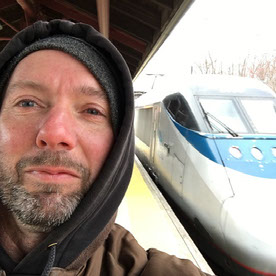How to display full path of missing graphics?
Copy link to clipboard
Copied
I'm using FM11, but have seen this in earlier versions as well. I am updating old files created years ago, and some import links are broken.
FrameMaker tells you the name of the missing file, and then just fragments of the actual file path, which is not very helpful:
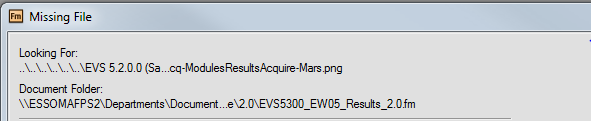
Is there any way to get the full path to show up?
Copy link to clipboard
Copied
Shosh,
You could try my WS Utilities plugin. It has a graphic utilities pod that displays the full path of the selected graphic, where you can change the path if you want. You can also use the drop-down list to select a different file. It is not free, but it has an endless trial version:
WS Utilities Plugin - West Street Consulting
Russ
Copy link to clipboard
Copied
The list of reference will give you the path of the imported graphics files, including the full file name (even for missing files). Open the book. With the book file selected, go to Add > List of > References. Move Imported Graphics into the Include References column. Click Add. The list of references (LOR) file is added to your book. Of course, you'll want to delete it from the book file.
Copy link to clipboard
Copied
Hi Deborah,
I found your response when searching google and it works and is going to help us find out where all the graphics are in our user guides!
Thanks!
Pat
Copy link to clipboard
Copied
as for FM 2017 there's no full path to the imported missing graphics:
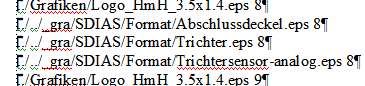
this gonna be ridiculous...
Copy link to clipboard
Copied
If one does not want to install Russ Ward's tools, you may have a look at daube.ch/docu/fm-kurs/handout-fm80.pdf#page=346
Copy link to clipboard
Copied
As long as a graphic is in the same folder as the document, or in a descendant folder of the document folder, or a folder that shares a common ancestor folder with the document, the path is always relative.
Example 1:
D:\projects\documents\mydocument.fm
D:\projects\documents\graphics\sample.png
→ Graphic path is relative. ("graphics/sample.png")
Example 2:
D:\projects\documents\mydocument.fm
D:\projects\graphics\sample.png
→ Graphic path is relative. ("../graphics/sample.png")
If there is no shared common ancestor folder, and the only shared ascendant is the root drive (here: D:\) or if the graphic is located in a different drive (e.g. E:\), then the path becomes absolute.
Example 3:
D:\documents\mydocument.fm
D:\graphics\sample.png
This is by the way not something FrameMaker-specific but handled like this by most applications.
Another example from the Web:
www.domain.com/sample.html (← references a graphic sample.png)
www.domain.com/graphics/sample.png (← within the same domain)
→ href="graphics/sample.png"
www.adobe.com/sample.html (← references graphic sample.png on a different server)
www.microsoft.com/sample.png (outside of the own domain)
→ href="www.microsoft.com/sample.png")
Hope that clears things up.
Copy link to clipboard
Copied
Save the file as MIF.
Open that in a plain text editor.
Search on the image file name.
The <ImportObFileDI markup will show the full path.
Copy link to clipboard
Copied
Following unresolved pathname is improved in FM2019 release otherwise
- You can Save following file into mif format.
- Open this mif file in text editor
- search for "ImportObFileDI"
If you have multiple files you can take help of MifWash Utility provided with Framemaker installation

Copy link to clipboard
Copied
You might want to install the 30-day free trial version of FrameMaker 2019 release. We have updated the "Object Properties" pod and it now lists you the full path for the referenced file. You can also click into this text field and copy the full path. Plus there is a browse button to go to replace the selected graphic with a "new" one (which can of course also be the same one living in a different folder now).
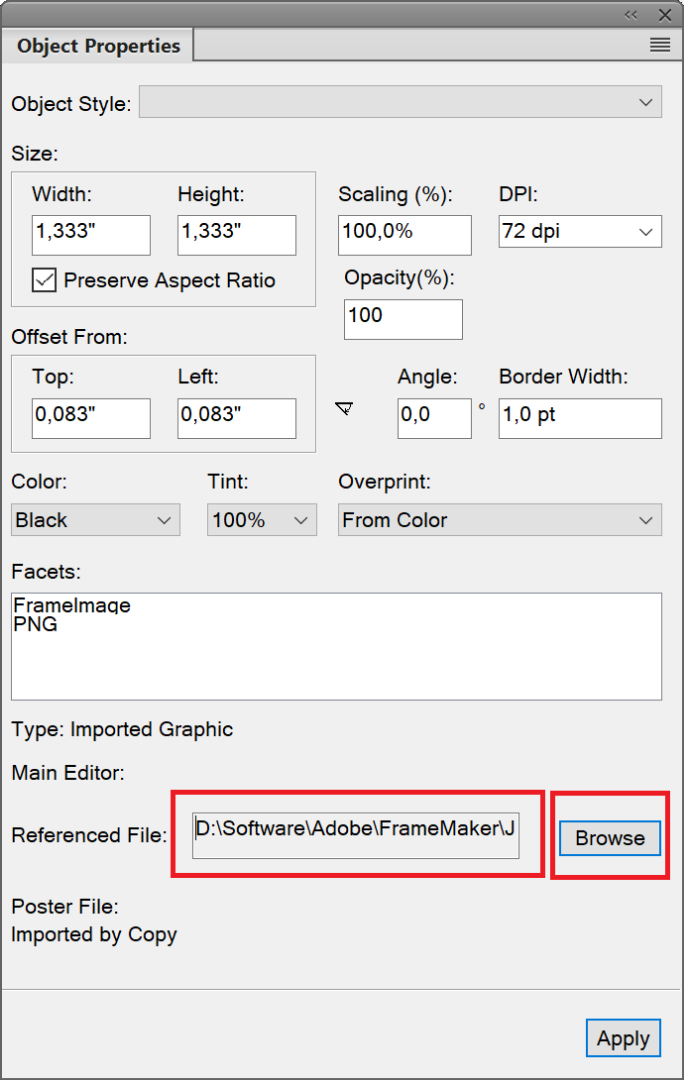
Copy link to clipboard
Copied
This, while part way toward the solution does NOT address the problem when you are opening a file and Frame can't find the imported grafix.
I use many grafix across several different publications, and when I get an update from our Engineering staff or Customer Service staff, I need ALL of them to update in ALL publications. This is next to impossible if you're using a subfolder of your book for illustrations. Also, my folder hierarchy can be as many as four or five folders deep, depending on the complexity of the publication.
I created a feature request for this, about eight months ago; I'll drop in the URL so you can vote for it.