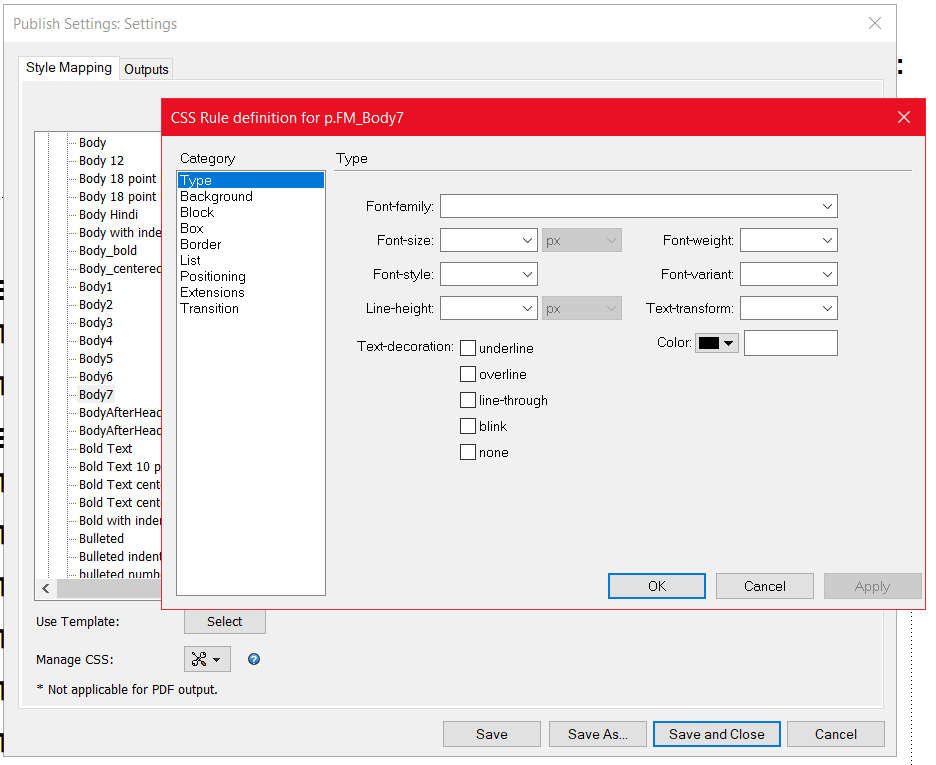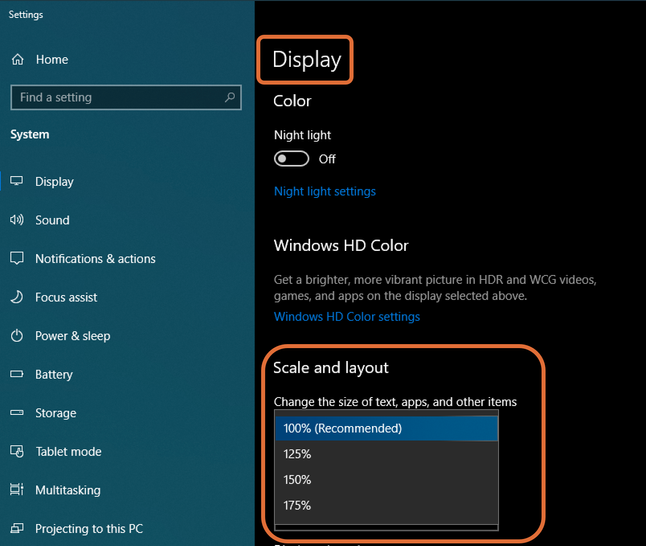Copy link to clipboard
Copied
Hi All,
I want to change the settings of CSS rule definition file for Framemaker 2019. This command is located here: Publish > Responsive HTML5 > Setting File > Edit > Style Mapping > Paragraph Style > [select paragraph style to edit] > Edit Style. Clicking the Edit Style button displays a pop-up window "CSS Rule definition for p.FM_[name of the selected paragraph style]." Please see the attached screenshot.
- How do I scroll on the right for viewing and editing the various settings?
- Am I correct in understanding that the effect of the changes in .CSS file can be seen only after the HTML5 output is created? Is there an easier and more direct way to edit the CSS file and view the result?
FM2019 installed on another computer shows scroll bars to view the complete CSS rule definition pop-up window.
I am running Win 10 with the latest updates and a fresh FM 2019 installation of version 15.0.0.393. I normally have 125% scale for fonts (old age approaches...) in Windows 10 settings. I have tried with the default 100% font size setting, but the CSS rule definition pop-up window does not allow scrolling to view the complete area.
Please suggest how I can scroll/view the complete window for setting CSS rule definition.
Thanks in advance for your help,
Regards,
Apurva
 1 Correct answer
1 Correct answer
Hi Klaus,
Thanks for your extensive help so far. I took the ultimate step of reformating my computer, reinstallaling Windows 10 and FM 2019. Now the problem is gone, and I am able to see the complete screen with all text in small size. I appreciate your efforts.
Regards
Apurva
Copy link to clipboard
Copied
Hi All,
Please find the screenshots of CSS rule definition pop-up from my computer and of another computer with an identical installation of FM2019. Please note that my computer has a larger font in the Category column and this probably prevents the display of the complete CSS rule definition window. The second computer has a smaller font and thus displays the entire window.
My computer:
Second computer:
Question:
- Why are the font used for Category listing under CSS rule definition pop-up different for the two computers, when they have identical Edit > Preferences settings?
- How does one control the default system font for Framemaker?
Thanks in advance for your help,
Regards
Apurva
Copy link to clipboard
Copied
I am not sure what is going on here. Did you try changing the display settings in Windows?
Copy link to clipboard
Copied
Hi Apurva,
We've seen this on occasion and it seems to relate to your display settings (the same thing Rick said).
Right click the desktop > Display Settings > Scale and Layout. See if any of the other listed options help. You could also play with the Display Resolution. And do you have two displays? If so, try setting both to "Recommended". Once you get it working again, you can experiment with enlarging for your eyes.
~Barb
Copy link to clipboard
Copied
Hi Rick and Barb,
Thanks for your replies.
I have tried setting the Scale and layout, and font size to 100% but the problem remains.
I have rebooted the computer between the settings (previous versions of Windows needed a reboot to rescale, I am not sure about Windows 10) but my CSS setting window is only half visible. Anything else I can try?
Is there an .ini or settings file for Framemaker that holds the default font size?
Regards
Apurva
Copy link to clipboard
Copied
On 4 Apr 2020 at 2:14, Adobe Support Community Mailer wrote:
> Subject: Question about Framemaker 2019
> From: apuwdm2
> Date: Apr 04, 2020 02:14 AM
>
> Hi Klaus,
> Greetings from Pune in India,
> Your previous documentation of the Framemaker has helped me tremendously to learn and use the application.
> May I request your inputs to my query that doesn't have a satisfactory reply as yet: ...
Hi Apurva,
I have no better ideas then those which were posted already. IMHO there still some mysteries in the FM user interface - in particular concerning screen resolution (which should be solved in FM-15 aka 2019).
But now I spot this in your post: «I am running Win 10 with the latest updates and a fresh FM 2019 installation of version 15.0.0.393»
Please update FM to its latest version (15.0.5.838). You don't need to run through all the individul updates. Just update with Help > Updates…Since FM-14 updates are no patches, but complete installations.
Nevertheless I tested on my screen with 3440 x 1440 working on 100% in Windows 10.
Full version of FM: 15.0.5.838; FrameMaker.exe is a 64-bit application; Operating system: 10.0.18363 64 bit
When I switch Win10 to 125% everithing is enlarged - but in my case t he CSS Rule dialogue is not truncated at all - even after multiply switching between 100 and 125% in Windows.
The only problem I had in this test was this: FM does not like to be open while Win10 scaling is changed - it enlarged and completely resized it's window and then became blocked - I had to kill it with Task Mgr. But once open FM behaved (correct scaling of the dialogue in question).
HTH
Klaus
Copy link to clipboard
Copied
Hi Klaus,
Thanks for your quick help. I have updated FM2019 to version 15.0.5.838 but still cannot scroll the CSS setting window due to a larger size of font. Is there another way of editing the CSS file - by using another external tool?
Regards
Apurva
Copy link to clipboard
Copied
Hi Apurva,
The dialogue which is truncated is located in $HOME\fminit\Publisher\MultiChannelPublisher.dll . It starts with these definitions (inspected with ResHacker):
111 DIALOGEX 0, 0, 280, 164
STYLE DS_SETFONT | WS_CHILD | WS_CAPTION
CAPTION "Type"
LANGUAGE LANG_ENGLISH, 0x10
FONT 8, "MS Sans Serif"
Hence the dialogue should be 280 units wide (that is not pixels but some other unit), approx 430 pix.
- Is the only dialogue which appears truncated on your system?
- If so, can you send me offline your version of this dll to check the di alogue in there -the file may be damaged. It should have date 2020-01-24 and size 2'888'800 bytes.
- But wait, this is unlikely, because you had this problem in version 15.0.0 and now also in FM version 15.0.5
→ Still confused, but on a higher level...
Copy link to clipboard
Copied
Hi Klaus,
Thanks for your extensive help so far. I took the ultimate step of reformating my computer, reinstallaling Windows 10 and FM 2019. Now the problem is gone, and I am able to see the complete screen with all text in small size. I appreciate your efforts.
Regards
Apurva