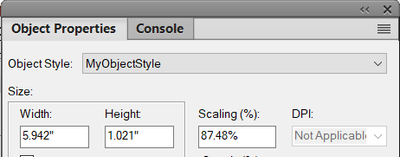- Home
- FrameMaker
- Discussions
- How to set default border to images?
- How to set default border to images?
How to set default border to images?
Copy link to clipboard
Copied
We use the same border for each image we add into our documentation. Is there a way to set a border to default so we don't have to manually apply it to each image?
Copy link to clipboard
Copied
Haven't tried it myself (don't really use images much), but wouldn't that be part of the Object Styles feature?
Copy link to clipboard
Copied
We didn't see a setting within that feature to apply a default setting. We're hoping we're missing something.
Copy link to clipboard
Copied
Hi Rachel:
It's definitely via Object Styles, but Object Styles are very quirky so that may be why you didn't figure it out on your own.
- Select one of the frames
- Graphics > Object Style Designer
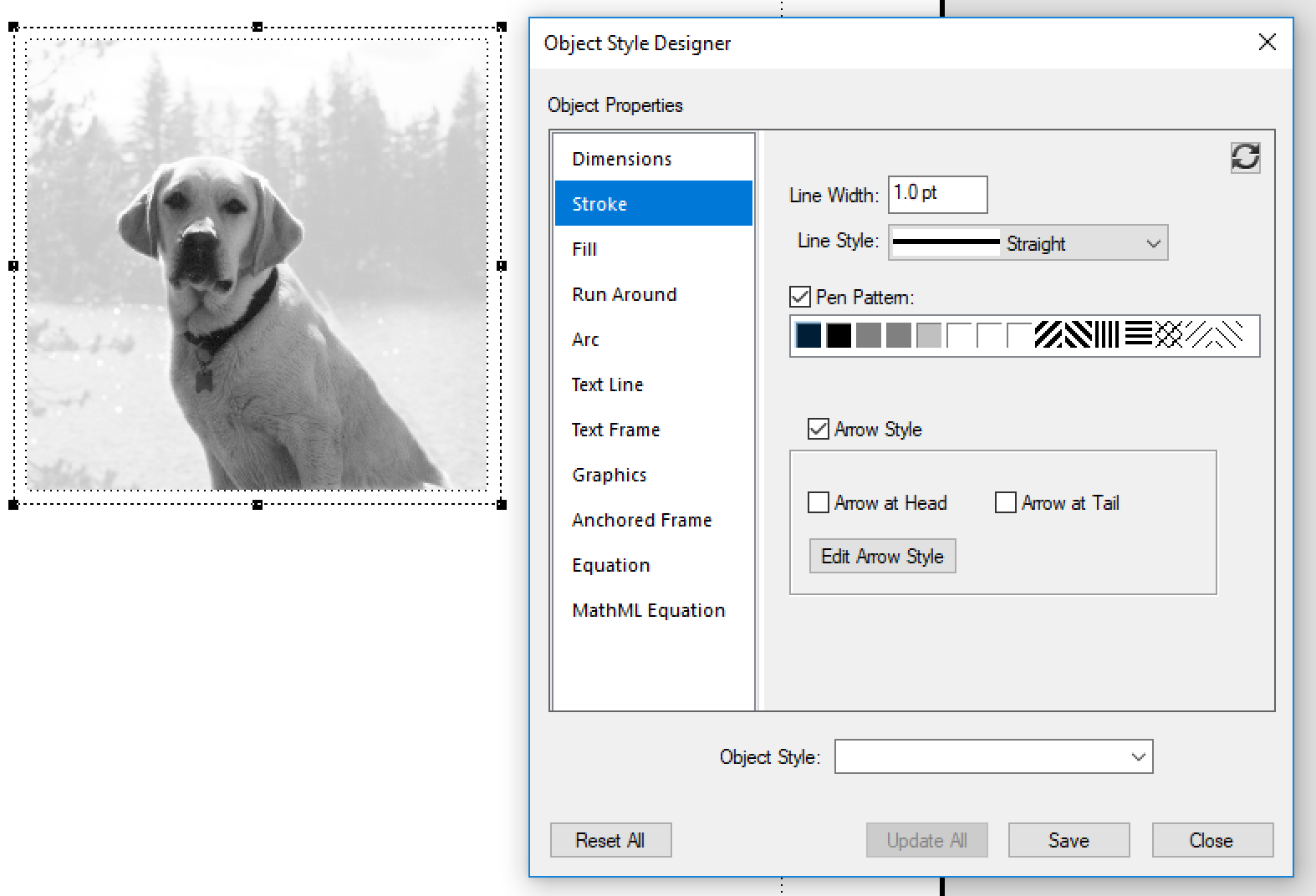
- Set the Line Width, Line style and assuming you want a solid line, Pen Pattern 1.
- Optionally, change the color:
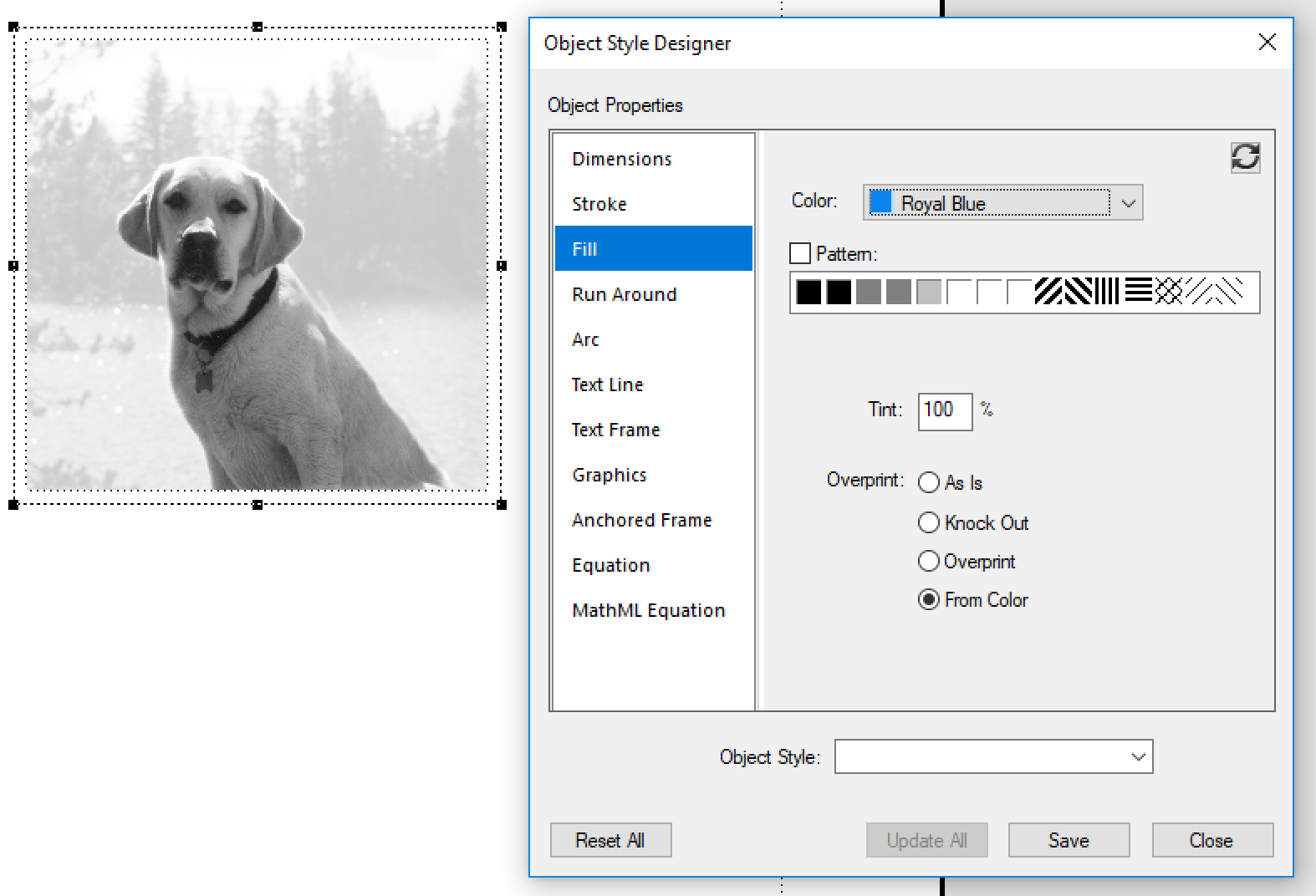
- Type in an Object Style name, click on Save, then Close.

- Graphics > Object Style Catalog

- With the frame still selected, click on the new object style to assign it to the selected frame (and all of the other frames).
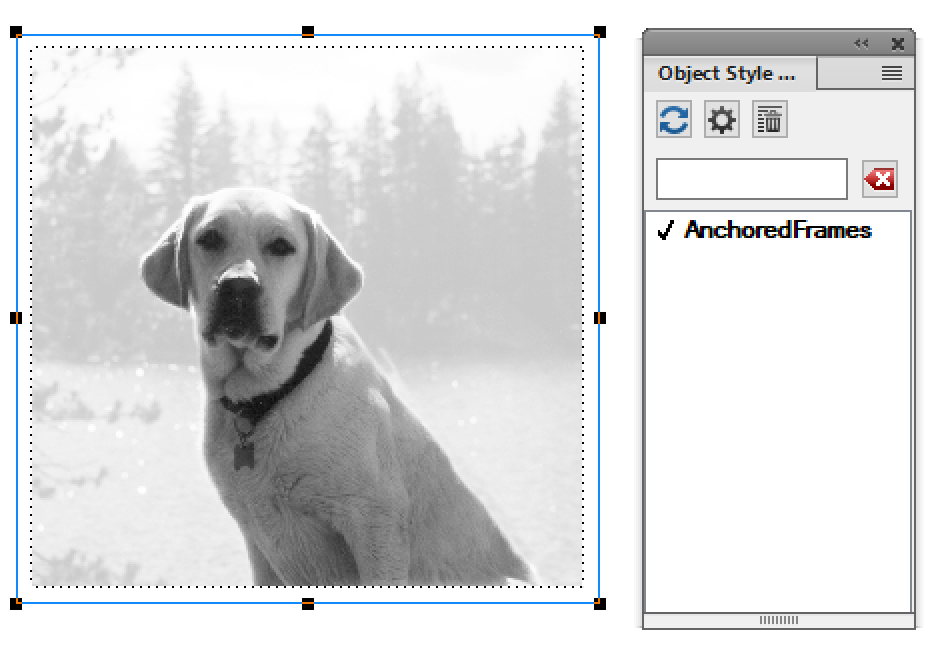
~Barb
Copy link to clipboard
Copied
I created an Object Style, but that style has Dimensions. The images in the document are all different dimensions.
Is there a way to create a style with Stroke and Fill properties that would also fit for multiple dimensions?
Copy link to clipboard
Copied
Hi,
You do not need to fill in all available options. You do not need to set any dimensions.
Just set the stroke and the fill properties or whatever you need.
Best regards
Winfried
Copy link to clipboard
Copied
To expand on Winfried's answer, just leave the properties you expect to change set to As Is, which is sometimes either a blank field or a "semi-checked" checkbox.
FrameMaker Course Creator, Author, Trainer, Consultant
Copy link to clipboard
Copied
Winfried, Matt---Thank you for your interest.
I created a new Object Style called MyObjectStyle.
The purpose of the MyObjectStyle is to place the same border around all figures in an existing document.
I apply MyObjectStyle to Figure 1.
The existing Height and Width of Figure 1 is 5.942" x 1.021" with Scaling 87.48%.
I then apply MyObjectStyle to Figure 2.
Figure 2 has different Object Properties.
FM overwrites the Height, Width, and Scaling of Figure 2 so they now agree with Figure 1.
How do I apply MyObjectStyle and keep the Figure 2 Object Properties?
Copy link to clipboard
Copied
I have the same issue. I set the Object Style for Image Border and created a Catalog item as Image Border. When I apply Image Border to the first image that I created Image Border from, it maintains the image size. When I apply Image Border to other images, it resizes the images to the first border size. I can't seem to get an answer as to how to allow the image size to change for each image border. There is no As Is setting for image size. I also tried leaving it blank, but then the border does not appear at all.
Copy link to clipboard
Copied
Is this also your post?
There is no As Is setting for image size. I also tried leaving it blank, but then the border does not appear at all.
Hopefully, that is what you are looking for: leave the width and height dimensions blank, but specify the stroke width and color.
~Barb