Copy link to clipboard
Copied
When I print a book from FM 13 (File > Print Book > Printer: Adobe PDF), the resulting PDF always defaults to opening at page 5. I can adjust the PDF File Properties to correct this after it prints, but I suspect there is a default setting I am missing. When I use Adobe PDF as the "printer" from programs other than FM, the resulting PDFs correctly open at page 1.
I have already set the following from inside FM: File > Print Book > Printer: Adobe PDF > Generate Acrobat Data > PDF Setup > Open PDF Document on Page 1
 1 Correct answer
1 Correct answer
Check the PDF setup for the book file, as well as the first file in the book.
Format > Document > PDF Setup...
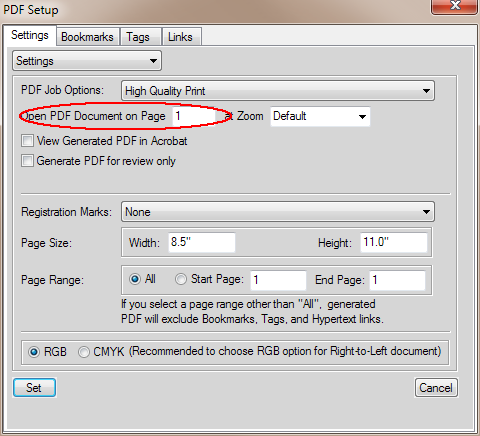
Also, please file a bug report about the SaveAsPDF not handling the different page sizes correctly. This but one of many things that go bump in the night with the various SaveAsPDF modes.
The link to filing a bug (or an enhancement request) is: https://bugbase.adobe.com/index.cfm
Copy link to clipboard
Copied
Why are you using the Printer route? The SaveAsPDF is recommended (which is essentially the same as the Printer, except it takes place in the background with some optimizations). You also need to configure things in the PDF Setup, which automatically pops up during the SaveAsPDF route.
Copy link to clipboard
Copied
Thanks, Arnis.
The books in question include some 8.5x11 Portrait files and some 11x17 Landscape files. The SaveAsPDF method was not auto-sizing or auto-rotating the various files in my books with a single pass output. I was advised to use the Printer route with 11x17 Landscape settings. This does yield properly auto-sized and auto-rotated PDFs, but the resulting files open on page 5.
Copy link to clipboard
Copied
Check the PDF setup for the book file, as well as the first file in the book.
Format > Document > PDF Setup...
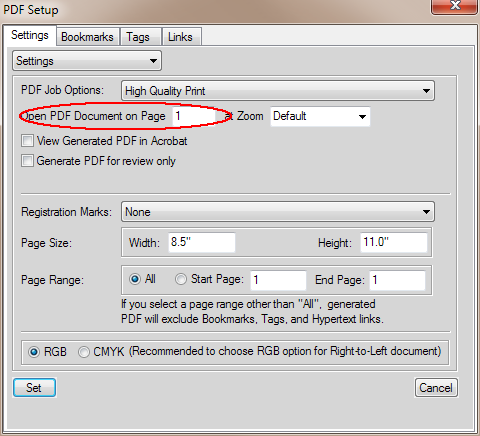
Also, please file a bug report about the SaveAsPDF not handling the different page sizes correctly. This but one of many things that go bump in the night with the various SaveAsPDF modes.
The link to filing a bug (or an enhancement request) is: https://bugbase.adobe.com/index.cfm
Copy link to clipboard
Copied
Thanks. That corrected my problem. I noticed the window that pops up with Format > PDF Setup (as seen in your message above) indicates "PDF Setup" in the upper left. It is almost identical to the window in which I had attempted to set my PDFs to open at page 1, except that one indicates "PDF Setup for Selected Files".
File > Print Book > Printer: Adobe PDF > Generate Acrobat Data > PDF Setup:

Copy link to clipboard
Copied
Hello Arnis,
sorry to highjack this thread - but your comment just fits something I just experienced.
The two options are not doing the same. I created two versions of the same document (using SaveAsPDF and print as PDF) just a few minutes ago and got those results:
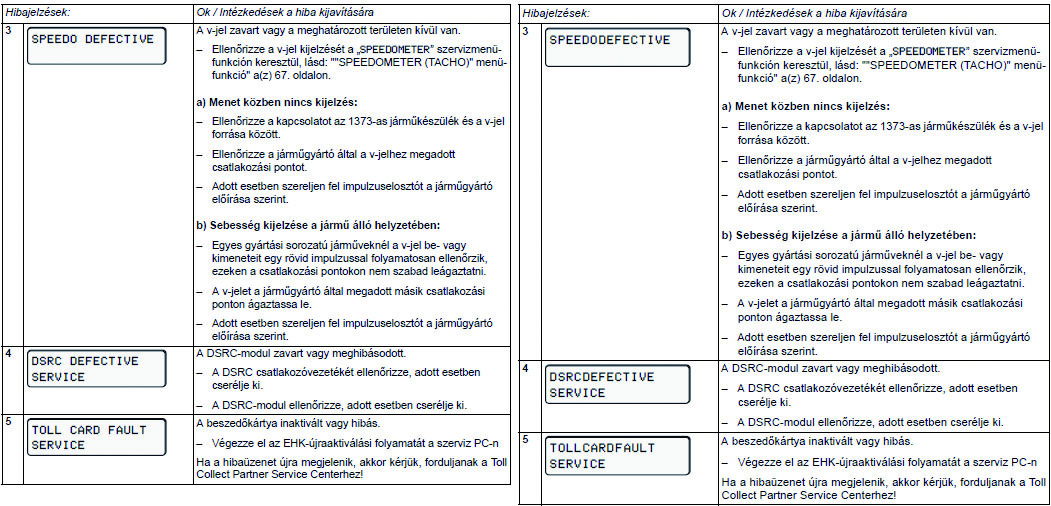
Not only the fonts are differently handled, even the spacing of the table seems to be off.
Copy link to clipboard
Copied
Were the joboptions identical, RGB option selected and was the AdobePDF the printer instance both times?
What SaveAsPDF does is (in the RGB mode) is use the AdobePDF printer instance to create a temporary postscript file (.tps) in the background with what is the "Generate Acrobat Data" option found in the printer window dialogue. The .tps is then post-processed with some optimization options defined in the maker.ini (these can be disabled if one is only dealing with PDFs intended for print production - or one doesn't care for any of Adobe's pre-defined optimizations). The .tps is then distilled using the specified joboptions file and when the .pdf is created, the .tps file is deleted. This was the workflow up until FM10.
With FM10, the CMYK option was added to the SaveAsPDF route. That stream uses a completely different postscript header (essentially the old FM Unix version Level 1 PS) to allow the CMYK generation on Windows machines. This header is internal and can't be accessed or tweaked as can the standard RGB headers. The initial release was quite buggy, with a number of issues fixed by the 10.0.2 patch.
Depending upon whether the RGB or CMYK option is selected, you could (and still can) get wildly different results. The options have been slowly tweaked over the past few releases, but items such some fonts (OTF Pro and WGL-TT), font metrics, page sizes, shading, object stacking did generate some surprises. Note: the CMYK option can NOT be accessed via the printing route.
If all of your settings were identical between the print vs. SaveAsPDF route, then I would report this as a bug (use the Bugbase link:
https://bugbase.adobe.com/index.cfm ) and include a sample if you can.