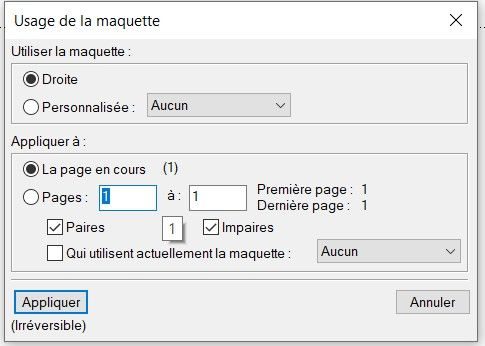problem with Word files
Copy link to clipboard
Copied
Hello,
1) I open a Word file (doc or docx) by doing Control+O, so FM create an FM file.
2) I add this FM file (coming from Word) to my book (this is my chapter)
3) I create a template with page numbering
4) I select my chapter book and File/Import/Format/Template
Result : In the chapter, the page numbering does not appears at the top of the page.
It seems like a bug. What do you think ?
Copy link to clipboard
Copied
What have you for:
Format ▼ Page Layout ⇢ Master Page Usage…
on a page with missing page numbers?
Copy link to clipboard
Copied
On a page with missing page number I have this master page usage :
Copy link to clipboard
Copied
Does Master Page Droite [ Right ] have a page number?
It would appear as "#"
Copy link to clipboard
Copied
For this test, my chapter is of one page.
If I go in the master page of my chapter, I see no page number at the top of the page (the symbol # does not appears).
Copy link to clipboard
Copied
re: If I go in the master page of my chapter, I see no page number at the top of the page (the symbol # does not appears).
You need to insert that object on any Master Page where needed, typically in the header or footer frame. With the MP of interest open:
ɪ click in target frame
Insert ▼ Variables
double-click:
⚙ Current Page #
Copy link to clipboard
Copied
But, about this chapter, as I have made File/Import/Format/template (the template containing the page numbering), I should have automatically the page numbering imported into the chapter. But it is not the case (no page numbering displayed for this chapter).
Copy link to clipboard
Copied
Page numbers in FM, and in Word, are metadata. They are generated by the app based on the number of pages needs for the text flow.
I would not expect them to be present in the data structures for import.
In your case, the former Word body text is being rendered onto default FM Right Master Pages, which have no page number objects.
There are many challenges with importing Word. This is a relatively minor one. Just insert the page# system variable in the header frame of Master Page "Droite".
Copy link to clipboard
Copied
If I understand well, you advise me to add page numbering manually in each FM document chapter (in the master page) ?
What I noticed is that:
1) in the book mode only, for an FM chapter file (whose content is coming from Word), the File/Import/Format/template does not import automatically the page numbering from the template.
2) in the book mode only, for an FM chapter file (whose content is plain text), the File/Import/Format/Template can import automatically with no problem the page numering from the template.
Copy link to clipboard
Copied
If you have a templatename.fm file for the project and it has the desired Master Page properties for all page layouts used in the project, open it,
then from the Book menu for the book:
Select all the book component files.fm
File ▼ Import » Formats…
Import from Document [templatename.fm]
click [ Deselect All ]
select
☑ Page Layouts
[ Import ]
Putting the page# system variable on the MPs is the easiest (and most common) way to get page numbers for the book. There a number of things that can cause problems, such as if the template file is not set for two-sided mode, in which case you can't edit MP "Left", and possibly ever other page in the book won't have page numbers.
There are many things, by the way, that you might want to put on a Master Page. For a recent project I had 8 objects, turned on and off for various output workflows.
Copy link to clipboard
Copied
I have tried :
1) in File/Import/Format, I have deselected all and selected "page layout".
2) using double sided template
But it does not work (no page numbering shown) when I made File/Import/Format/Template.
Copy link to clipboard
Copied
In the failing document, on a typical page that lacks a page#, verify the assigned Master Page, then open that MP and see if it has the # variable in the header or footer. If so, some other mystery is afoot. If not, then either the template file has a problem, or the import didn't work.
Copy link to clipboard
Copied
All the settings seems to be OK.
- As the FM chapter has content coming from Word, and
- as the File/Import/Format/Template does not works for this type of content only
it is like if the Word content could prevent from importing the content of the FM template.
Copy link to clipboard
Copied
Back to FrameMaker! 🙂
Can you share the file and template, Pierre? If not, is there a custom master page assigned to page 1?
~Barb
Copy link to clipboard
Copied
Hi Pierre:
Here's my take on your question:
Am I misunderstanding the question?
~Barb
Copy link to clipboard
Copied
Thank you Barbara for the help and the video.
Your video is very clear : it works on your side with no problem.
So I have tried to understand why I had this problem and I have noticed that :
1) At the moment where I make all the steps for the first time (open the template /open Word file by saving the Word file in a FM file/Add FM file to the book/File-Import-Format-Template) : it does not works. Even if I save each file/chapter (control+S) and update the book, it does not works.
2) Then I quit Frame Maker, so it asks me if I want to save the files and I click "Save". Then I re-open all the files and do the same action (File/Import/Format/template) and ... it works !
So as a workaround, I am obliged to quit and save and reopen all the file in order to have the "File/Import/Format/template" working.
Copy link to clipboard
Copied
I don't understand why, Pierre. I opened it up and tried it and then reverted and recorded the same process a second time so you could see it. I didn't have any issues at all. I'm teaching today, but I can try starting again with the word file to see if that makes a difference after class.
~Barb
Copy link to clipboard
Copied
For your next test, I think you could keep only the FM template file and the Word file I sent you.
Copy link to clipboard
Copied
With the files I sent you (template + Word file), here are the steps to reproduce :
1) open the template
2) Open (control+O) the Word file and save it on the desktop (as FM file).
3) Create a book and add the new FM file to the book as a chapter
4) In the book mode, select the chapter + File/Import/Format/Template
Copy link to clipboard
Copied
I didn't think you could save a Word doc as a .fm file and expect it to be a real FM file. I thought you had to create a new .fm file and import the Word doc into it.
Copy link to clipboard
Copied
I said :
"Open (control+O) the Word file and save it on the desktop (as FM file)."
And I am doing that inside Frame Maker of course. So by opening the Word file inside Frame Maker, FM create an FM file that I save on the desktop.
Copy link to clipboard
Copied
Sorry, when I hear "desktop" I'm thinking "Windows Desktop" - I've never heard of a FM desktop.
Copy link to clipboard
Copied
Hey Jeff:
FrameMaker can open a Word doc and automatically convert to a FrameMaker document. I tend to use File > Import > File because I rely on style mapping, but if you open a Word file in Fm and save it, it will be an Fm doc, it will just have Word styles and formatting, which is why Pierre is importing his template formats. And I do think he means he is saving to his Windows desktop.
Pierre:
I'll test your workflow as soon as my class is over.
~Barb
Copy link to clipboard
Copied
I wasn't getting that the "open" action was taking place inside FM - that was what was throwing me off.🤣
Copy link to clipboard
Copied
LOL. That's the missing piece! 😊
-
- 1
- 2