- Home
- FrameMaker
- Discussions
- Re: Question regarding inserting a cover page imag...
- Re: Question regarding inserting a cover page imag...
Question regarding inserting a cover page image from Word to Framemaker
Copy link to clipboard
Copied
Hi Everyone, I have a cover page image in a word document. I have created the user manual in Framemaker. Now, I have to insert the cover page image from word document to the .book file, so that the manual can get completed. How to do that? Please help ![]()
I have attached the structure for your reference. Basically, before TOC, I need to have a cover page. How to do that?

Copy link to clipboard
Copied
Create your cover.fm topic, add it to the book & position it above the TOC.
Copy link to clipboard
Copied
Did Jeff answer your question, or are you asking how to get the cover image from Word into the new FrameMaker cover page chapter?
~Barb
Copy link to clipboard
Copied
Yes, Barb that's what I am a trying to achieve. Actually, I got the entire development files (.book etc.) from the tech writer. However, since I am still trying to find out the way to edit the existing files with the latest content, I am unable to add the cover page.
In other words, the guy has kept the cover page image in a word document. Now, I am not able to understand that how actually he merged the cover page image from the word document in the existing .book file and generate it as a complete PDF along with cover page and content. Please help ![]()
Copy link to clipboard
Copied
If you want to move away from the writer's workflow, then if you are working in a later version of Word you can get hold of the graphic by right-clicking on the .docx file and choosing to extract the archive. (docx files are like zip files).
You can then get hold of the images used, and then insert them into your new Frame file for the cover page either as a reference or copied graphic.
Copy link to clipboard
Copied
Hi cryptoninja :
We are happy to help you figure this out.
Here's what I'd do:
- Create a new document in FrameMaker for the cover page.
- Add it to your book window, and drag it to the top of the stack.
- The easiest way to get the image out of Word if it wasn't provided to you directly is to use the little trick, mentioned by Zippy21 above:
- Make a copy of the .docx file with the cover page image
- Change the extension to .zip and confirm the change
- Unzip the file (a .docx file is just a zipped file)
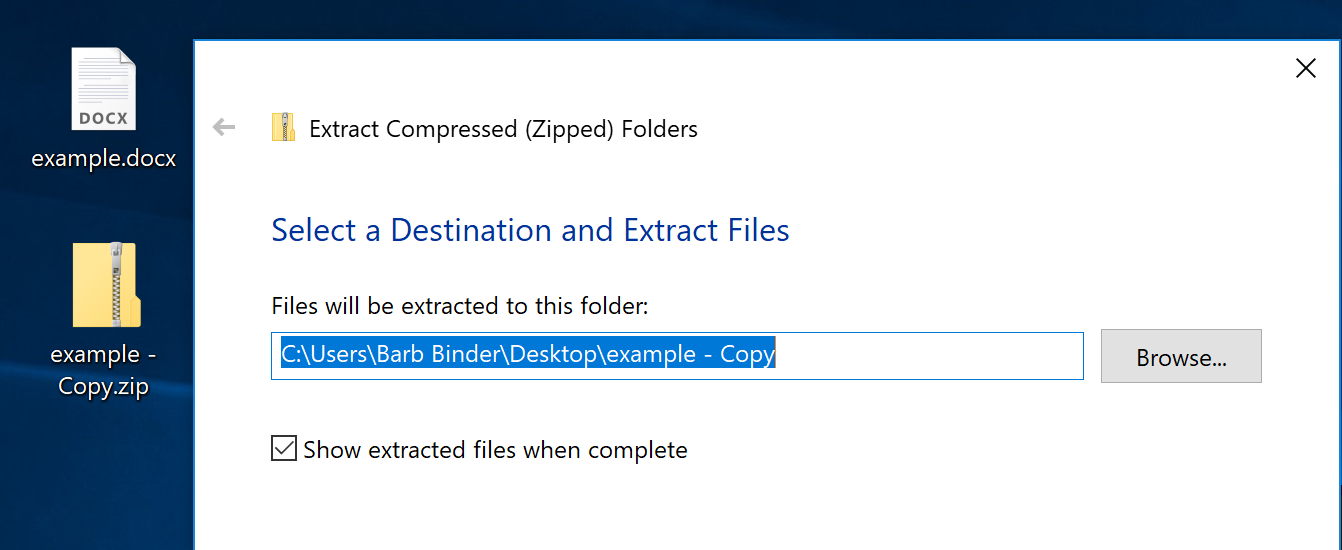
- Open the unzipped folder and navigate to Word > Media to see a list of all of the images that were in the Word document.
- Move the cover image to the Fm project folder and add it to the new cover page chapter with File > Import > Image.
- Update the book and check the page numbering and style.
~Barb
Find more inspiration, events, and resources on the new Adobe Community
Explore Now
