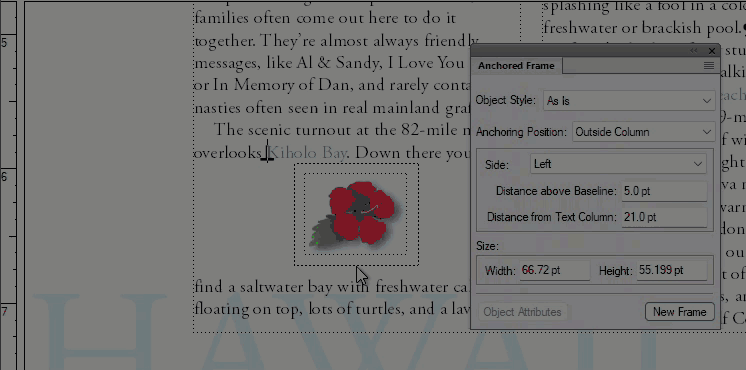- Home
- FrameMaker
- Discussions
- Re: Symbols inserted in documents are changing pos...
- Re: Symbols inserted in documents are changing pos...
Symbols inserted in documents are changing position
Copy link to clipboard
Copied
Hi,
I am working on documents that have Symbol Table Body content, and I have added symbols approriate to the information. The issue is that when I save the book as PDF and open it, the symbols have moved from where I placed them. This is not happening at every instance.
How do I get the symbols to stay attached to the Symbol Table Body sections?
Please find two screenshots attached that show this issue.
Thank you for any help.
Cheers,
Elizabeth
Copy link to clipboard
Copied
Hi,
Admittedly for me it's not clear what you do.
So you have tables which should have an icon, which you call symbol table.
And then you have icons. Are these in a sidehead area? Anchored frames?
Or in a table cell without ruling?
Why are there several icons in your screenshot?
Can you explain in more detail what you do?
And you should always show text symbols and borders! Then it's easier to see what is happening!
Best regards
Winfried
Copy link to clipboard
Copied
Hi Elizabeth:
I do not all understand the situation at hand. I don't see any tables (View > Borders in FrameMaker) and these are two separate images, not a before/after.
Additionally, how exactly are you creating the PDF?
~Barb
Copy link to clipboard
Copied
Hi Barb,
This document was one I inherited and as such am trying to make updates. The original text that has the Symbol Table Body text and associated symbols appeared in a PDF correctly. Because I have been updating the content, and adding text, the symbol table body and symbols associated with that no longer appeared as they were. I have been trying to make that text appear as it was and that's where this issue started.
The process I've been using is to select the text and apply the symbol table body to it and then copy a symbol and paste it beside that text. The description at the bottom lower left side shows Flow A Symbol Table Body and has an asterisk before the word Symbol.
If there's a better way to do this that will keep the text and symbols in place, please let me know.
I'm adding two more screens that may shed some light on this issue.
Thank you.
Cheers,
Elizabeth
Copy link to clipboard
Copied
Hi Elizabeth,
When I see your screenshots, then it seems that a symbol and the text is in a table with two columns and one row.
A table is an object which is anchored with a small anchor in the text flow. When text before the table is added, then the whole table Oin your case with the icon and the text) moves down.
I recommend to copy such a table (triple click in a table to select it; then copy it with CTRL+c) and paste it elsewhere. Best is to have an empty paragraph only for this table anchor. Then replace the icon and the text. Click the icon and replace it with the object properties panel. A graphics file is anchored in text with an anchored frame. To adjust the size of an anchored frame press CTRL m p. The anchored frame panel is in the Insert menu. In this panel there are more options.
Everything (tables, graphics, anchored frames, shortcuts) is described in the online help. And I am sure that there are also tutorials e.g. on Barb's website. I also started (30 years ago) with the online help. Or take a training as Stephan suggested.
Best regards
Winfried
Copy link to clipboard
Copied
You are right again, @Winfried Reng. That second screen shot is of a table, and must be a sidehead layout. It's so hard to tell from the tight crops, and the misalignment on the column edge/cell edge threw me off. Those first screen shots could be tables too—without borders visible we can't tell. But tables move as a unit, so we are back to why the icons are separating from the content?
Two options here, Elizabeth to keep the icons with the text and you enter edits: use a 2-cell table, https://www.rockymountaintraining.com/adobe-framemaker-icons/ or use anchored frames as per my previous instructions.
I have to agree with the others here—setting aside time to attend a training class would greatly ease your pain. FrameMaker is not a hard application to use, but it is hard to teach yourself, particularly when under a deadline. Mistakes made early will amply themselves over the course of the document layout.
~Barb
Copy link to clipboard
Copied
Sorry it's been taking me so long to reply.
Thank you for all your help.
Elizabeth
Copy link to clipboard
Copied
The FM screenshots would be dramatically more useful if Borders and Text Symbols were enabled. Without that, readers here are just guessing.
Sidehead-like icons can be done a number of ways (including as sidehead), and keeping them with their narratives is usually not a big problem.
I usually do them as borderless Tables.
In this case, one explanation is that the original author just dropped the icons on the page, linked in no manner to the Flow A text.
Copy link to clipboard
Copied
Hi Elizabeth:
Both Winfried and Bob guessed correctly... you need to anchor your frames to the content, so that they will move with the edits. Yours appear to be anchored to the pages. See https://help.adobe.com/en_US/framemaker/using/using-framemaker/user-guide/topic_graphics-anchored-fr...
For example:
~Barb
Copy link to clipboard
Copied
Hi, Elizabeth ( @Tina-Louise.Allaire ),
if I remember correctly you had many questions about FrameMaker basics.
So I am assuming you are new to FrameMaker (I did not read all of your posts).
We all are happy to help with answering your questions but I believe it would be very helpful for you and your work doing a FrameMaker training where all the basics and especially the concept of working with the FrameMaker toolset is teached.
Regards
Stephan