- Home
- FrameMaker
- Discussions
- The Table Designer will not change the background ...
- The Table Designer will not change the background ...
Copy link to clipboard
Copied
FM 2017: the Table Designer will not change the background cell color in the header row. I can change it with the Custom Ruling and Shading but I want to change the Header background color for all of the tables in the document.
 1 Correct answer
1 Correct answer
It is a header row--that's good.
It does have manual (custom) formatting.
I removed the custom formatting and updated the style to work properly.
Step one: select header row and set color/shading to table; style settings are set to none, so color disappears
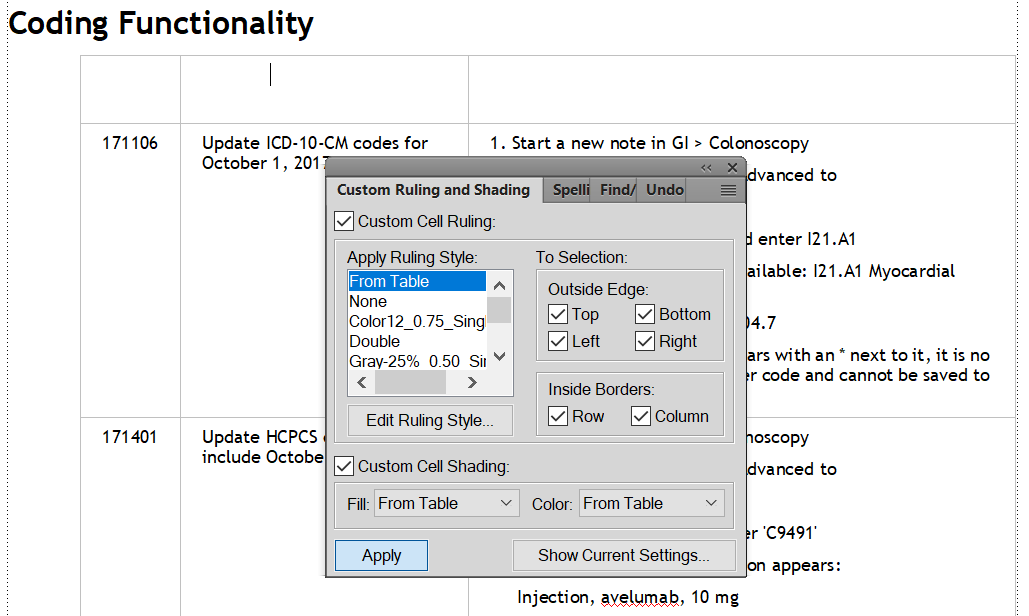
Step two: update the table style as desired:
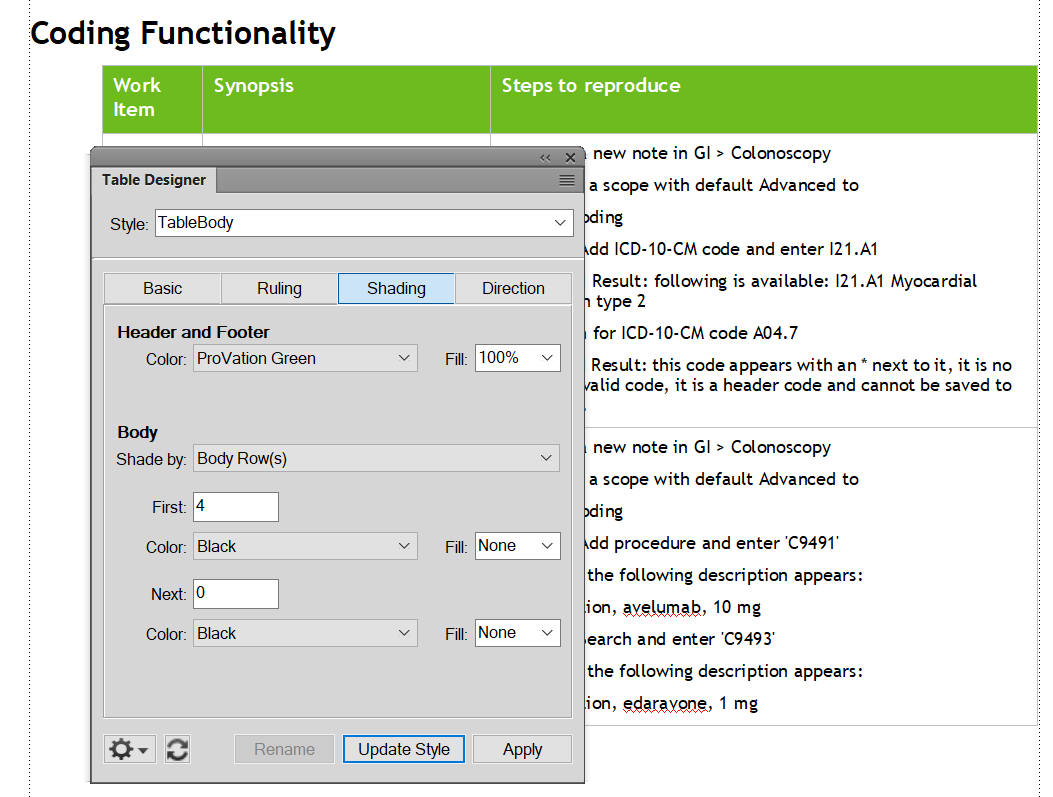

Copy link to clipboard
Copied
Do your tables actually have a "real" header row? Or is the first row just a "regular" row?
If it's a true header row, you can change it here:

Copy link to clipboard
Copied
Reply to Stephan,
The Paragraph Format for the table header row is TableHeading. I can only change the background color manually with the Custom Cell Shading option. I suspect that the default settings are buried in the Template files but they were created 10 years ago and I don't how to change them. I have a whole library of documents with the old color scheme and we just went through a branding change. I would like to globally change the color scheme for all of the documents based on the old Template.

Copy link to clipboard
Copied
Hi Dan:
Is that green row a "real" header row? Does it repeat if the table rolls to a second page after adding enough rows that it doesn't fit on a single page?
And from your cursor position in the screen shot (top left cell), what does the Show Current Settings display?
~Barb
Copy link to clipboard
Copied
Yes, it is a real Header Row, It repeats to the next page. The Show Current Settings is attached below 
Copy link to clipboard
Copied
Can you upload and share a sample file?
Copy link to clipboard
Copied
See if you can upload this file
Copy link to clipboard
Copied
Hi Dan:
1. Those are not "real" header rows in that they do not repeat automatically when the table spans multiple pages:
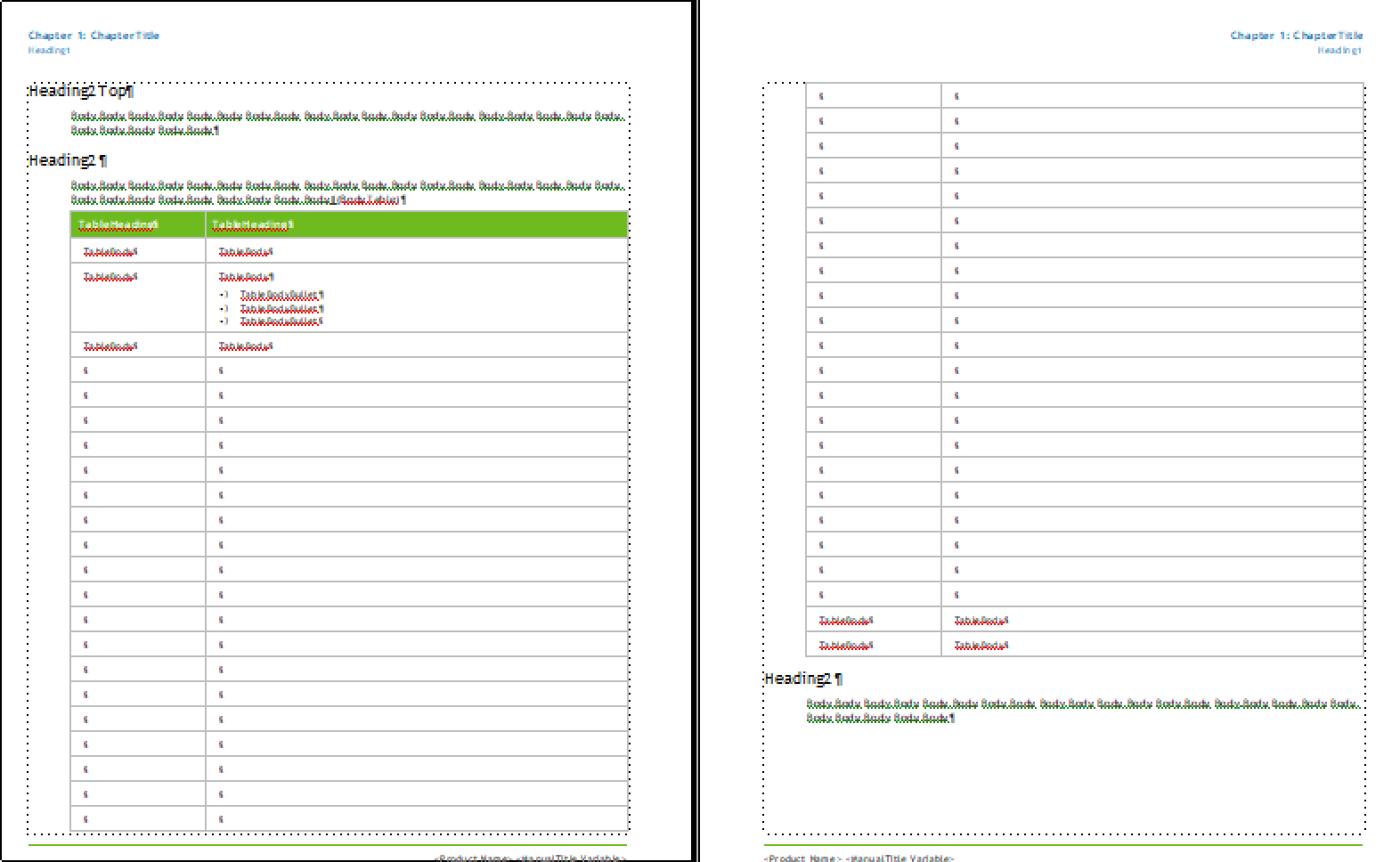
After I add "real" header rows, they still don't pick up the black color because while you have black defined, the amount is set to None:

Change Fill to a value other than none and it is picked up automatically—but not until I add "real" header rows:
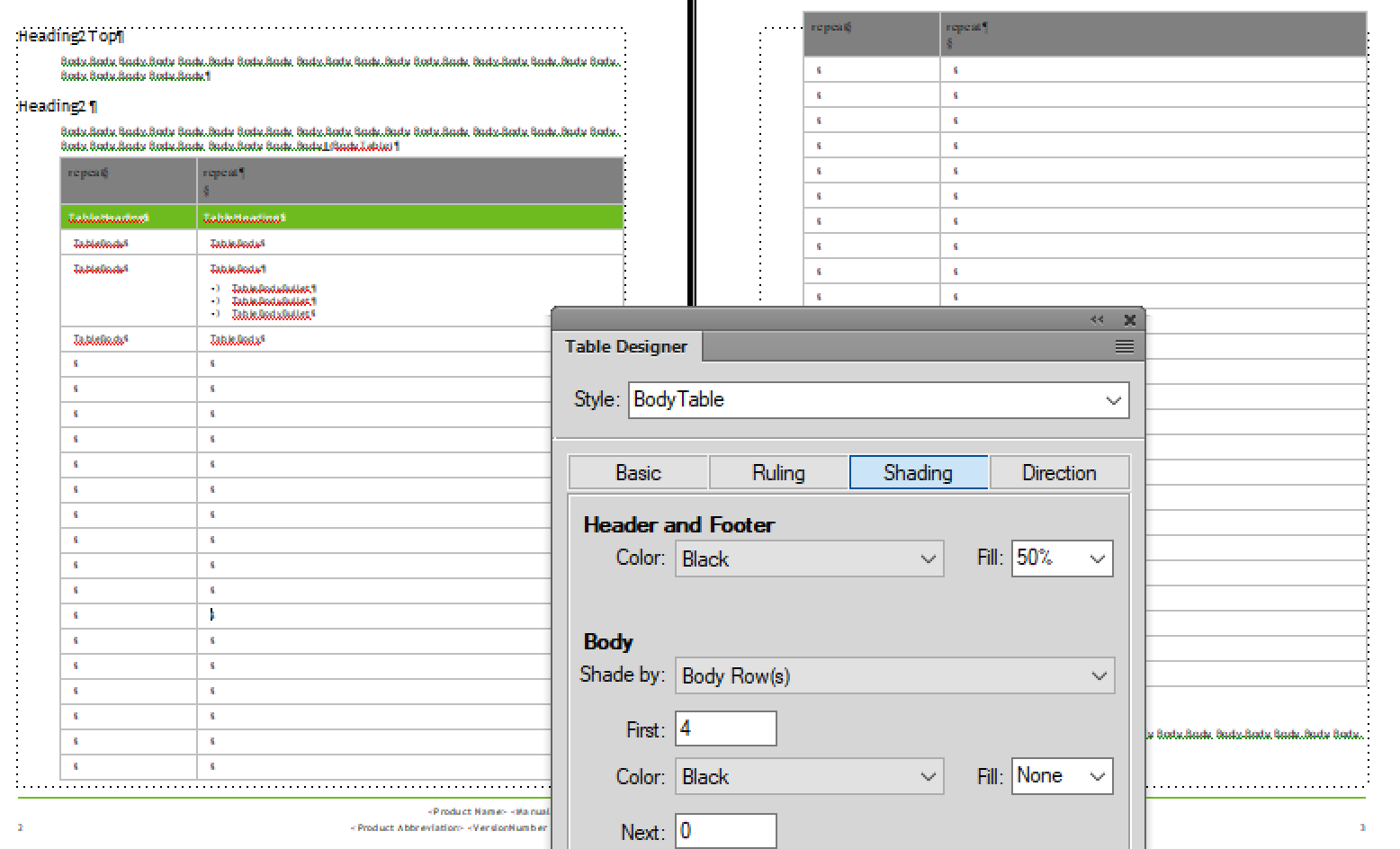
~Barb
Copy link to clipboard
Copied
I opened a new file with multiple tables and all of them have real header rows. I can change the header color with the Custom Cell Shading and all of the subheaders in that table change, but the next separate table on the page isn't changed. I can "select all" and apply the color change to that entire *.fm file, but to change the whole document I would have to repeat that maneuver for every chapter.
Copy link to clipboard
Copied
Hi Dan:
And there is the confusion:
- Set up the ruling and shading in the header rows for all tables (using that table tag) in Table Designer.
- Override the settings for selected rows in a single table using Custom Ruling and Shading.
Anything you add via Custom Ruling and Shading will customize the look of the selected cells and override the Table Designer settings.
I encourage my students to avoid Custom Ruling and Shading whenever possible because you can only update one table at a time. Use the Table Designer for what you are trying to do—not Custom Ruling and Shading.
~Barb
Copy link to clipboard
Copied
The problem is I can't seem to get the header row to change using the Table Designer. No matter how I set the options for the Header and Footer, the settings don't take effect. What is wrong with this workflow?
- Position the cursor in the header row (Current settings show Green 100%)
- Select the whole header row
- Table Designer \ Header and Footer \ Color = Blue, Fill = 100%, click APPLY
- No change
- click Update Style
- No change (Current settings show Green 100%)
What am I missing?
Copy link to clipboard
Copied
As Barb explained, the row you are selecting is a body row formatted to look like a header row--it is not a true header row.
- Click in the green row
- Right click to insert row/columns
- Select 1 row but be sure to select "To Header" from the drop down menu--not above selection.
Copy link to clipboard
Copied
I changed the file to one that has green header rows that persist to the next page.
- I followed your directions and got another blank green row
- I select the new row, change the Color and Fill in the Table Designer, click Apply and ... No change
- I select both green header rows, change the Color and Fill in the Table Designer, click Apply and ... No change
This is the file with the real header rows
https://www.dropbox.com/s/f3fj5yttxyv0qla/Section4-Change%20Requests.fm?dl=0
Copy link to clipboard
Copied
It is a header row--that's good.
It does have manual (custom) formatting.
I removed the custom formatting and updated the style to work properly.
Step one: select header row and set color/shading to table; style settings are set to none, so color disappears
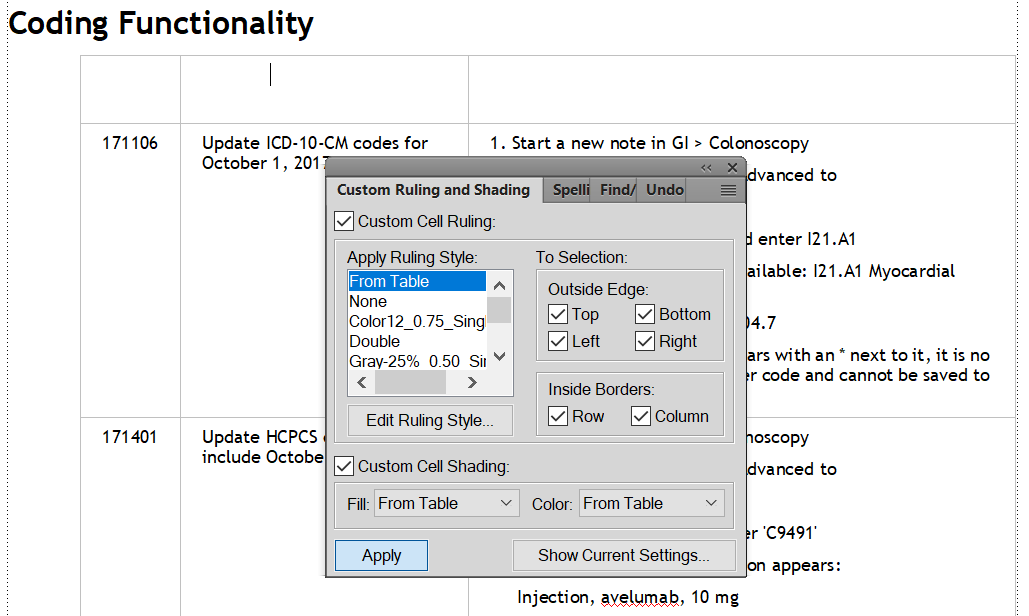
Step two: update the table style as desired:
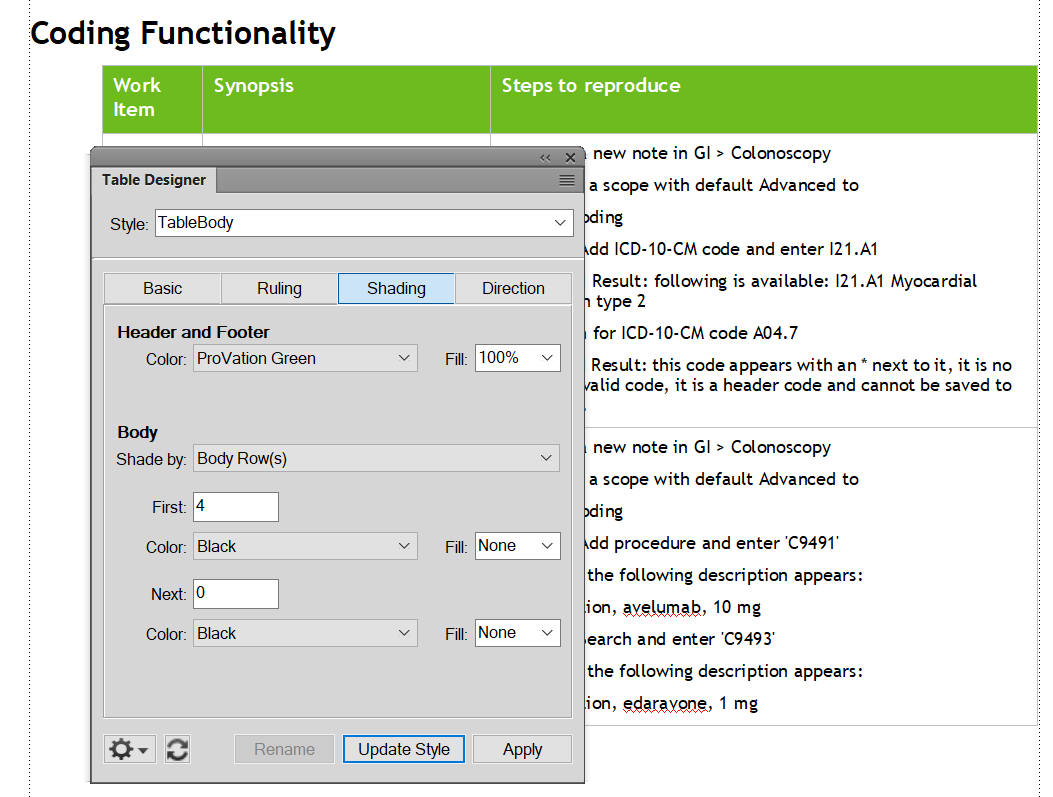

Copy link to clipboard
Copied
Great, that worked!
- How do I change all the tables in the file?
- How do I change all of the tables in the book?
Copy link to clipboard
Copied
You have to remove all the custom formatting from the other tables. For that, you can use Find/Change. If the tables have the proper table style applied, they will "auto" update. Note that you can clear manual formatting across an entire book.

Copy link to clipboard
Copied
Dave:
Remove overrides in F/C only removes table designer overrides—not custom ruling and shading.
Dan:
Free: Adobe FrameMaker: Removing Table Overrides - Rocky Mountain Training
$39: Rick Quatro's TableCleaner plugin: Introducing TableCleanerES – FrameAutomation.com
~Barb
Copy link to clipboard
Copied
To update the style in the other chapters (separate FrameMaker documents)...
Open all the necessary chapters in the book (you can open all chapters at once by selecting the book pod, hold down the Shift key, go to the File menu and open all files in book.

Go to File>Import>Formats

Select your "good" document at the top; click Deselect All and then turn on Table Formats

Copy link to clipboard
Copied
Thanks for the reminder Barb. (Duh...)
In addition to Rick's excellent plugin, Silicon Prairie Software has a series of plugins that I find invaluable.
Copy link to clipboard
Copied
Teamwork, my friend. ![]()
~B
Copy link to clipboard
Copied
Thank you both very much.
I am the only FM user in the company and I struggle. I know there must be an efficient way to do most tasks but I don't have the time for study and research.
Copy link to clipboard
Copied
Perhaps you can see if your company will invest in some training. Most trainers in the link below do online training.
Adobe Partner Finder | Adobe Training & Certification
Copy link to clipboard
Copied
You are very welcome, Dan.
I second Dave's suggestion. FrameMaker isn't an application that anyone would call "intuitive" for a new user. It's not a hard program to use—it's pretty amazing actually, and that's why it's still around all these years—but there is a learning curve involved. Just a 2-day intro class would help you with these sort of template-design questions.
~Barb
Copy link to clipboard
Copied
Hi Dan:
So Color53—is that the old one? If so, that's the override.
Have you selected the entire row, returned to Custom Ruling and Shading, set Custom Cell Shading (both menus) to From Table and then clicked on Apply?
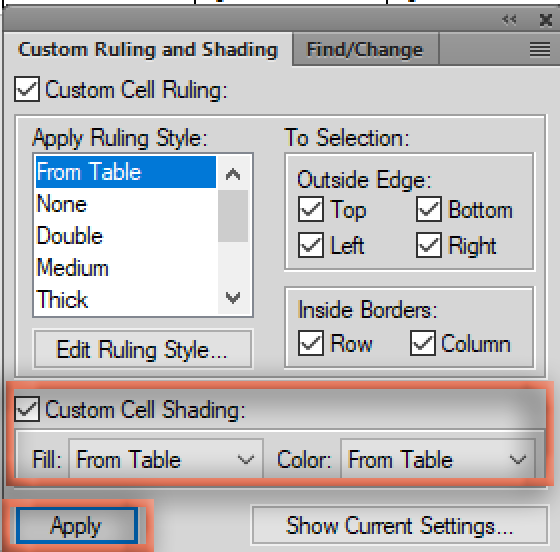
~Barb
Copy link to clipboard
Copied
Barb, I can change the Header row color for that individual table using the Custom Cell and Shading, but it doesn't change the next table on the page. I want to change all the tables in all of my documents.
-
- 1
- 2
Find more inspiration, events, and resources on the new Adobe Community
Explore Now
