- Home
- FrameMaker
- Discussions
- The Table Designer will not change the background ...
- The Table Designer will not change the background ...
Copy link to clipboard
Copied
FM 2017: the Table Designer will not change the background cell color in the header row. I can change it with the Custom Ruling and Shading but I want to change the Header background color for all of the tables in the document.
 1 Correct answer
1 Correct answer
It is a header row--that's good.
It does have manual (custom) formatting.
I removed the custom formatting and updated the style to work properly.
Step one: select header row and set color/shading to table; style settings are set to none, so color disappears
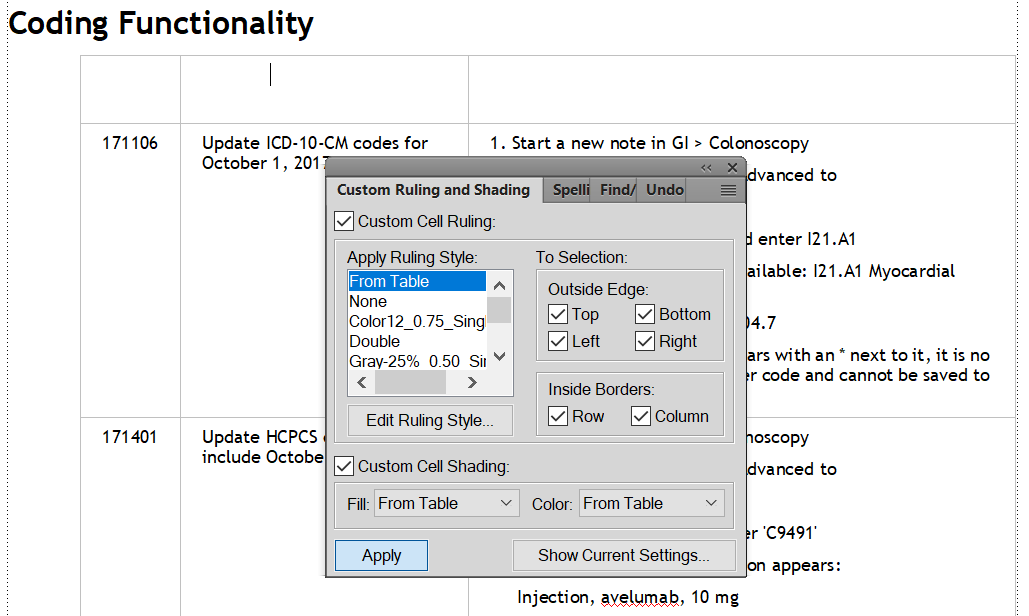
Step two: update the table style as desired:
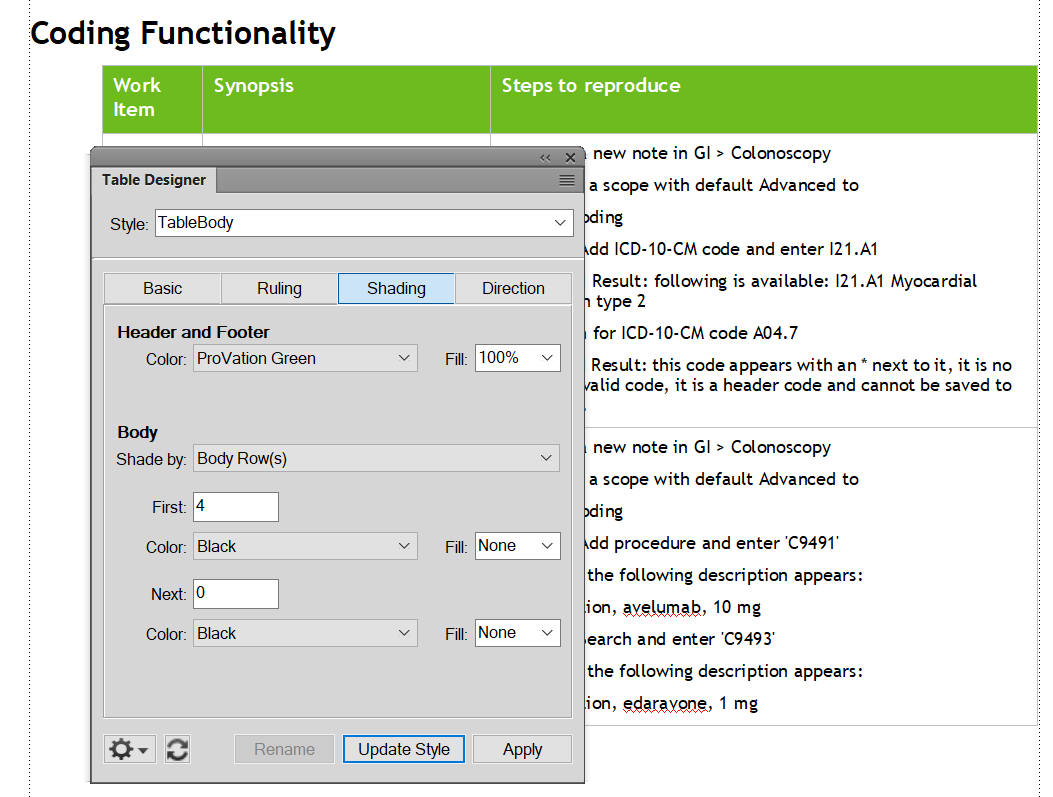

Copy link to clipboard
Copied
Hi Dan:
Here's my specific question: if you select the header row on that one table and apply From Table as described above, is that one table now using updated Table Designer definition?
If that works, removing the rest is simple, but we need to start with one.
~Barb
Copy link to clipboard
Copied
And continuing on Stefan's suggestion, use your Table menu item to add a row to the Table Header.

FrameMaker Course Creator, Author, Trainer, Consultant
Copy link to clipboard
Copied
Alternatively, Dan, if you do have an actual header row (or rows)—which means either the table originated in FrameMaker or you already added it via the responses above—then it is an override issue.
If you are sure you have already defined header rows and you still can't assign the background color: Select the header row(s) and set the background color to "From Table" in Custom Ruling and Shading.
Two table notes:
- Word allows you to designate header rows, but FrameMaker doesn't recognize them, so you have move the text from the body to the header rows after importing, (Adobe FrameMaker: Need Repeating Heading Rows? - Rocky Mountain Training ) and
- Tables imported from Word and Excel often come in with formatting overrides, so you have to remove the overrides before you can see the attributes defined in Table Designer. (Adobe FrameMaker: Removing Table Overrides - Rocky Mountain Training )
~Barb
Copy link to clipboard
Copied
Barb--regarding importing Excel files...
I find that direct import of Excel files creates a number of minor issues including Excel RGB colors added to color palette.
I find I get better results exporting the Excel file out as a tab- or comma-delimited file. Frame will import the file cleanly and allow me to apply a table style during import. Also, I can assign certain rows to as Header rows reducing the amount of "double work".
-
- 1
- 2
Find more inspiration, events, and resources on the new Adobe Community
Explore Now
