Copy link to clipboard
Copied
I am placing a shape (from either Illustrator CS6 or Photoshop CS6) with a transparent background and it shows up with a white background over the colored frame underneath. Is there a format I can use that will maintain the transparency?
~Barb
 1 Correct answer
1 Correct answer
We should be very careful here to differentiate between transparency (i.e., objects that are not 100% opaque) and backgrounds (the fill color of non-occupied areas of either native or imported content).
FrameMaker never has supported live transparency, but depending upon the type of the graphic object imported, either no background or a user-specified background color may be used. For certain image formats, such as TIFF or PNG, transparency and clipping are one and the same and as such, transpare
...Copy link to clipboard
Copied
I've never played with it, but my understanding was that FM doesn't do transparency - hopefully Error7103 or Arnis will chime in to confirm/deny my impression.
Copy link to clipboard
Copied
That's certainly my impression too, Jeff, but it's 2012. Shouldn't it be supported? ![]() It used to be, but only as a .wmf file. It seems to have fallen off the feature set within the last few upgrades.
It used to be, but only as a .wmf file. It seems to have fallen off the feature set within the last few upgrades.
Copy link to clipboard
Copied
"would a, should a, could a" - get out your wishlist link ;>)
Copy link to clipboard
Copied
Barb,
Select the graphic and set the Fill to None. By default, FM places all imported graphics with a White fill. I know this works for EPS and TIFF files.
You can create an Object Style for imported graphics that has the Fill set to None (quirk in Object Designer is to deselect the Fill Pattern to make it "None") and Runaround turned off.
Copy link to clipboard
Copied
That sounded promising Arnis, but it didn't work. ![]()
I saved the file as an .eps from both AI and PS, and as a .tif in PS and tried it out with all of them and had the same result. This is the PS .tif.
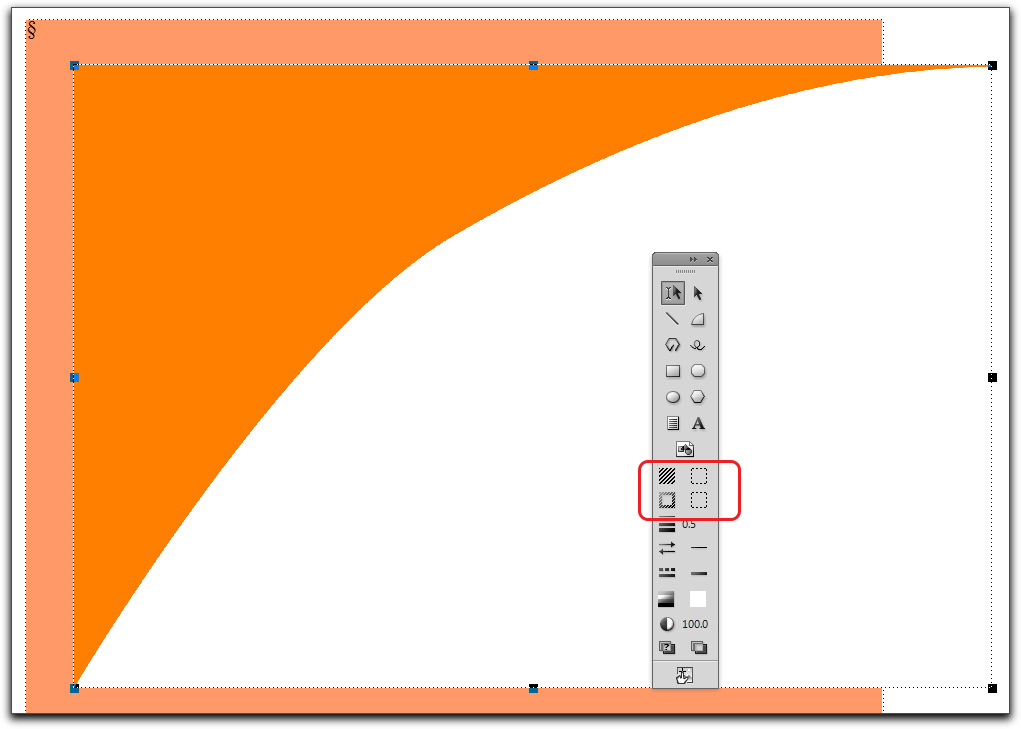
Am I missing something obvious? My workaround was to "draw" the swoosh with the arc and line tools, but I just can't get the curve I need, and then a student asked me the exact same question yesterday. My workaround won't work for her logo.
Copy link to clipboard
Copied
Are you certain that there isn't a background fill of white (instead of transparent or none) created in the original?
In an EPS with a transparent, this always works for me...
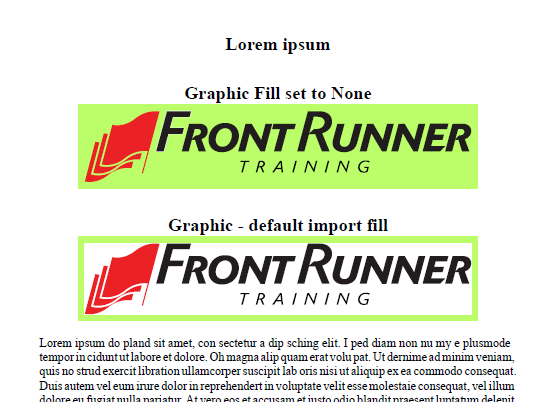
In both cases, the logo is placed in an anchored frame with a light green fill. The top one has the EPS graphic set to a fill of None, while the other has the default (solid white) when imported.
Copy link to clipboard
Copied
I'm in FrameMaker Unstructured 11.1 (patched today). Here's the file in PS (checkboard=transparency):
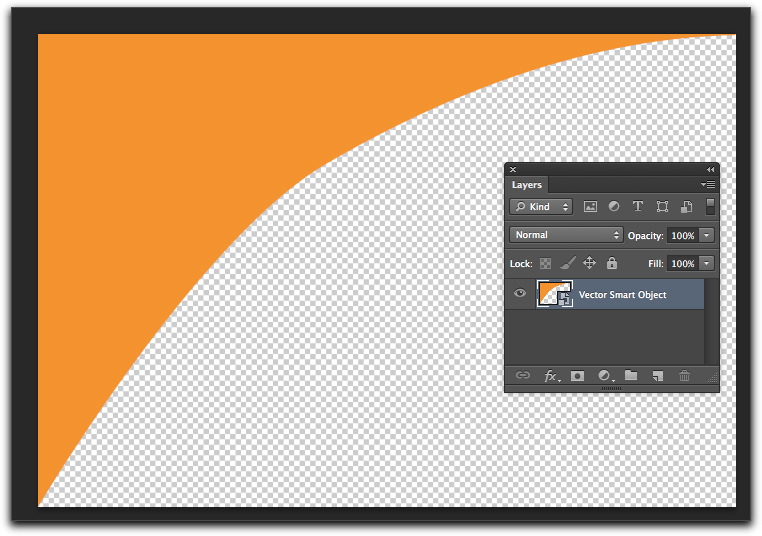
That screen shot is a vector smart object, but I also rasterized it with the same result.
Here is the same file imported into FrameMaker with the image background set to transparent: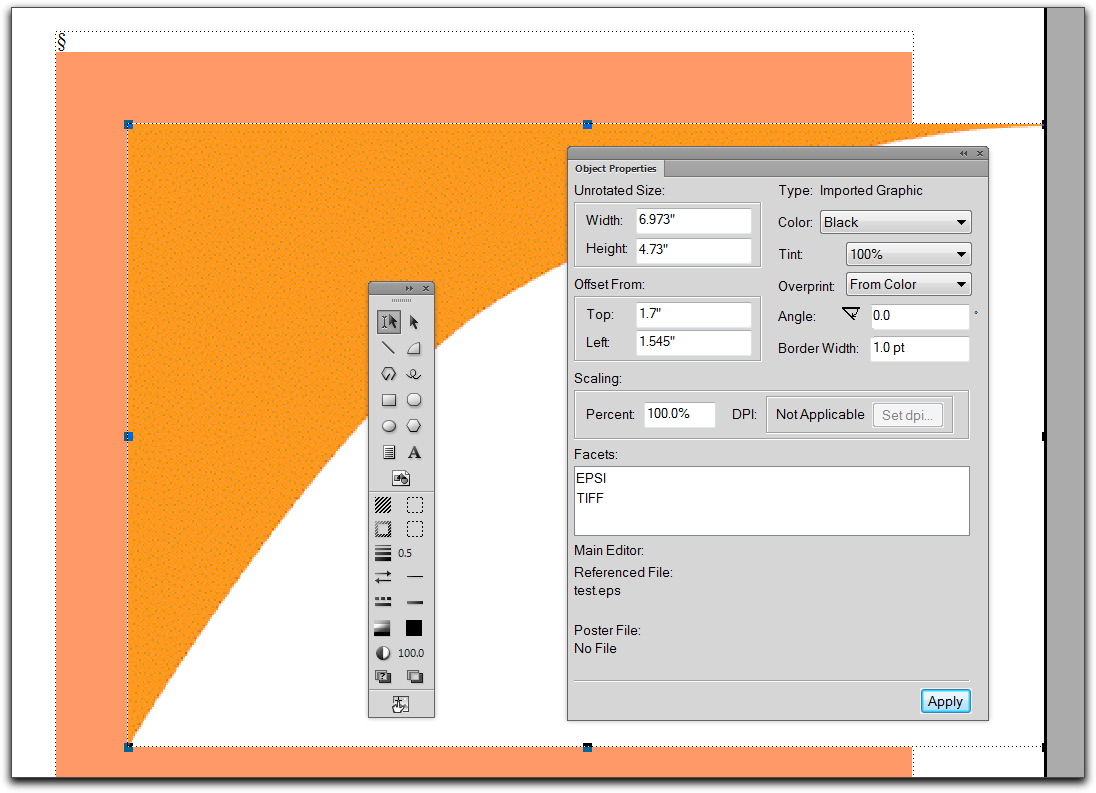
Copy link to clipboard
Copied
> ... hopefully Error7103 or Arnis will chime in to confirm/deny my impression.
FM preview during edit has never supported transparency, other than for FrameArt, so we need to be discussing PS or PDF output with transparent imports.
Output might be sensitive to input file format. We use EPS almost exclusively (and on FM7), so I know a bit about that. PDF might behave similarly.
SVG: don't know.
GIF and other raster formats that support transparency: don't know.
Vector EPS transparency works for output, sometimes too well.
Raster EPS transparency: Photoshop always flattens layers when saving to EPS, which jams any transparent areas to white. I haven't tried opening a transparent PSD in AI, and saving that as EPS, which might preserve layers.
Raster EPS with clipping path works for output, as long as you set the object's border and fill to None in FM.
Copy link to clipboard
Copied
I can't remember the details, but IIRC, selecting a graphic and choosing None for the Fill in the Graphics Tools panel, works with some image types. Worth a try.
HTH
Regards,
Peter
_______________________
Peter Gold
KnowHow ProServices
BarbBinder wrote:
I am placing a shape (from either Illustrator CS6 or Photoshop CS6) with a transparent background and it shows up with a white background over the colored frame underneath. Is there a format I can use that will maintain the transparency?
~Barb
Copy link to clipboard
Copied
FrameMaker doesn't do full transparency, but it is possible to place an
opaque object and have the background go transparent. There is no way to
place a graphic and have whatever is behind it show through and blend
with the object. In other words, you can't place a transparent red
circle on a yellow page and expect the circle to turn orange. But you
can place a red circle and have text run around it.
If the fill=none trick doesn't work, try creating a clipping mask in
Photoshop for an EPS file. If I recall correctly, that does work, but FM
won't display the transparency. That is, FM will still show the white
box background, but the PDF will not.
Copy link to clipboard
Copied
Tried the eps with a clipping path, saved as a PDF. Same thing! ![]()
Copy link to clipboard
Copied
Barb,
It is not clear from your posts that you have tried setting the FILL of the graphic AFTER importing into Frame. Do whatever you need to do in the graphics program (Illustrator) to make the background transparent. Import the graphic into FrameMaker. Select the graphic, then in the graphics tools set the FILL to NONE.
Van
Copy link to clipboard
Copied
Hey Van, thank you for responding. (And thank you to Jeff, Arnis, Peter and Mike!) I did set the fill afterwards, and thought that was conveyed by the screen shot above, showing the selected frame with the transparency settings in the Graphics Toolbar. I'm going to give up on this one for now, and submit "transparency support in native .psd and .ai files" (like we've had in InDesign for years) as a feature request for FM 12.
~barb
Copy link to clipboard
Copied
We should be very careful here to differentiate between transparency (i.e., objects that are not 100% opaque) and backgrounds (the fill color of non-occupied areas of either native or imported content).
FrameMaker never has supported live transparency, but depending upon the type of the graphic object imported, either no background or a user-specified background color may be used. For certain image formats, such as TIFF or PNG, transparency and clipping are one and the same and as such, transparency of any type, including clipping, of TIFF and PNG images is ignored by FrameMaker. Transparency in PDF is flattened into 100% opaque objects as the PDF is internally converted to EPS (Encapsulated PostScript).
I personally would not get your hopes up about any support for live transparency in FrameMaker. That would require an entire change of the internal imaging model of FrameMaker from PostScript-centric to PDF 1.4-centric. If your graphics needs include really graphically-rich content, you may need to consider InDesign as a better alternative (yes, I know it doesn't support all the structured stuff that FrameMaker supports, yet!).
- Dov
Copy link to clipboard
Copied
Barb,
IIRC, when saving in Photoshop to an EPS or TIFF, the layers are automatically flattened, so this always results in a white background wherever there was a transparency. So the EPS graphic does not have a transparent (or no fill) background anymore. Applying the None in FM won't make a difference in that case.
If you create the graphic in a vector package such as AI or CorelDraw, then there shouldn't be this issue.
Copy link to clipboard
Copied
I started this whole thing in Illustrator CS6, because I wanted a vector shape. I still can't make it work with the native .ai file or the recommended .eps file. I give up! Thanks for trying so hard.
Get ready! An upgraded Adobe Community experience is coming in January.
Learn more

