- Home
- Illustrator
- Discussions
- Re: 1)Graphic Image within inner Circle 2) Remove ...
- Re: 1)Graphic Image within inner Circle 2) Remove ...
Copy link to clipboard
Copied
I am new to illustrator-ugggg.![]()
1) I am trying to figure out how to have my image appear within the inner circle?
2) Also how do I remove the excess image from outside the outer circle?
It funny because I can do this all day long within Photoshop, but Illustrator is a much different animal for sure.
If someone can explain how I can achieve this I would be grateful. It is hard learning something new for sure.
Thanks in advance.
Link to my sample.ai file
https://www.dropbox.com/s/sngqebdz5bvf5f0/sample.ai?dl=0
Screen Grab of above sample.ai file
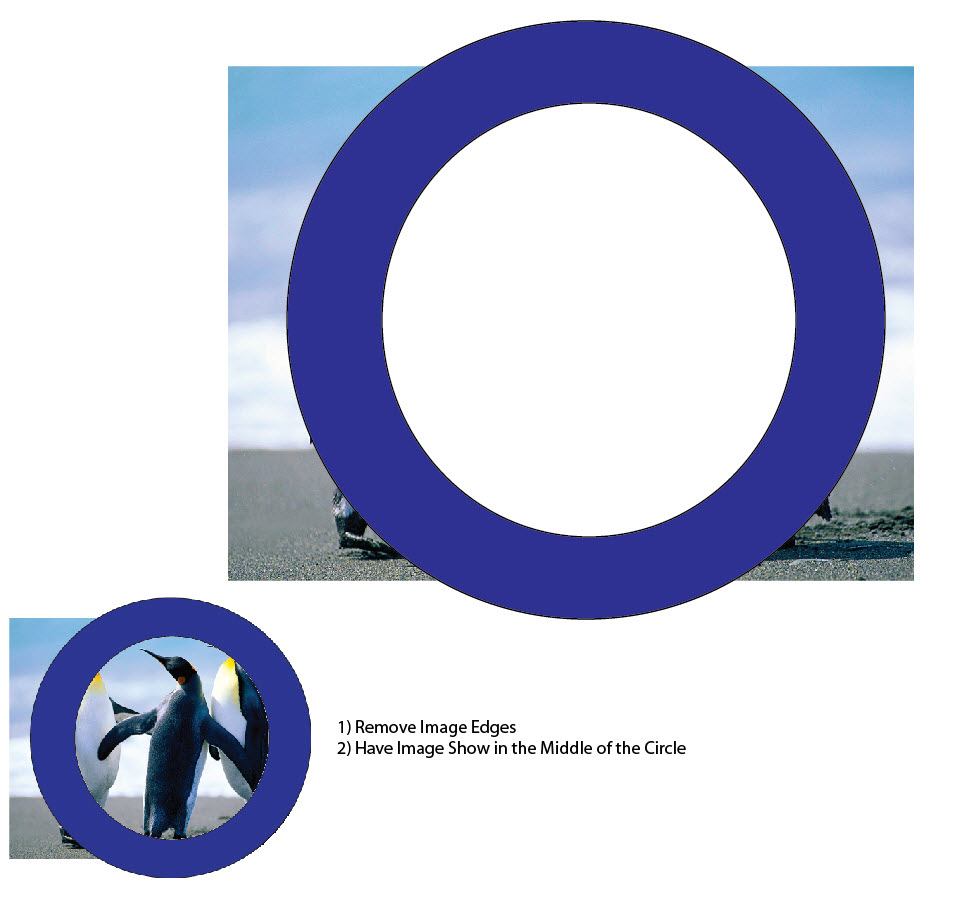
 1 Correct answer
1 Correct answer
I looked at your file to see what you were working with. You've got the white circle, the blue circle (I wanted to check if it was a separate shape or a stroke for the white circle), and the image. Select the white circle and the image and go to Object > Clipping Mask > Make. That will clip the image to the size of the white circle. Then align the centers of the blue circle and the clipped image.
Explore related tutorials & articles
Copy link to clipboard
Copied
I looked at your file to see what you were working with. You've got the white circle, the blue circle (I wanted to check if it was a separate shape or a stroke for the white circle), and the image. Select the white circle and the image and go to Object > Clipping Mask > Make. That will clip the image to the size of the white circle. Then align the centers of the blue circle and the clipped image.
Copy link to clipboard
Copied
oh my!!!!!![]() That was too simple. I was trying to use pathfinder.
That was too simple. I was trying to use pathfinder.
That is kind of like Photoshop, I can relate to what you just did.
Thanks you very much, learned something.
Copy link to clipboard
Copied
Almost, but not quite. Yes, you are correct there is a black border on the white circle.
So, when I do clipping mask it removes the border. I would think a work around would be to duplicate the circle, but you probably have a better way.
Chuck
Copy link to clipboard
Copied
Maybe before you make the clipping mask
select the white circle Edit >Copy
then at the end Edit > Paste in Front and set the fill to none
I'm just learning too , and not so important. but In your sample file I can't see your jpg as it's linked to somewhere I have no path to, perhaps embed it if you are planning on sharing it that way or maybe when saving it ticking ''include
linked files'' might work

Copy link to clipboard
Copied
Thanks for that Ray. I did not realize it did not transfer within the file. I am used to working with indesign and if it is not included it tell me. Opps.
Copy link to clipboard
Copied
Chuck,
To restore the stroke, you can click the outer rim of the inner circle (View>Smart Guides are your friends, saying path when you are within snapping distance), and then just reapply the Stroke Weight/Color.
Copy link to clipboard
Copied
Yep, that works. It seems a little strange, but as they say it works. I will see if anyone comes up with another solution as I know that Adobe always has 10 ways of the same thing.
Chuck
Copy link to clipboard
Copied
Chuck,
I agree with Myra's suggestion. If you need a stroke, you can just select the clipping mask, select the stroke and its color to restore it.

