Copy link to clipboard
Copied
Hi all,
I'm using AI 2015 CC. I have a design with white text over some white lines in a kind of an "X" for a t-shirt design. I'd like the text to have a transparent outline around the letters, so they do not blend in with the lines that are supposed to appear as being behind the text.
How can I do that?
Thank you
 1 Correct answer
1 Correct answer
One way would be to set your artwork (white lines and text) as a "Opacity Mask" on a white rectangle. This would allow the text to remain fully editable on the mask. Add a Black Fill Attribute on top of the Character Attributes in the Attributes Panel and assign an "Effect>Path>Offset Path" to it to create the "transparency" to the rectangle.


Explore related tutorials & articles
Copy link to clipboard
Copied
Can you show a screenshot?
Copy link to clipboard
Copied
One way would be to set your artwork (white lines and text) as a "Opacity Mask" on a white rectangle. This would allow the text to remain fully editable on the mask. Add a Black Fill Attribute on top of the Character Attributes in the Attributes Panel and assign an "Effect>Path>Offset Path" to it to create the "transparency" to the rectangle.


Copy link to clipboard
Copied
rcraighead, thank you, that is exactly what I am looking for. The top image looks very close to my drawing.
I've been working with someone, and they actually produced the effect, but, they changed some of letter's font sizes. I asked them to correct it and create it without changing the font sizes, but they have not replied to my request, so, I am trying my hand at it.
In one of the files she sent me, I found a white rectangle to the right of the drawing and dragged it onto that.
I've selected all and found the "Opacity Mask".
As for "Add a Black Fill Attribute on top of the Character Attributes in the Attributes Panel", I've found the Attributes Panel, so I think. I've clicked the upper right icon, and see: "Show Overlay Print Only" and "Hide Note".
.png)
Am I close?
Copy link to clipboard
Copied
Sorry, I've confused you. You need the "Appearance" panel. I'll post a video shortly.
Here's the video. I forgot to show how to edit what's on the Opacity Mask. Two ways: Either by clicking the "Mask" thumbnail and editing (with all artwork visible) or by Option+Clicking to view ONLY the Opacity Mask artwork.
Copy link to clipboard
Copied
Thank you. That looks very helpful. Sorry, I got caught up with some other projects. I plan to try this tomorrow, I'll post back if I run into any snags.
Copy link to clipboard
Copied
ok, tried it, I am close: image. Since I plan to print on a t-shirt, I don't have any background.
Still trying to make it to look like yours looks at the 4:15 minute mark. I've grouped it all, yet, without a background, when I implement the mask, it disappears.
Here's a video of what I've done. What do I need to do to make and see that kind of effect, yet have no background?
Copy link to clipboard
Copied
Hi all,
Any news or update on this?
Thanks
Copy link to clipboard
Copied
pranaman schrieb
Hi all,
Any news or update on this?
Thanks
Update on what?
You can speed up answers if you show images directly in the forum.
And also create your own thread, since this one is marked solved already.
Copy link to clipboard
Copied
I've started this thread. I don't know how it marked as solved. I don't think I did it.
Here is the post relisted, with images.
I am close, got to here:

Since I plan to print on a t-shirt, I don't have a background.
Trying to make it to look like:
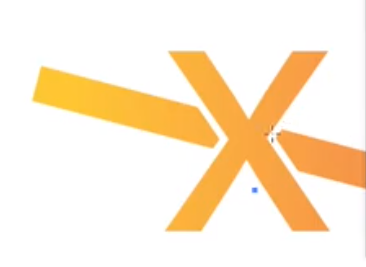
I've grouped it all, yet, without a background, when I implement the mask, my entire drawing disappears:
What do I need to do to make and see that kind of effect, yet have no background?
Copy link to clipboard
Copied
First question would be how will you print it? Screen printing, foil ...
What kind of file do you need? Which specifications for the file?
Depending on the printing process the method needs to be chosen.
Copy link to clipboard
Copied
I will be using http://merch.amazon.com, and they do it print on demand style. Perhaps others, like https://threadless.com/, which I'll look into another time.
For merch.amazon.com, it has to be 4500px x 5400px.
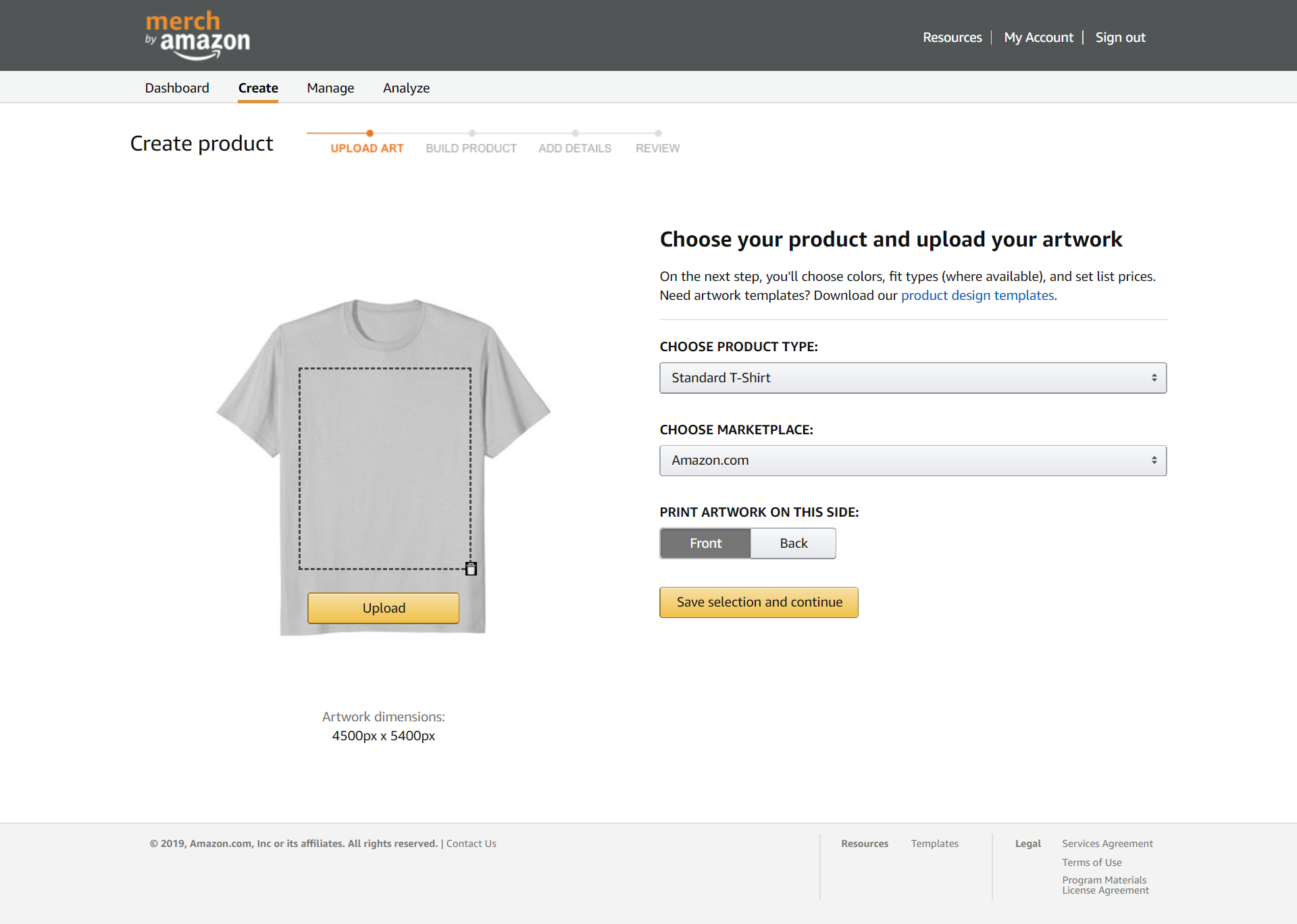
I used a png for another shirt: I also have this from them: T-shirt_template-Illustrator-Merch_by_AMZN - Google Drive
Copy link to clipboard
Copied
Ok, so you won't need to actually cut the paths.
You need to apply the stroke differently.
The fill is applied to the text. But delete the stroke first.
Then in the appearance panel add a stroke to the text object (it needs to be selected with the select tool)
The stroke needs to be the width you want.
color doesn't matter.
Then in the appearance panel set the opacity of the stroke to 0%
Do that with all the texts
Then group everything with the crossed needles (?) in the back
Set the group to knockout group.
Set View > Preview on CPU.
Copy link to clipboard
Copied
Ooh, that was tricky, but I got it.
Couldn't delete the stroke, so I recreated each block of text.
Yes, needles in the back. Just using placeholder text for now.
I've copied it to the MBA template, and removed all other layers, however, now just need to remember how I export it and tweak it so it will upload right.
Thank you.
Find more inspiration, events, and resources on the new Adobe Community
Explore Now