- Home
- Illustrator
- Discussions
- Re: Adding a gradient to text on a path?
- Re: Adding a gradient to text on a path?
Copy link to clipboard
Copied
I have the word GRILL which, as you can see, is curved on a path.
I searched Google and tried every tutorial I could find but none of them are helping me.
I have tried adding a gradient from the gradient options and changing the fill in the appearance menu. Add New Fill is greyed out so I could not use that option and everything in the appearance menu is locked, I guess, (the eye symbols next to each item are greyed out).
Is there any way to add a gradient to this word, in Illustrator, since it is on a path?
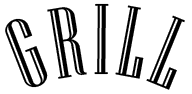
 1 Correct answer
1 Correct answer
Hi,
Yes, first select the text with the Selection Tool
Then choose Object> Expand
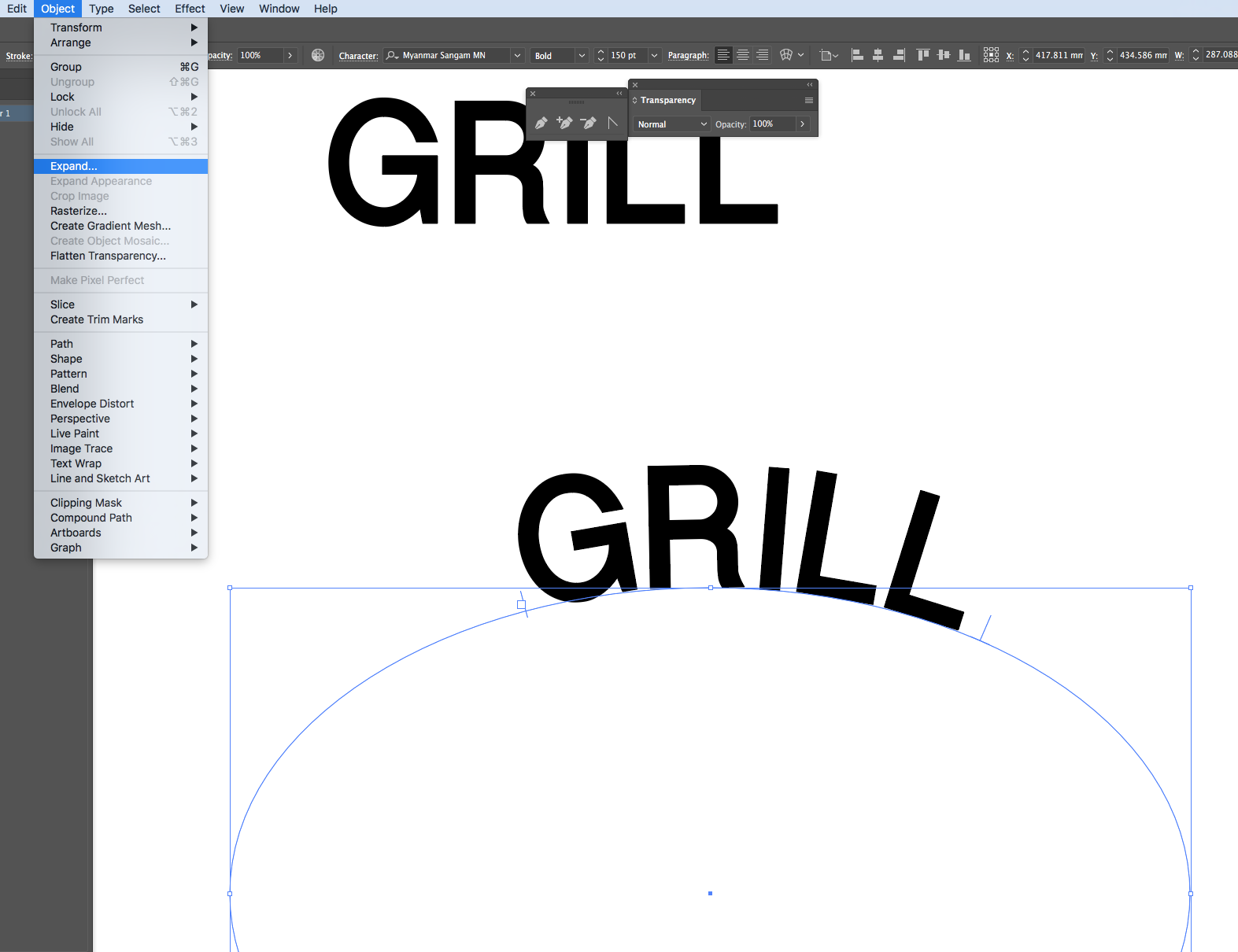
Next make sure Object and fill are checked on the pop-up window and hit ok
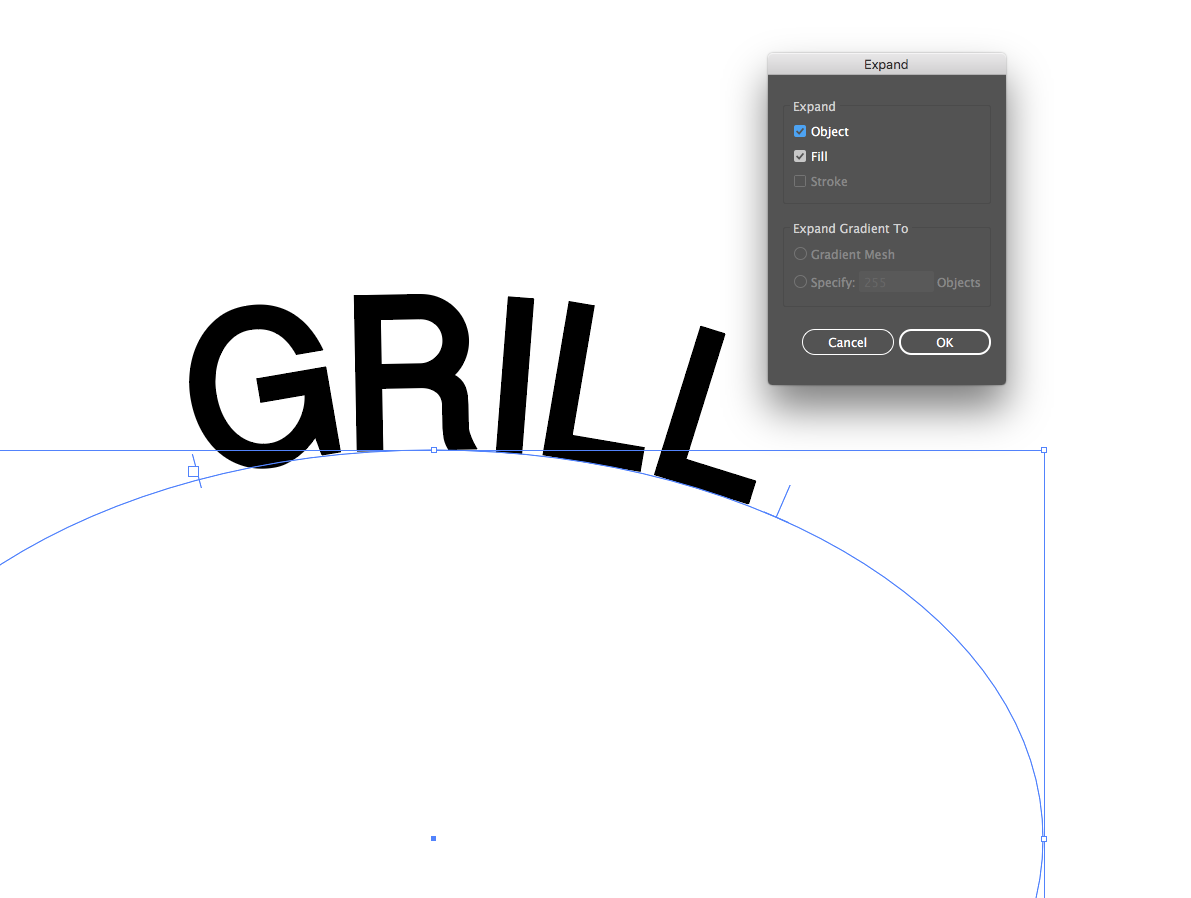
Now you are able to apply a gradient to the text
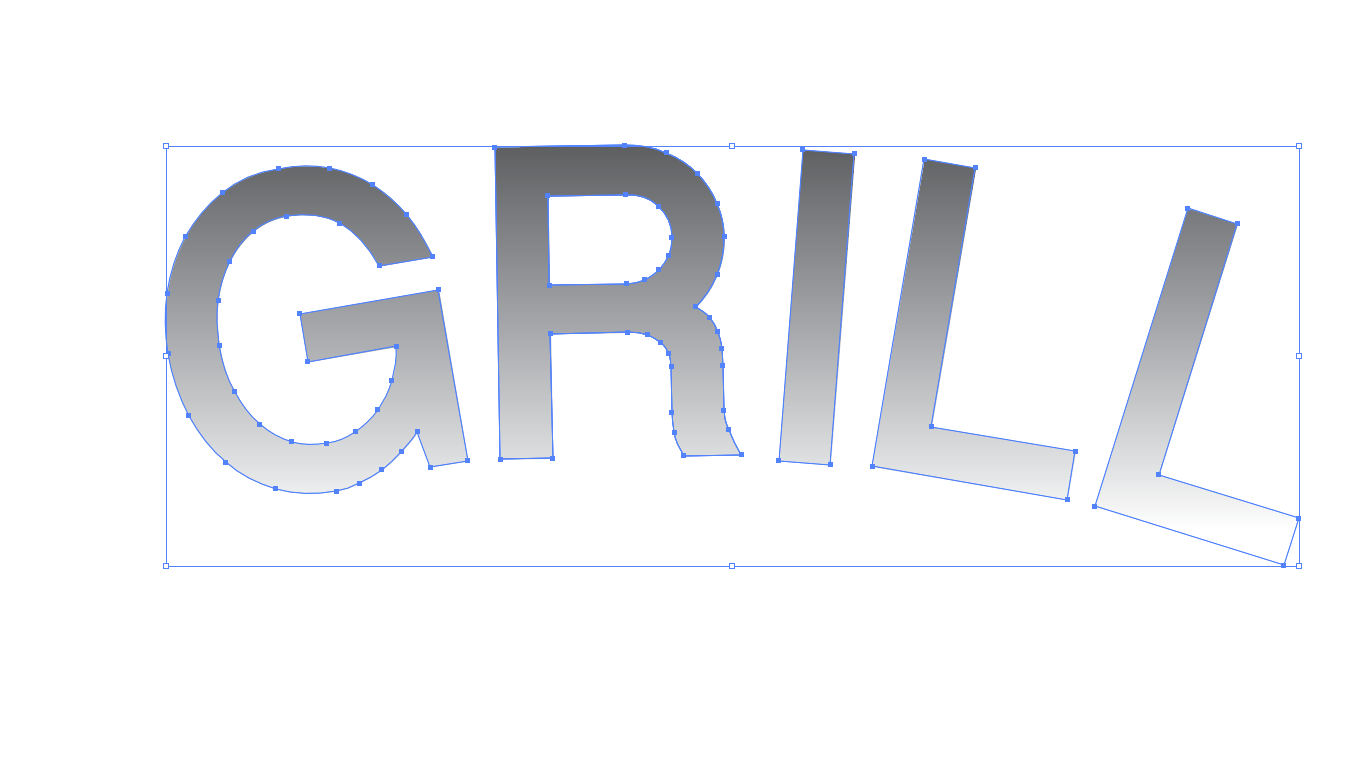
Thanks,
Sim
Explore related tutorials & articles
Copy link to clipboard
Copied
Hi,
Yes, first select the text with the Selection Tool
Then choose Object> Expand
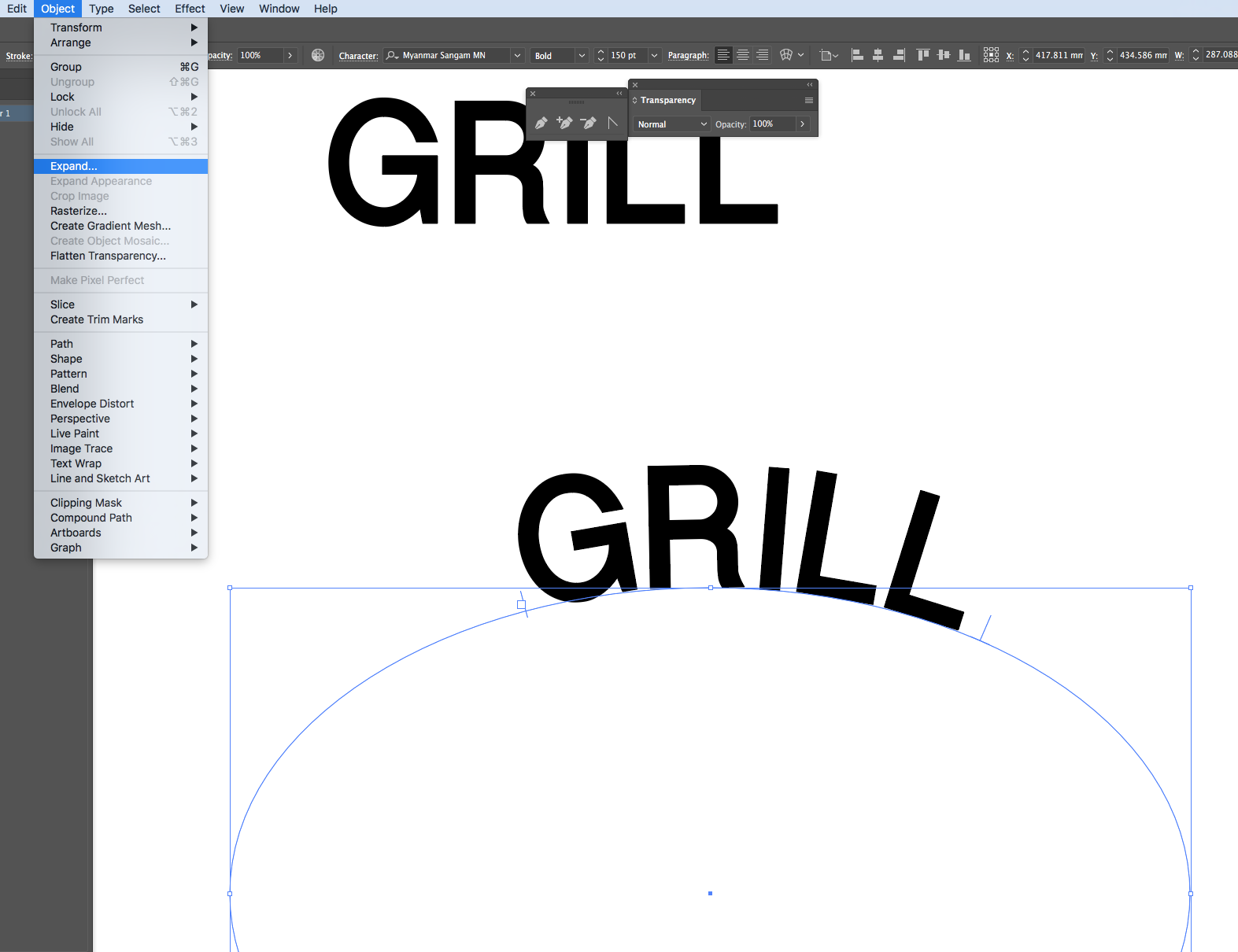
Next make sure Object and fill are checked on the pop-up window and hit ok
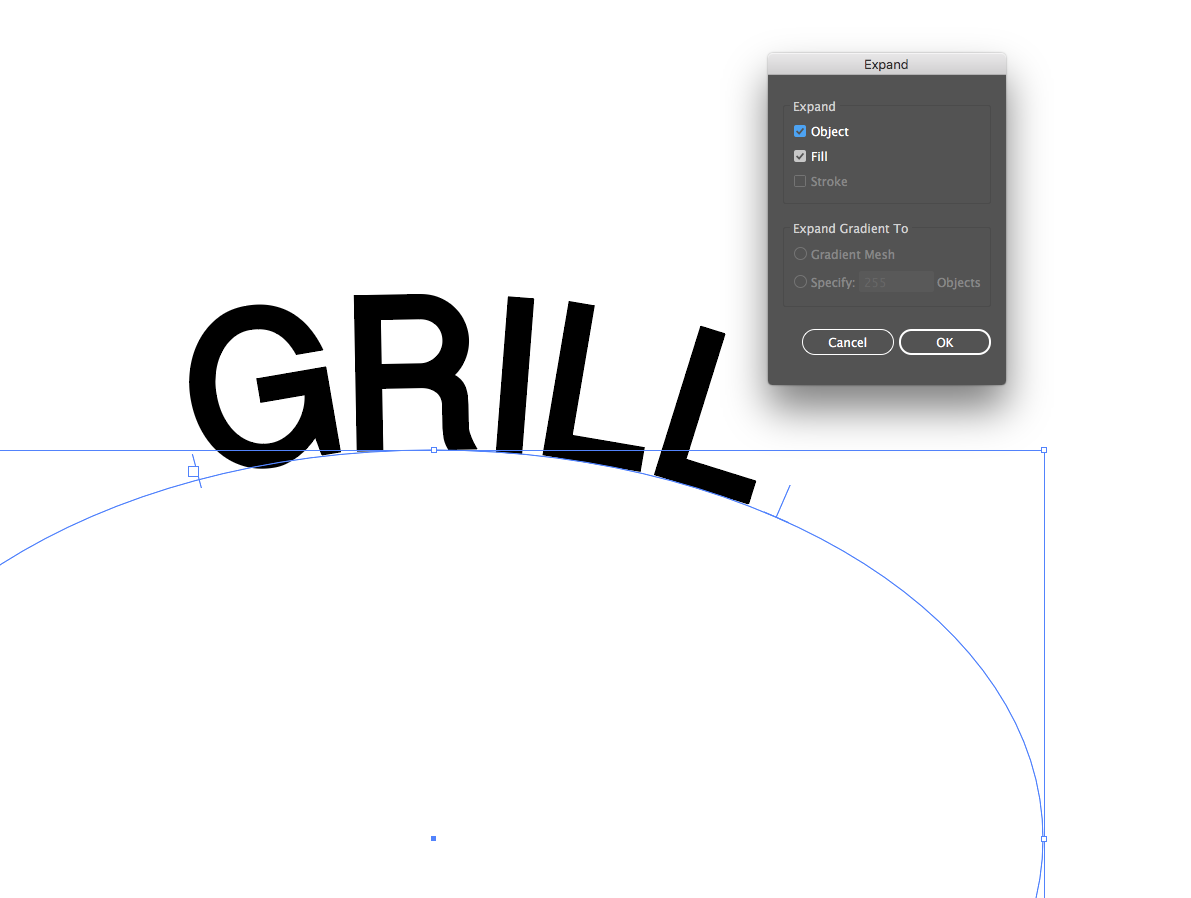
Now you are able to apply a gradient to the text
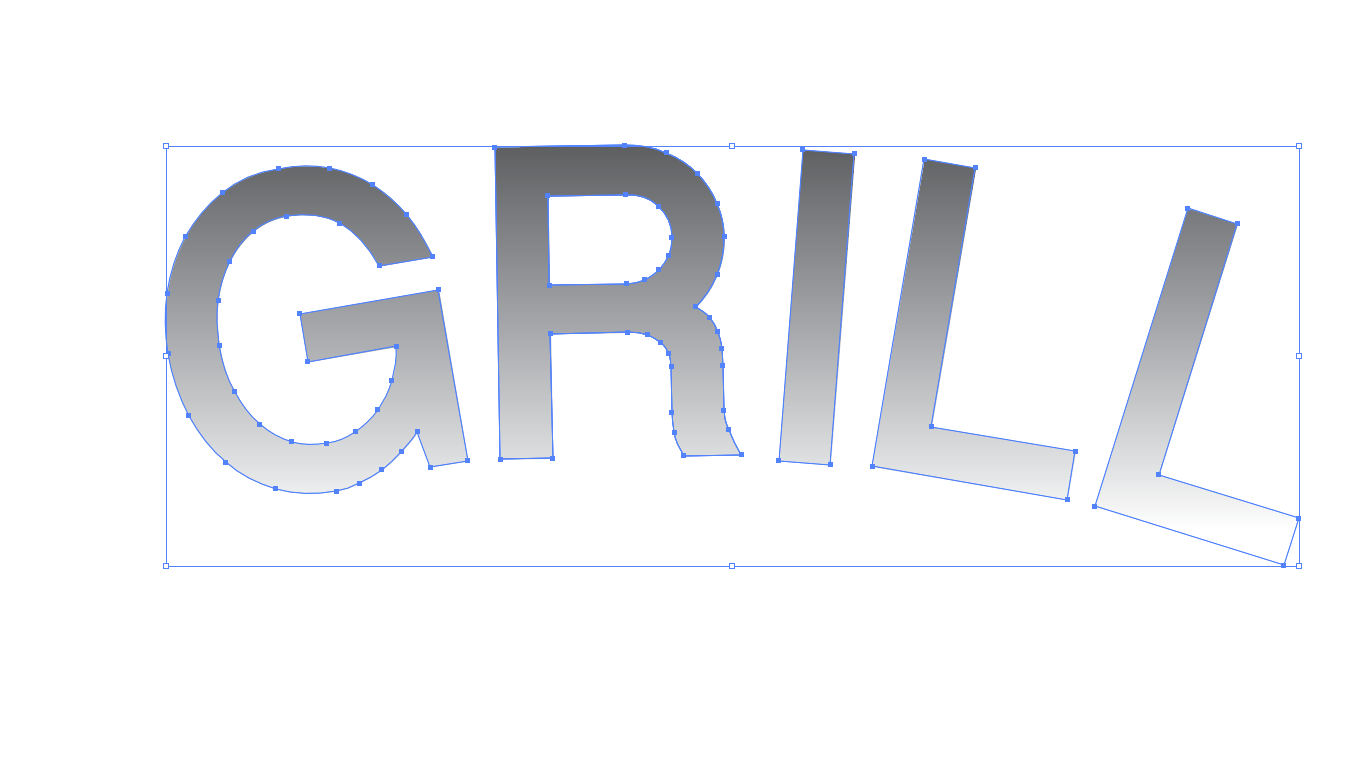
Thanks,
Sim
Copy link to clipboard
Copied
Or to keep the text live, set the fill at the character level to none and add a new fill, dragging it below the Character line in the Appearance panel. The new fill can be a gradient and you can still edit the text.
Copy link to clipboard
Copied
Thank you. This helped a lot. Not only are your steps easy to follow but they worked.
Copy link to clipboard
Copied
In order for the other method (add new fill) to work, you'll just need to select the text object with the select tool. Instead of selecting the characters.
Copy link to clipboard
Copied
Hi,
My pleasure! I am glad your problem has been solved.
Thanks,
Sim
Copy link to clipboard
Copied
This shows the "Appearance" method allowing Live Text to be retained.
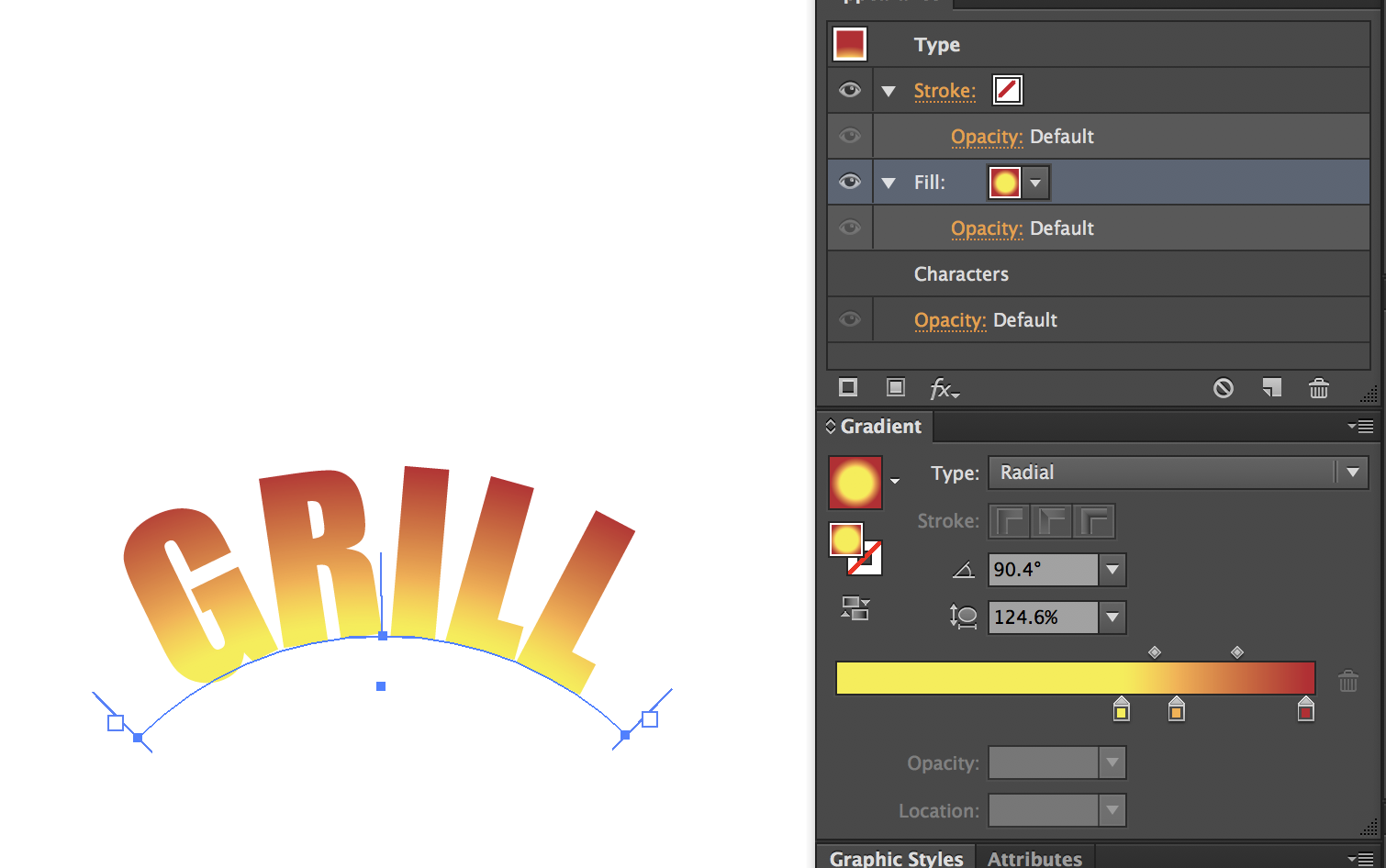
Get ready! An upgraded Adobe Community experience is coming in January.
Learn more
