- Home
- Illustrator
- Discussions
- ADDING BACKGROUND COLOUR TO PATTERN SWATCH
- ADDING BACKGROUND COLOUR TO PATTERN SWATCH
Copy link to clipboard
Copied
Hi,
I have been giving my patterns backgrounds by filling a bounding box and placing it behind the objects in pattern editing mode. The pattern i am working on is about four flower png shapes I've arranged over the edges to create seamless repeat. I prefer to make patterns on illustrator as I struggle to use Photoshops offset method (and photoshop in general :s)
However I have just realised that this background box is breaking up the patterns seamless repeat ... As if the background object is being treated as a clipping mask...
Selecting size tile to art doesn't make a difference.
Is there anyway to add a background colour to a pattern swatch without this happening?
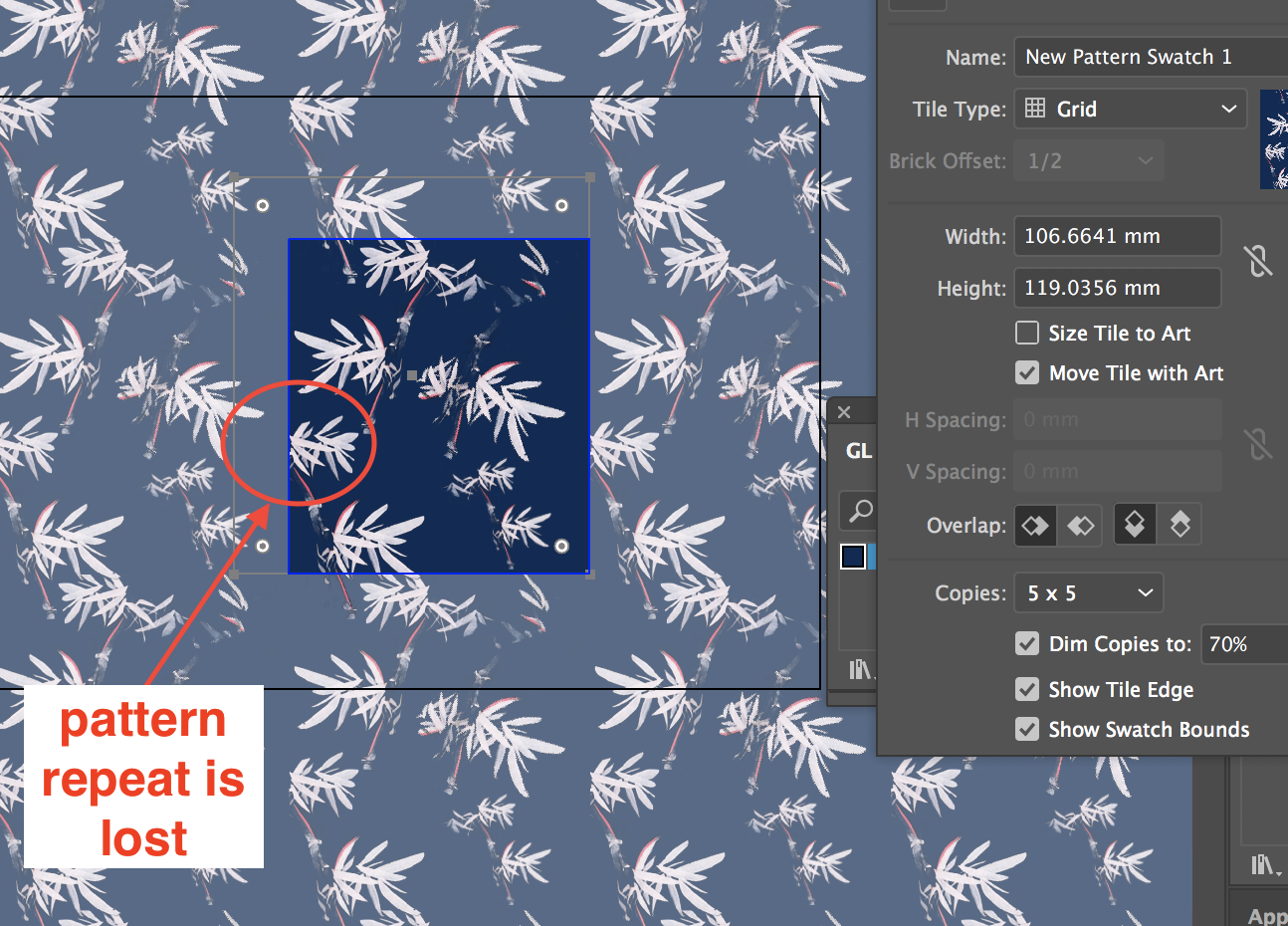
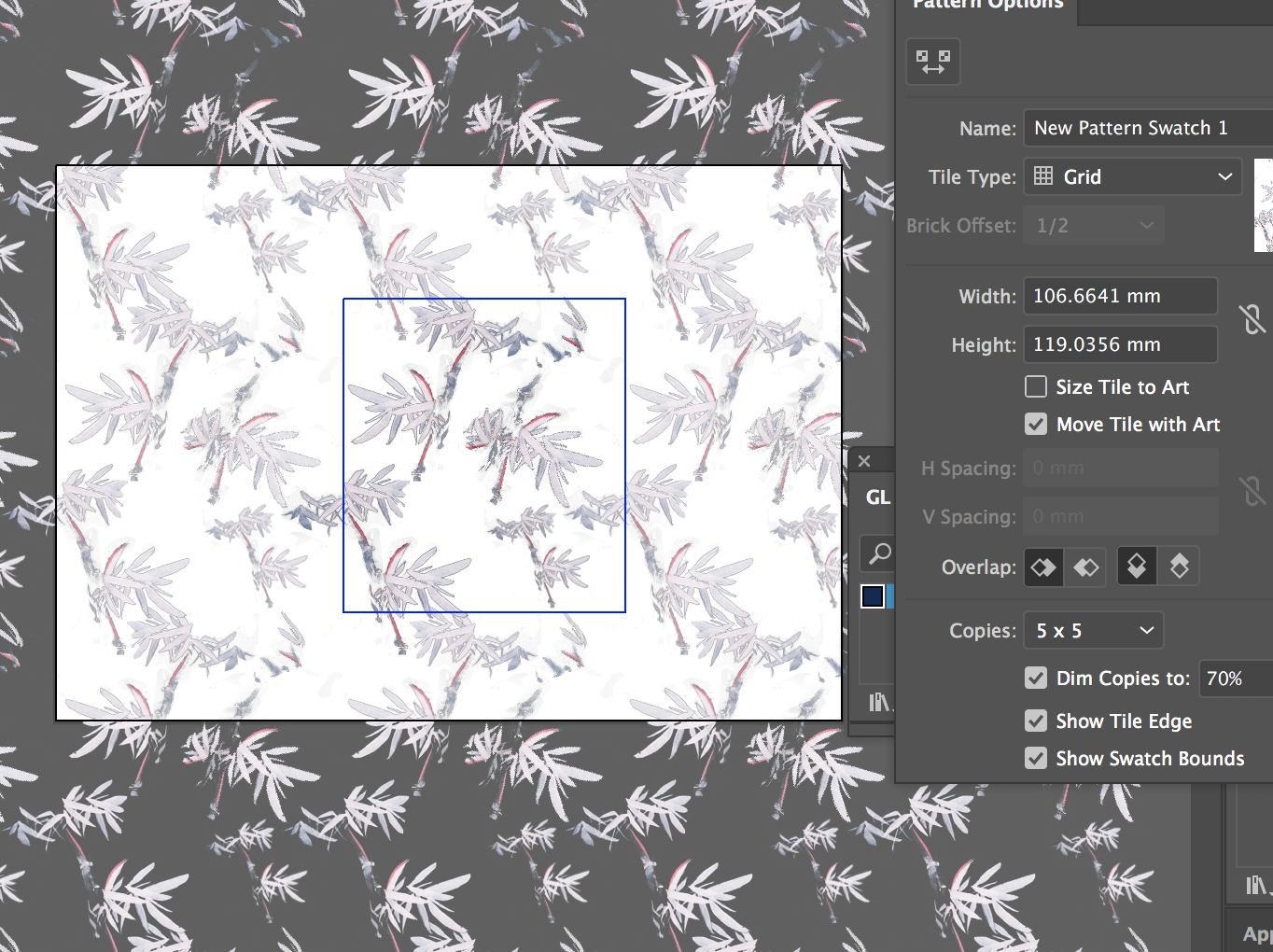
 1 Correct answer
1 Correct answer
You can add a background fill by adding a new fill below the pattern in the Appearance panel, you don't need to change the pattern.

If you want to create a variation of the pattern with an added fill, you can try this:
Drag the pattern swatch from the Swatches panel to the Artboard.
In the Layers panel look for a path at the bottom of the pattern group and select it.
Copy the path.
Fill it with a color.
Choose Edit > Paste in Back.
Select the entire pattern group and drag it back to the Swatches panel.
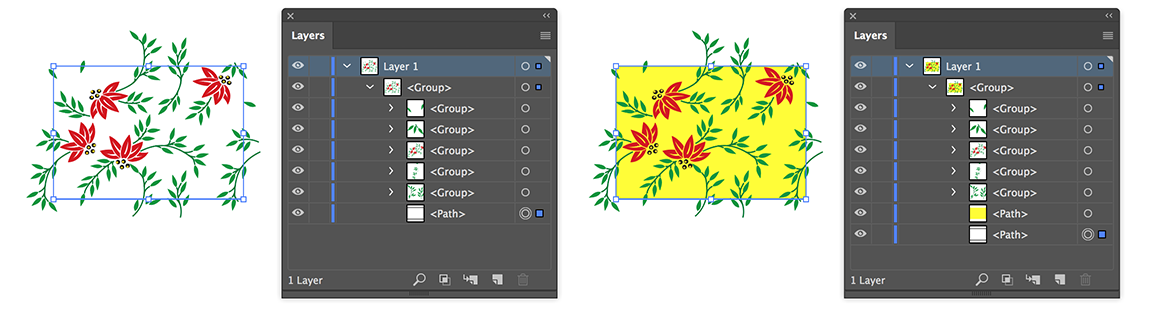
Explore related tutorials & articles
Copy link to clipboard
Copied
You can add a background fill by adding a new fill below the pattern in the Appearance panel, you don't need to change the pattern.

If you want to create a variation of the pattern with an added fill, you can try this:
Drag the pattern swatch from the Swatches panel to the Artboard.
In the Layers panel look for a path at the bottom of the pattern group and select it.
Copy the path.
Fill it with a color.
Choose Edit > Paste in Back.
Select the entire pattern group and drag it back to the Swatches panel.
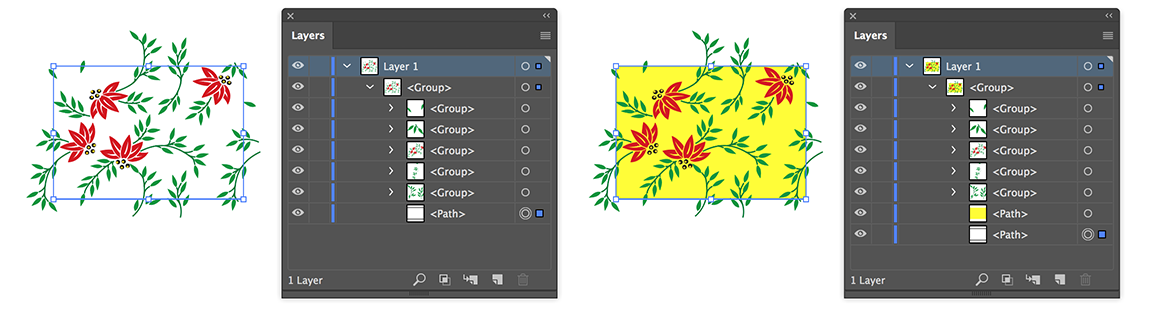
Copy link to clipboard
Copied
Thanks! I didn't know you could add an extra fill layer so that was a helpful tip to learn and an easy way to solve this problem I was having too!
Get ready! An upgraded Adobe Community experience is coming in January.
Learn more