Adjust segment length in path
Copy link to clipboard
Copied
Hi
I have a path and need to adjust just the segment selected. These are finger joints for a box that is supposed to snap together but I need to elongate the "tab" parts of it. They are precision measurements that will be cut on a laser so i cant just click and drag the anchor points. I need to extend that small segment by .125".
Thanks!
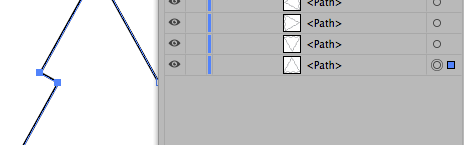
Explore related tutorials & articles

Copy link to clipboard
Copied
Hi,
You can use the scissor tool to cut at the anchors. Then select the line use the width measurement field and type in your exact new measurement. Then join the path back together.
Copy link to clipboard
Copied
You can copy the segment, paste into the document, read its length in the document info panel and then scale the path based on your calculation.
There are also plugins available that can do this for you. Try Tool Shed by rj-graffix.com
Copy link to clipboard
Copied
Hi cgodepski,
Before buying plugins try to do one of following solution:
• select an anchor point with the direct selection arrow (white one) > on your keyboard > push down enter key > dialog box appear where you can define the movement of that anchor point.
• Select both of anchor point with the direct selection arrow > doubble clic on the Scale tool > define the scale factor.
I hope that will solve you problem.
Good luck
Patrick
Copy link to clipboard
Copied
c,
Obviously, at least one of the adjacent segments will also change.
The solution rather depends on the exact desired change, and maybe whether you know the desired final length or only the 0.125"change.
If the 0.125" increase is horizontal to one side, you can deselect, then Direct Select the relevant Anchor point and move it away from the other one by adding/subtracting (+/-) 0.125" in the X box in the Transform palette.
If the 0.125" increase is horizontal and symmetrical, you can move each Anchor Point away by 0.0625".
If the 0.125" increase is along the segment, the (easiest/most accurate) solution may include the use of the Line Tool as a helper.
Can you state the actual desired change?
Find more inspiration, events, and resources on the new Adobe Community
Explore Now

