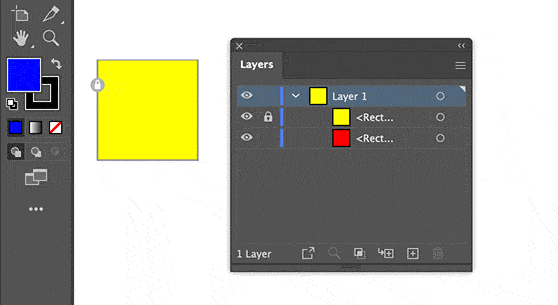- Home
- Illustrator
- Discussions
- Re: Adobe Illustrator 2021 - Selecting objects beh...
- Re: Adobe Illustrator 2021 - Selecting objects beh...
Copy link to clipboard
Copied
Having a huge problem with Illustrator 2021 with their new "lock" "update"...I can not select objects that are the exact shape and size behind a locked object above it....for example if I have a red box - with a black box of the exact size and shape behind it - if I lock the red box - I can not select the black box behind it anymore...I need this feature to work as I work this way all the time for pattern making...this is very frustrating and seems to be a big glith in this improved "update"...any work arounds anyone can suggest? The only one I have found is to move the "red box" to a layer above the "black box" and lock the "red box" layer...??? This is not convenient.
 1 Correct answer
1 Correct answer
I just found if I goto preferences/selection & anchor display - and turn OFF "select and Unlock object on canvas" it works like it used to...I see no benefits for this option/update.
Explore related tutorials & articles
Copy link to clipboard
Copied
Cmd (or Ctrl on Win) click to select behind?
Or use the Layers panel to select.
Copy link to clipboard
Copied
Hi Tom - Command+Click does not work with their new lock feature "update" - if the object above it is locked...I want to be able to select objects on the same layer - same size - behind a locked object like I have been able to do for the past 20 years - this still seems to be a big glitch.
Copy link to clipboard
Copied
I just found if I goto preferences/selection & anchor display - and turn OFF "select and Unlock object on canvas" it works like it used to...I see no benefits for this option/update.
Copy link to clipboard
Copied
Cmd click still works for me. But your solution works better for you.
Copy link to clipboard
Copied
Are you command clicking on an object that is the same size as the locked layer above it? All I get is the box showing the locked icon...everyopne at my owrk is having the same problem - we are all very fusterated...it only work if "select and Unlock object on canvas" is unchecked - have you tried it when it is checked?
Copy link to clipboard
Copied
I have to cmd click twice.
Copy link to clipboard
Copied
YES! That is getting much closer and I CAN select the object behind it when I now double click (Thanks!) - only you can not move the object. You can drag handles and edit it - but you can't select it and move it...but this will be a big help most often!
Copy link to clipboard
Copied
On a PC I don't have to use any modifier keys, I just click on the top layer item that is locked, and it selects the item underneath.
I have the select and unlock item pref turned OFF.
I use ctrl if there is another item underneath the unlocked item to select it.
I don't really understand the benefit of being able to click and activate locked items, isn't the whole point of locking them that you don't want them activating?
Would someone would like to educate me on the benefit?
Copy link to clipboard
Copied
THANK YOU! I am of the same opinion that this latest "feature" is ridiculously unuseful. But you are a saint for identifying the settings box that reverts things back to normal.
Copy link to clipboard
Copied
The current behaviour of this kind of locking routine has been criticised a couple of times.
As per your question, Met1, the main benefit is that you can unlock individual objects right on the scratch area without having to use the Layers palette (which can be a nightmare in rather complex files).
Copy link to clipboard
Copied
I do think this needs to be improved - it woud be nice to be able to unlock individual locked objects without having to "unlock all"...I used to just lock objects with the command+2 - without having to move them to layers...but this new update almost makes you have to move objects to a layer abaove it and lock it - to work with objects beneath - so I am finding this update is more of a painthan than an improvement...there needs to be a better way to unlock individaul objects without having to "Unlock all" - Glad Adobe is working on this - but the solution is clearly not there yet.
Copy link to clipboard
Copied
Adobe really needs to stop adding or reconfiguring features that dont need to be addressed. This is one of them.