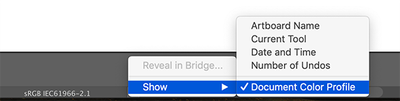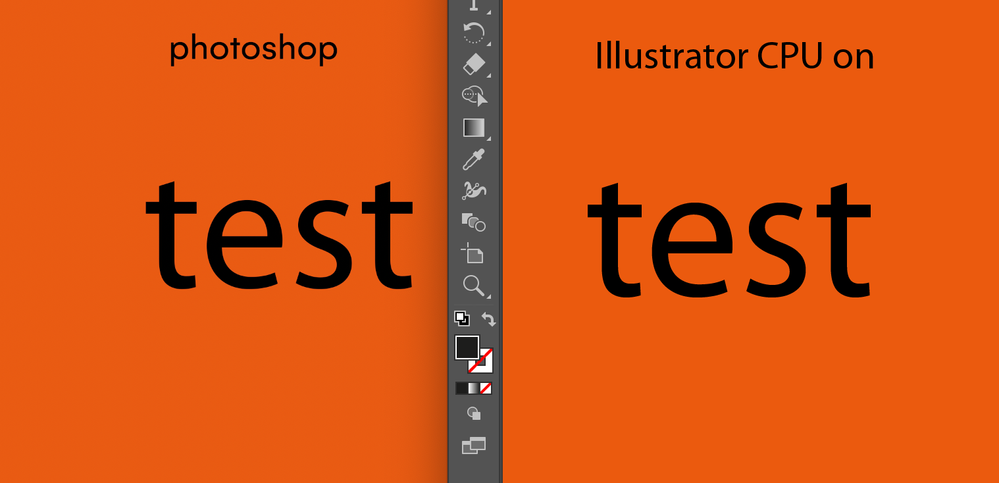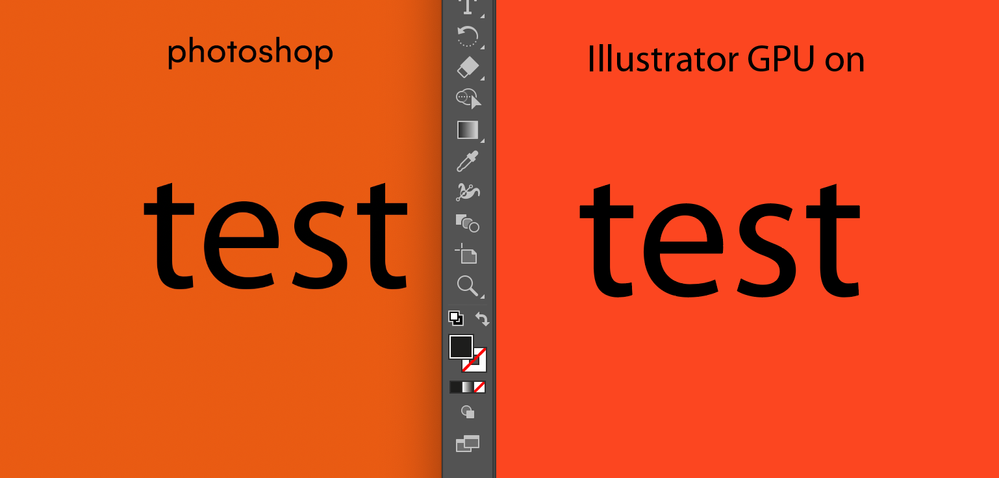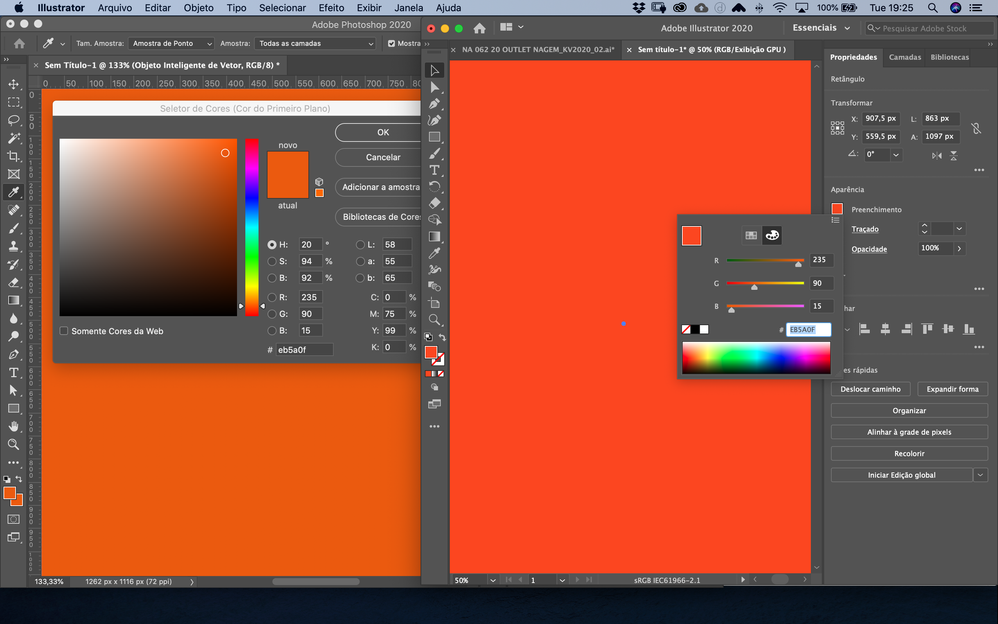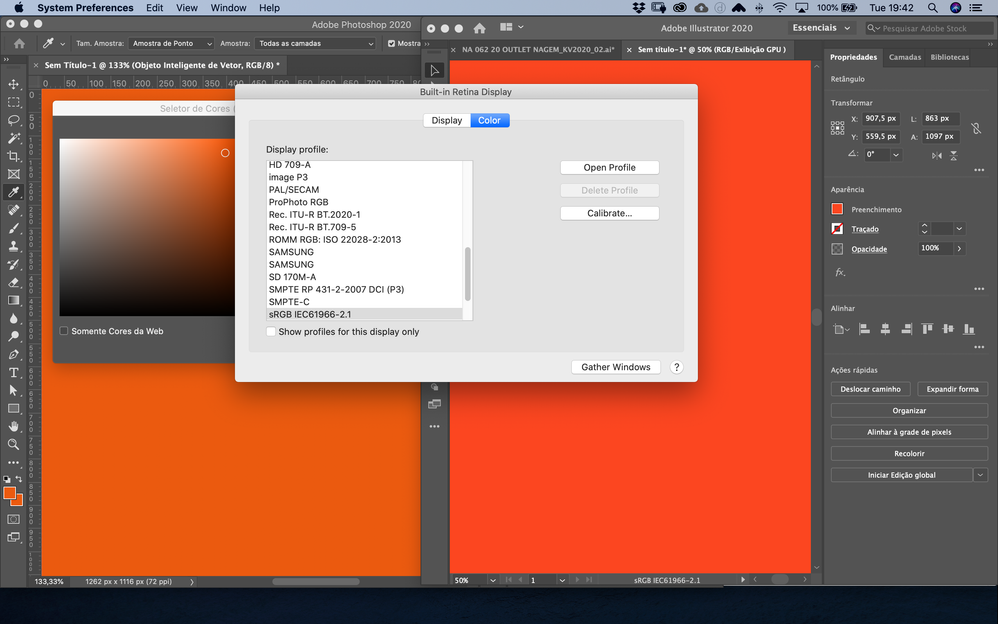Adobe Community
Adobe Community
- Home
- Illustrator
- Discussions
- Adobe Illustrator Over Saturating / Altering Color...
- Adobe Illustrator Over Saturating / Altering Color...
Adobe Illustrator Over Saturating / Altering Colors
Copy link to clipboard
Copied
I am currently working in Adobe Illustrator 2020, but this has happened to me since at least 2018-2019:
I will create an RGB document, create my RGB swatches (the brand colors I use are unsaturated pastel colors) and after working with the file for a while (dragging screenshots in, playing with text layout, etc...) My unsaturated pastel colors will randomly change to a hypersaturated brighter more vibrant color. It really destroys my productivity since I end up having to go back and adjust all colors before export. I never see the actual change occur, its almost as if it happens when I have the window hidden and am looking at something else. The only thing I can image that could be causing this is when I drag in screenshots since they are foreign to the document. I've attached screenshots of what the color starts as, and what it consistently changes to in all my documents.


Explore related tutorials & articles
Copy link to clipboard
Copied
I've got a user with exactly the same problem. Can't figure out what's happening to her as she's had the issue over two different computers. Completely reinstalling the entire Adobe suite seemed to help on her previous machine. Trying it today on her current machine and see if it helps.
This is pretty ridiculous though.
Copy link to clipboard
Copied
Can you check if there is a difference between your Edit > Color Settings RGB and your Document Color Profile (at the bottom of your doc window)?
Copy link to clipboard
Copied
I've been having the same issue. In Illustrator my colors are oversaturated. I have tried to reinstall the app twice and the problem persists. The app color profile matches the documents profile. So I have no idea whats causing this.
Also, when I copy an object from Illustrator and paste it on Photoshop, the color code of this object changes, even though I'm using the same color profile in both apps. My computer is a Macbook pro 13-inch 2017 with Two Thunderbolt 3 ports.
This is a screenshot of how both apps show the color of the same object

Copy link to clipboard
Copied
Please show your color management settings.
Do you have the soft proof turned on?
Copy link to clipboard
Copied
Check your Color Settings in Photoshop and Illustrator.
If I open your screenshot in Photoshop it asks me if I want to use the embedded E2250 profil instead of sRGB.
If I click OK I can measure the same values as your Photoshop values.
If I open your screenshot in Photoshop and convert it to sRGB, I can measure the same values as your Illustrator values.
Copy link to clipboard
Copied
Soft-proof Illustrator

Soft Proof Photoshop
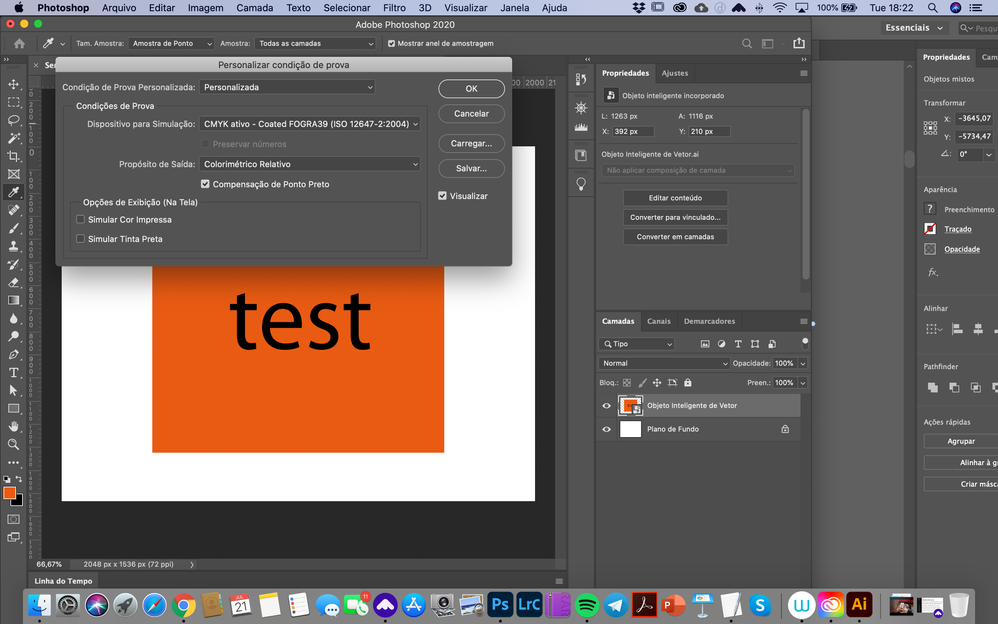
Both apps with the same Color Profile
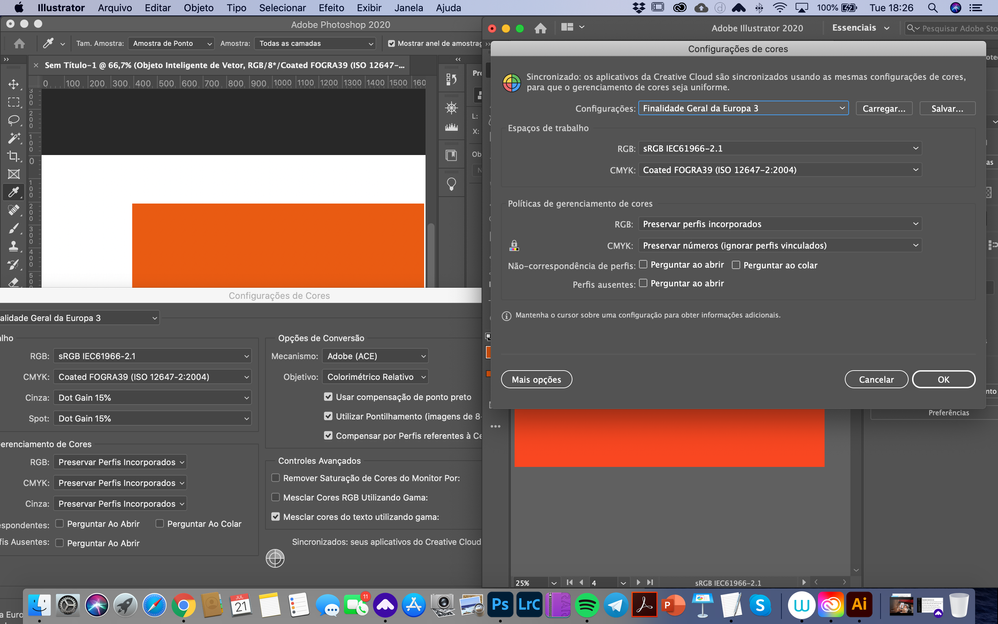
Copy link to clipboard
Copied
So in Photoshop you have a softproof running that is simulating CMYK? In that case you can expect the color to be much more dull than without the softproof.
Copy link to clipboard
Copied
In Illustrator too. I have the same CMYK Color proof.
Now, I have tried to change de GPU x CPU view and I got a closer looking color with the CPU On in Illustrator. But, even though the colors are pretty much alike, the RGB color code in Photoshop is completely different than the one in Illustrator.
Copy link to clipboard
Copied
I suspect your display profile when colors change between using the GPU (your monitor card) and CPU.
E2250 profile (the profile from your screendump) is the profile of an LG monitor, is that your monitor?
Copy link to clipboard
Copied
Yes. that's the monitor profile The first screenshot was made on the LG monitor. You were correct about the variation between GPU and CPU.
Copy link to clipboard
Copied
Can you turn on the Warnings for Profile mismatches in your color settings? That way you are warned when a conversion takes place.
Copy link to clipboard
Copied
I have turned on the profile warnings but as soon as I paste the orange rectangle, there are no warnings. Somehow the RGB color codes now match. The visual color is different though , much more saurated on Illustrator still.
Copy link to clipboard
Copied
I really suspect your graphics card profile.
I do not want to mess up your system, but is it possible to do a test with sRGB as your monitor profile for the LG?
Copy link to clipboard
Copied
I already changed it to sRGB. Only the first screenshot was made on the LG. The other ones you see were made on the Macbook pro display (sRGB profile). I'm not using the LG for this anymore.
Copy link to clipboard
Copied
The difference appears in the LG monitor as well (already changed to sRGB) by the way.
Copy link to clipboard
Copied
Hard to tell what is happening there when we don't have the same setup.
Did you already restart your system when you made the changes?
What is Photoshop using to speed up the display? (Photoshop Preferences > Performance > Graphics Processor > Detected Graphics Processor?)
Copy link to clipboard
Copied
I think you got it! I needed to reset the computer after changing the monitor profile. Everything looks perfect now. Thank you so much!
Copy link to clipboard
Copied
This is what I did to get correct color: The monitor color profile has to be the same as the Photoshop and Illustrator color profiles (I've set them to sRGB). The soft proof profiles (have to be the same also - Choose View > Proof Setup to set them). And you have to restart your computer after making all these changes. That was it. Turning the color profile warnings in photoshop and illustrator will help managing color problems in the future.
Copy link to clipboard
Copied
Very good to hear that you've got it solved.
In this case setting the monitor profile to sRGB worked, but actually the monitor profile should not influence the color values, so I have something to think about 🙂
Copy link to clipboard
Copied
The file thumbnail on the Home screen in Illustrator keeps showing the saturated color though, hahahaha!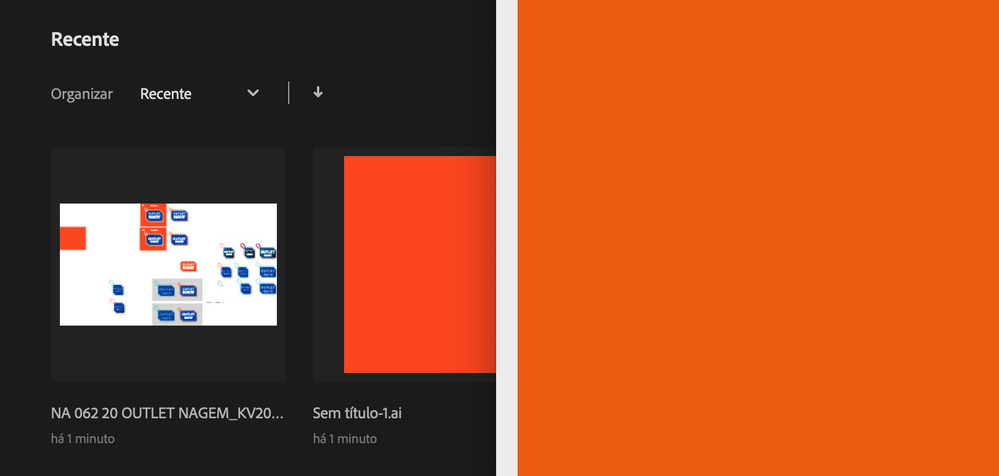
Copy link to clipboard
Copied
And is Illustrator using the same GPU?
Copy link to clipboard
Copied
I could be wrong, but I think this may be the same problem I've been experiencing for months. I've verified this with multiple co-workers, had them test this, and they've had the same problem without ever having noticed it: when you have an sRGB (or working CMYK doc) and place a screenshot Preview on Mac OS (the small thumbnail that appears in the bottom right corner when you make a screenshot), the document will change to either Display (RGB) or Untagged CMYK. Color profile is discarded immediately upon placing the screenshot preview within the Illustrator Document. This has caused much difficulty in the past, having to re-coordinate colors across multiple documents, etc. Even if this doesn't address the same issue as in this thread, PLEASE address this. I've already shown this to an Adobe employee who was sharing my screen, and they were able to see this is a repeatable problem, but unfortunately it wasn't addressed in this morning's new update 27.0. Thanks in advance for any help on this! (Note: Placing a screenshot through File > Place does not have this same problem, so of course there is a work-around, but most people are probably like me and have no idea this is even occurring until it is too late. Command-Z does not undo the profile change).
Copy link to clipboard
Copied
Me too. Working remotly with a sub-par portable 2nd monitor. Illustrator has gone nuts on my laptop. Colors are SO saturated. Can't work on it at all on my laptop screen. Photoshop is fine.
Copy link to clipboard
Copied
Working remotely? What does that mean?