- Home
- Illustrator
- Discussions
- AI 23 - default type tool missing. Where is it?
- AI 23 - default type tool missing. Where is it?
Copy link to clipboard
Copied
What happened to the default type tool in 23? It's now missing. These are now my only options.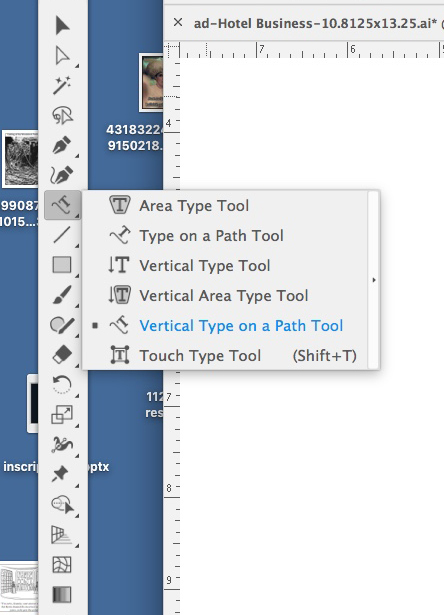
 1 Correct answer
1 Correct answer
Hi. Try this options:
- Select Window > Toolbars > Advance (if it is not selected).
- Select Window > Workspace > Reset [name of workspace].
- Restore the preferences: How to set preferences in Illustrator
Explore related tutorials & articles
Copy link to clipboard
Copied
Does typing t on the keyboard bring up the type tool?
My co-worker is having an issue trying to re-arrange his toolbars and discovered that dragging the icons around is hiding tools behind other tools. I don't know if that's what's going on here, but you might try clicking and holding on some of the other tools with the little triangles in the corner to see if the default type tool is hidden behind one of them.
Copy link to clipboard
Copied
Thanks for this! I found mine behind the line tool! Any ideas how to put it back in the type tool selection?
Copy link to clipboard
Copied
Hi. Try this options:
- Select Window > Toolbars > Advance (if it is not selected).
- Select Window > Workspace > Reset [name of workspace].
- Restore the preferences: How to set preferences in Illustrator
Copy link to clipboard
Copied
Yes, quite a mess this new Illustrator. I managed to restore it by pulling up the new "advanced" toolbar feature and flailing around a bit until I got it back.
Copy link to clipboard
Copied
Hi. Try this options:
- Select Window > Toolbars > Advance (if it is not selected).
- Select Window > Workspace > Reset [name of workspace].
- Restore the preferences: How to set preferences in Illustrator
Yes this works, but why on Earth did Adobe screw up something so functional as the previous tool palette? Not well-thought out.
Copy link to clipboard
Copied
Click on hold on the type tool that is showing, then click T on the keyboard. Somehow that worked for me.
Copy link to clipboard
Copied
Thank you! This helped!!
Find more inspiration, events, and resources on the new Adobe Community
Explore Now