- Home
- Illustrator
- Discussions
- Re: AI CC: Wrap text around sphere?
- Re: AI CC: Wrap text around sphere?
Copy link to clipboard
Copied
I have found some old tuts on youtube but nothing works for AI CC.
In essence, I want to create Lottery Balls -- sort of like this as a rough example:
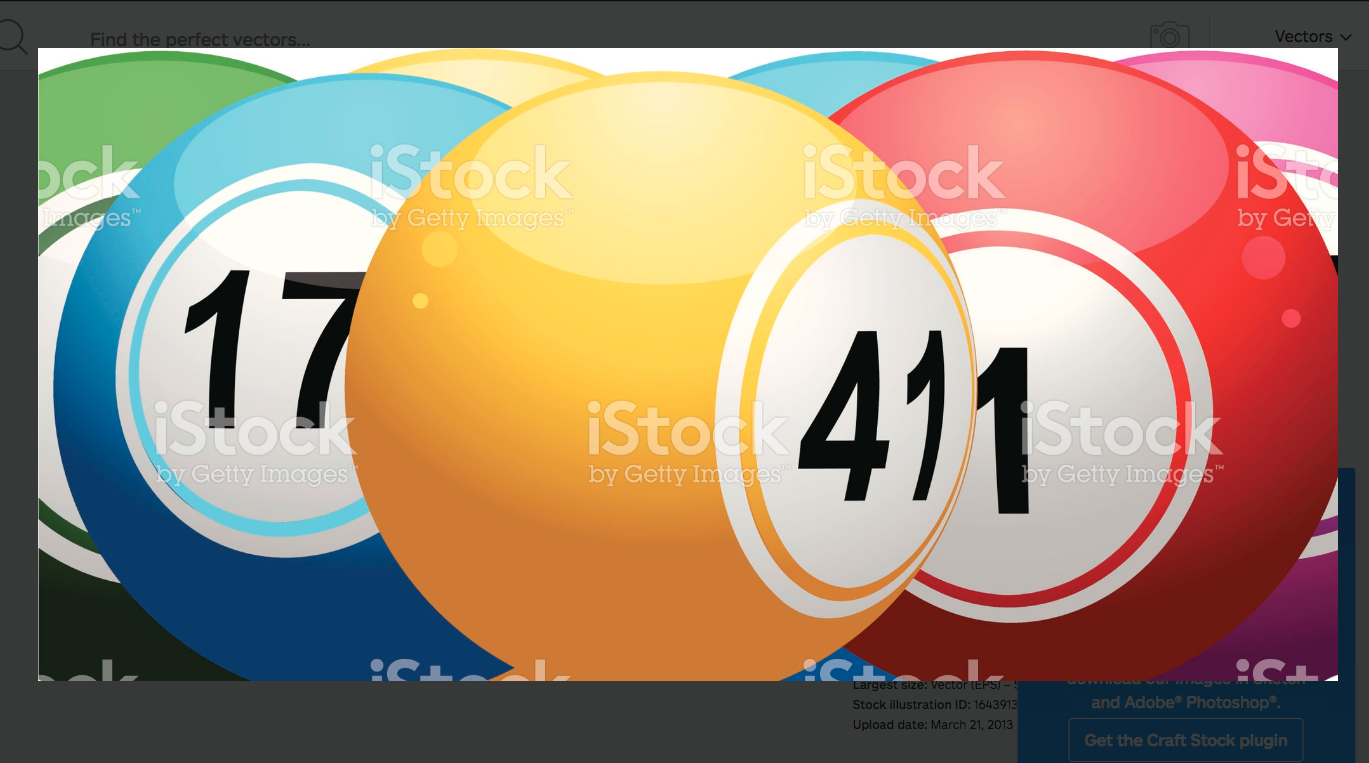
I can't figure out how to wrap the numbers on the sphere. I understand creating everything else.
Thanks in advance.
- Anita
 1 Correct answer
1 Correct answer
@anita1390 it seems like you know how to create a symbol and how to get the 3d ball. On the bottom of the Revolve screen, you can Map Art:
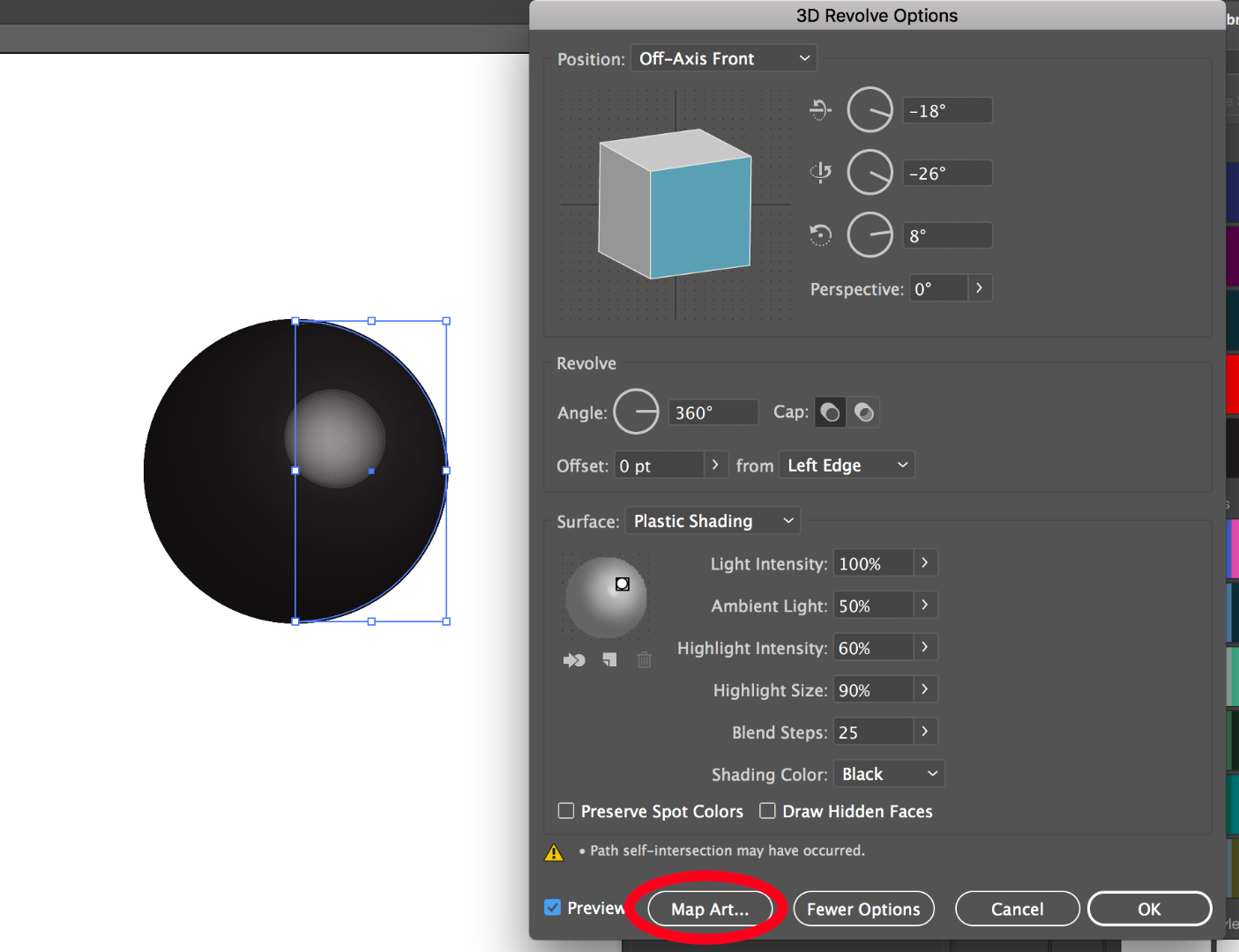
Then you need to find the correct surface and then once you do you select the symbol from the Symbol pull down menu. Even though it seems that a ball has one surface only, there are 3 here and you need to go through them to see which will be visible. White is where a symbol shows.
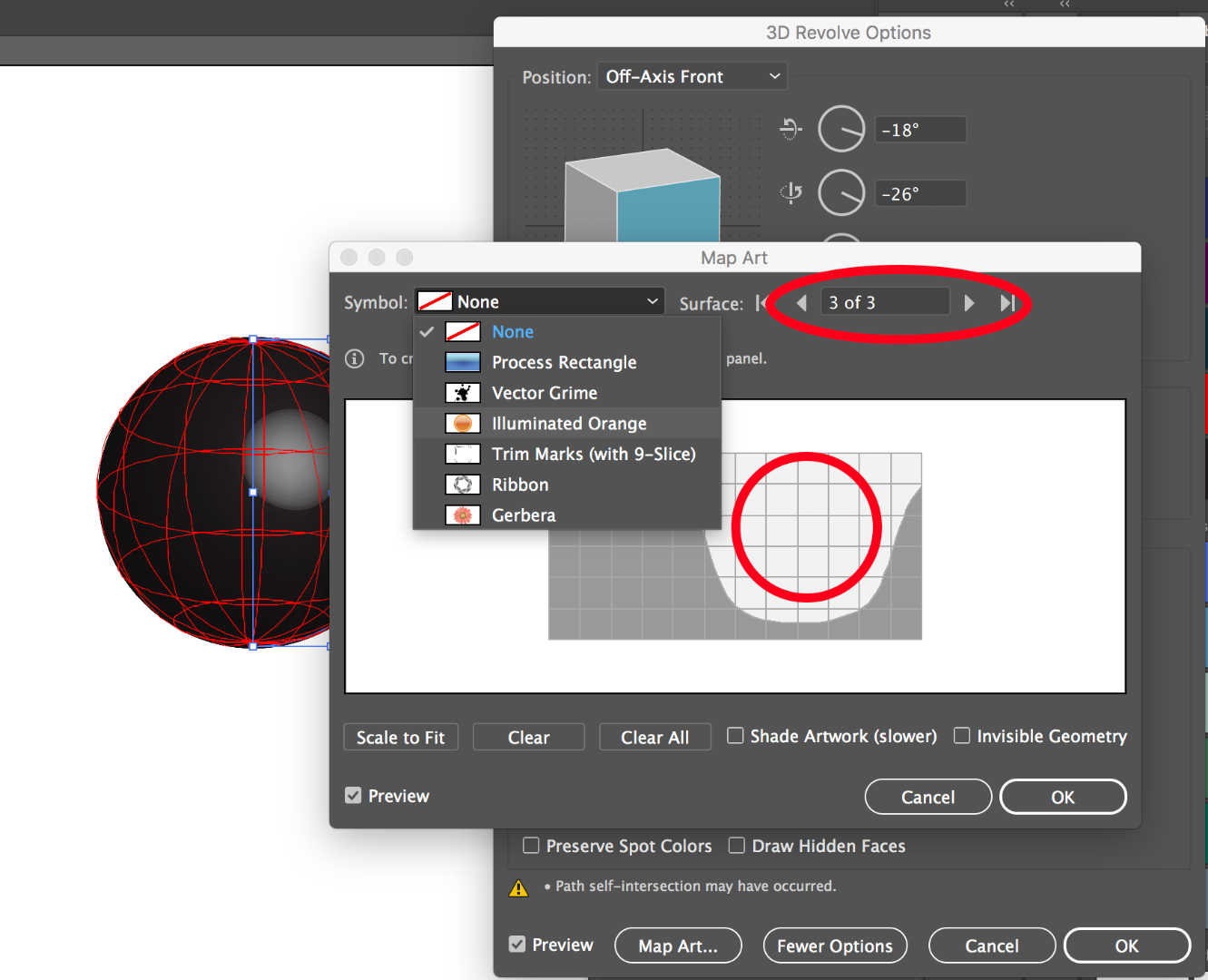
Here you can see it is the 3rd surface where the symbol will show up on the ball
...Explore related tutorials & articles
Copy link to clipboard
Copied
How do you create everything else?
Do you use 3D effects? That would be a awy to get your numbers on the spheres.
Copy link to clipboard
Copied
Create the number in a circle , drag it into the symbols panel- to create a new symbol,
Draw a big circle, with just a coloured fill, no stroke.
With the direct selection tool, delete the left anchor point -
to leave a half circle.
Effect > 3D > Revolve
With Preview selected.
Press Map Art and select the symbol you must made , resize it, ok
Go to More Options and play with the lighting.
Copy link to clipboard
Copied
Ray, I'm lost after your step "With Preview selected."
This is something like what you are saying -- they use a full circle and the half circle you described -- but this demo version is too old to work in AI CC Advance Adobe Illustrator Tutorial: Lighting Ball Drawing - YouTube
Copy link to clipboard
Copied
... also, in this ss taken from the tutorial I linked above, they got their image onto the MAP -- I created number inside a circle for the lottery ball but don't know how to get it to display inside the MAP so the (in my case) numbers can be wrapped. It's correct here:
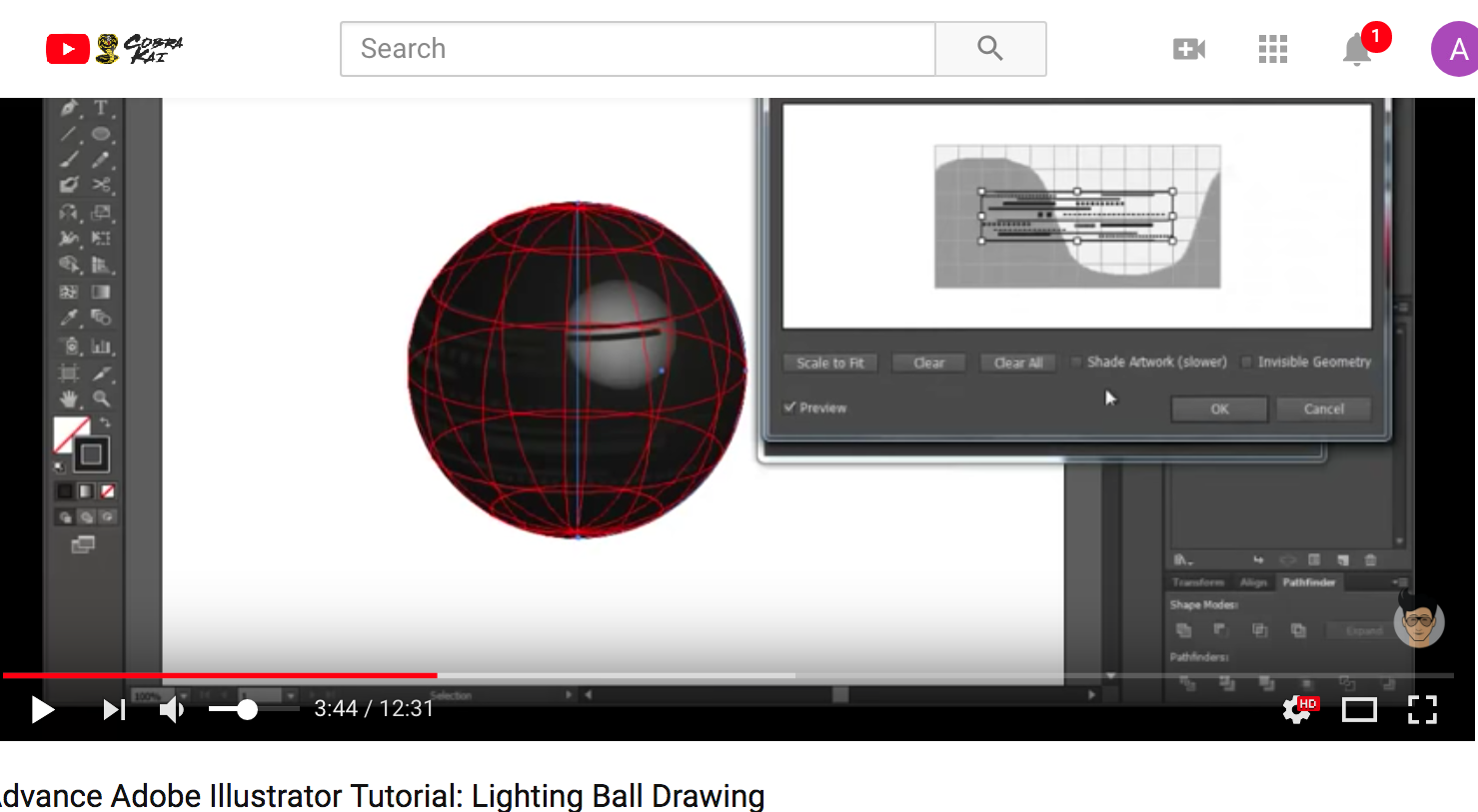
Copy link to clipboard
Copied
@anita1390 it seems like you know how to create a symbol and how to get the 3d ball. On the bottom of the Revolve screen, you can Map Art:
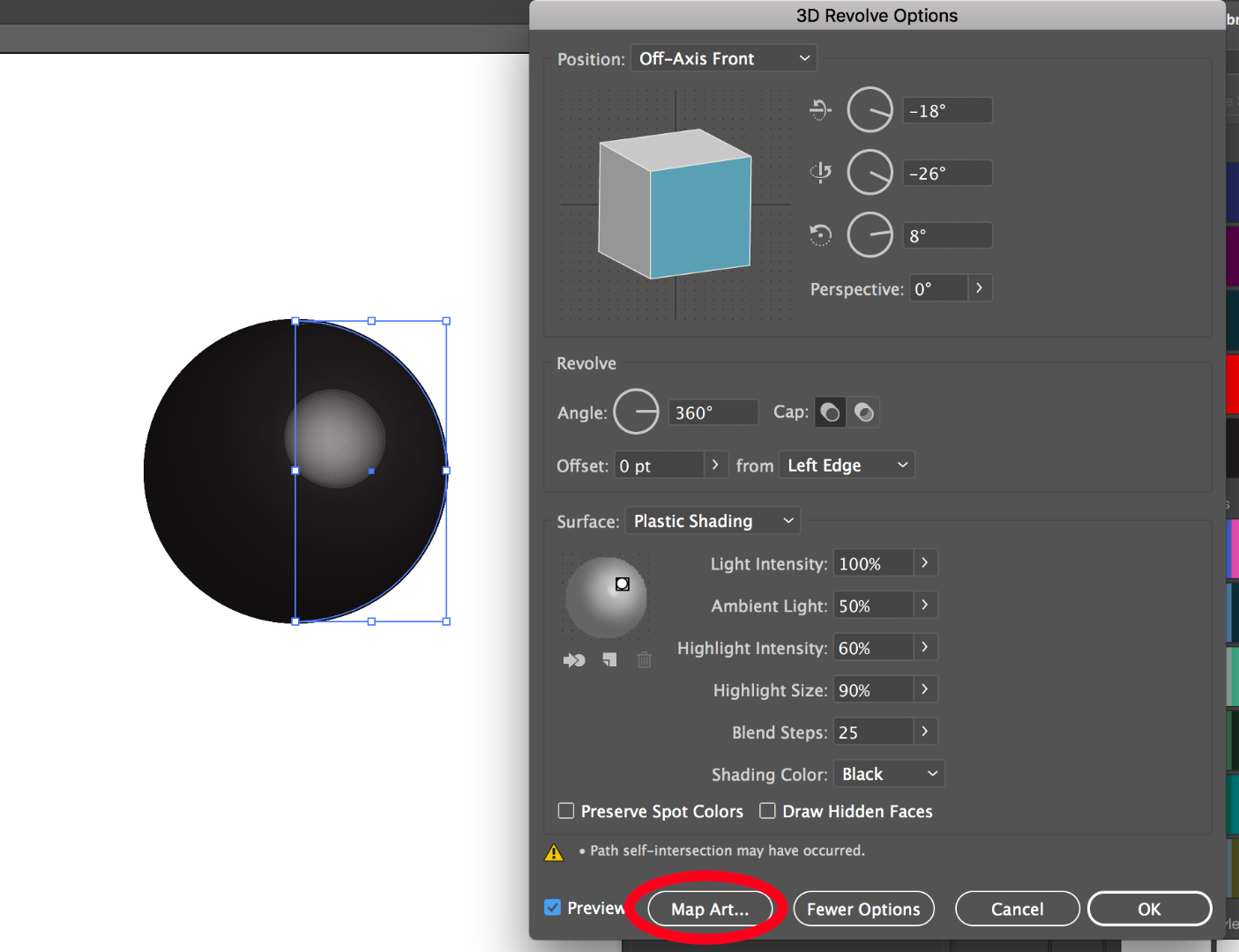
Then you need to find the correct surface and then once you do you select the symbol from the Symbol pull down menu. Even though it seems that a ball has one surface only, there are 3 here and you need to go through them to see which will be visible. White is where a symbol shows.
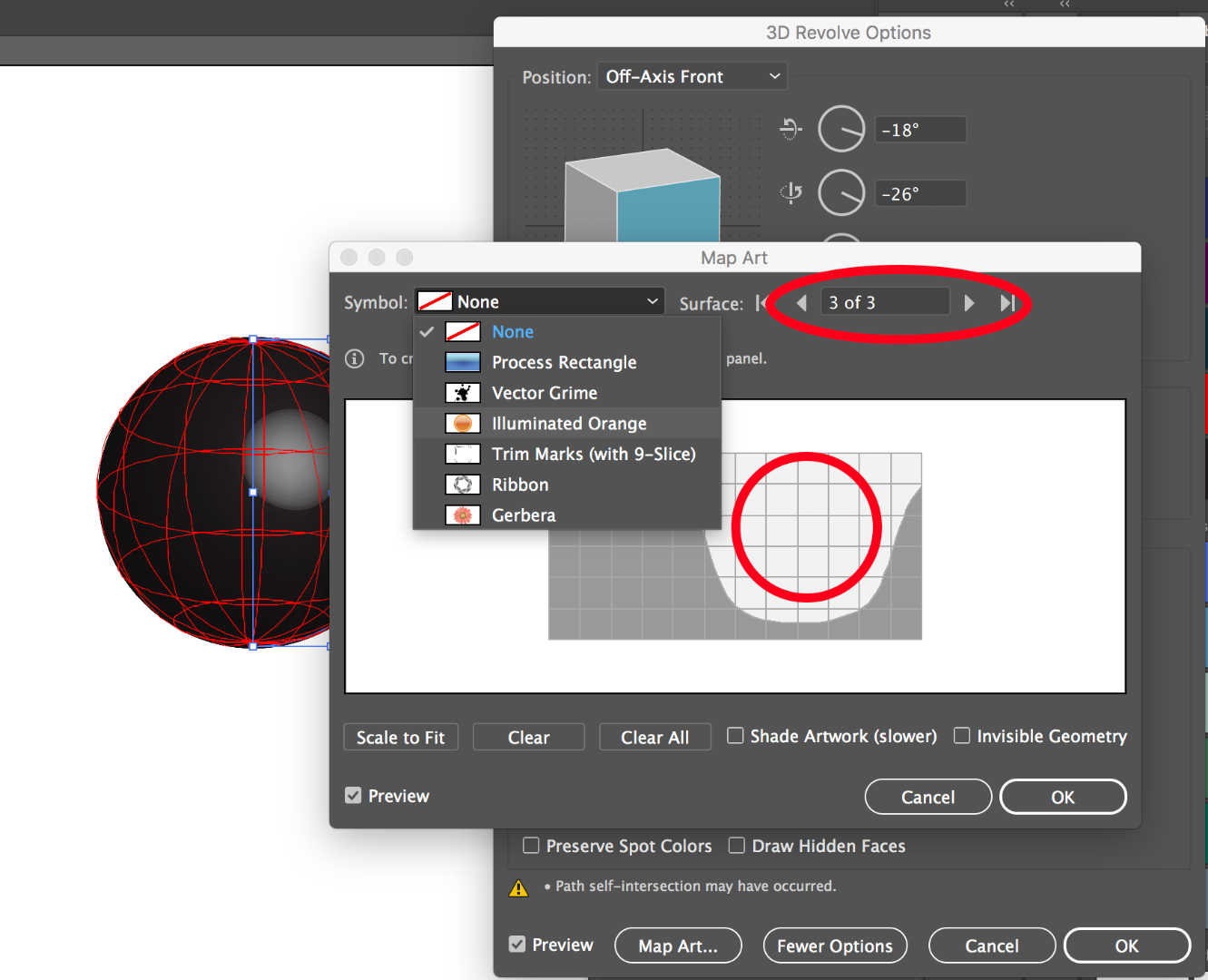
Here you can see it is the 3rd surface where the symbol will show up on the ball and the pull down for the symbols. Select the symbol you want and you will get a preview of the symbol and can move it around and decide to shade it with the artwork.
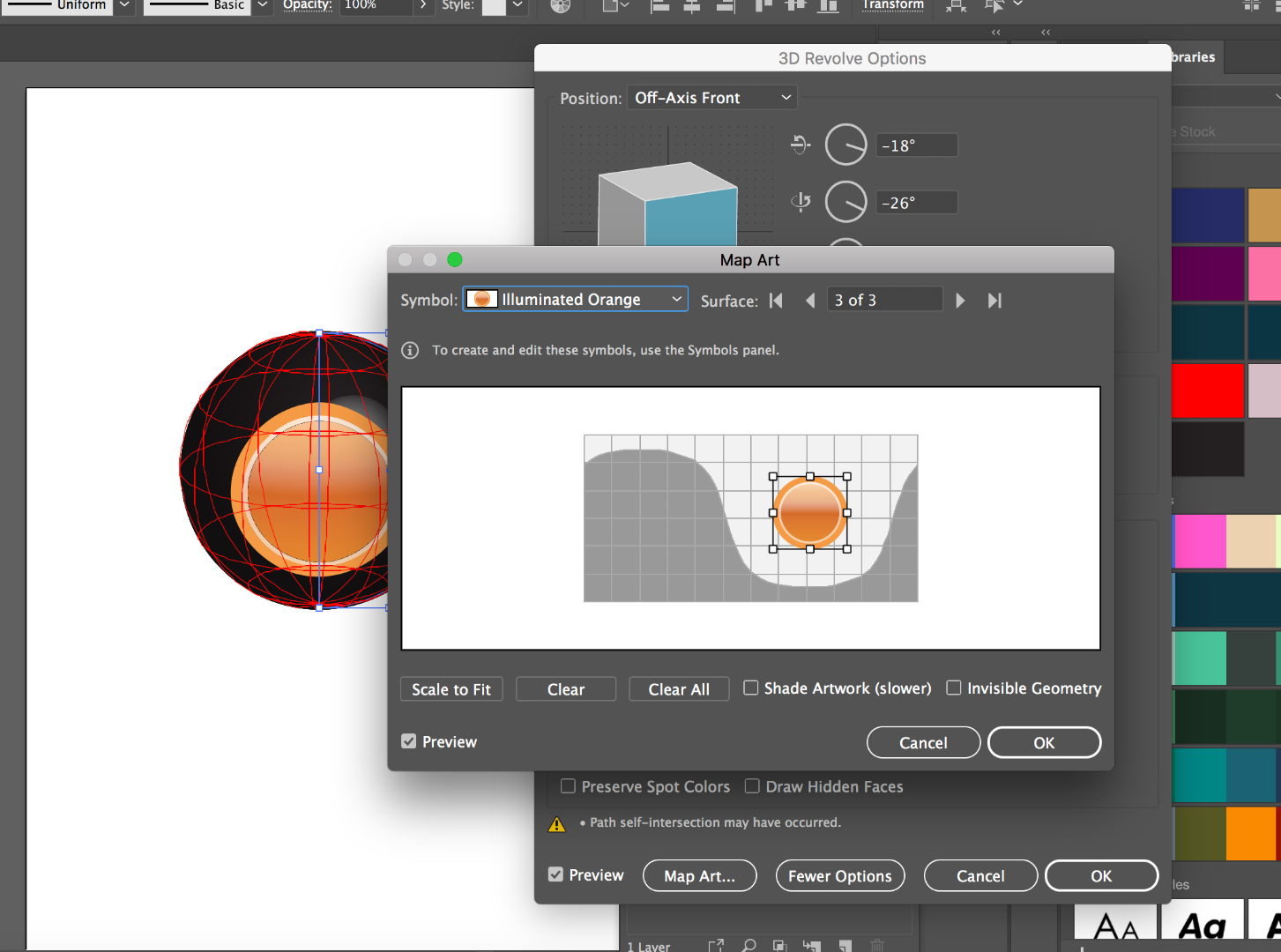
Hope that works and helps explain it.
Copy link to clipboard
Copied
Michele, thanks so much!!! Also thanks to Ray!!
Copy link to clipboard
Copied
Happy to help!
