- Home
- Illustrator
- Discussions
- AI: How can I smoothen gradient after or when appl...
- AI: How can I smoothen gradient after or when appl...
AI: How can I smoothen gradient after or when applying Image Trace?
Copy link to clipboard
Copied
Hello, I am trying to vectorize an image with Trace Image in AI. I have applied all the quality enhancing features: Mode: Color / Full Tone / Colors to 100% / Paths to High / Corners to 100% / Noise to 1. The result is that in some parts of the image, the gradient has become less smooth. I wondered whether there are tools to smoothen this out again on the vectorized image. The upper image illustrates the state AFTER vectorization with Trace Image, the lower image is prior to vectorization. It would be great if there is a way... Many thanks. Ciao Frank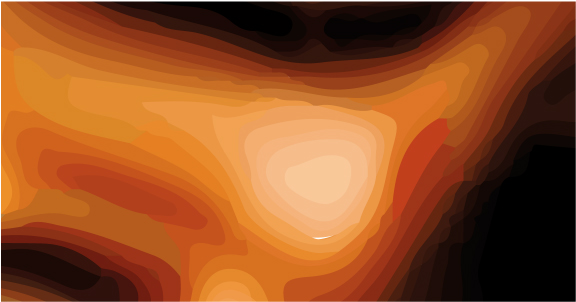
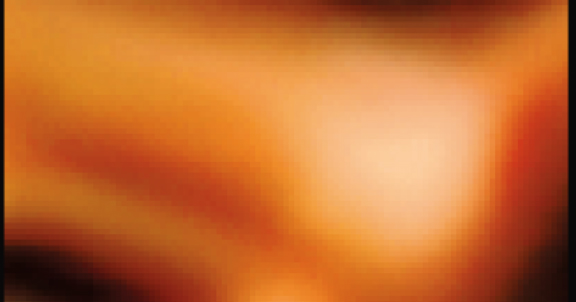
Explore related tutorials & articles
Copy link to clipboard
Copied
Image Trace is not able to output gradients. No autotrace tool on the market can do that.
Moreover: in order to get that result as a vector, you would need a gradient mesh. So all you can do is delete the shapes that have been created there and create a gradient mesh instead.
Copy link to clipboard
Copied
Thanks for the quick reply.
Copy link to clipboard
Copied
I couldn't resist using this as my "morning tuneup" in AI. This is one roadmap for creating a mesh, as Monika suggested. With a mesh vector selected and the eyedropper tool active, you can "Shift-click" to sample a color from your image directly to the selected vector point. Others may have additional suggestions.
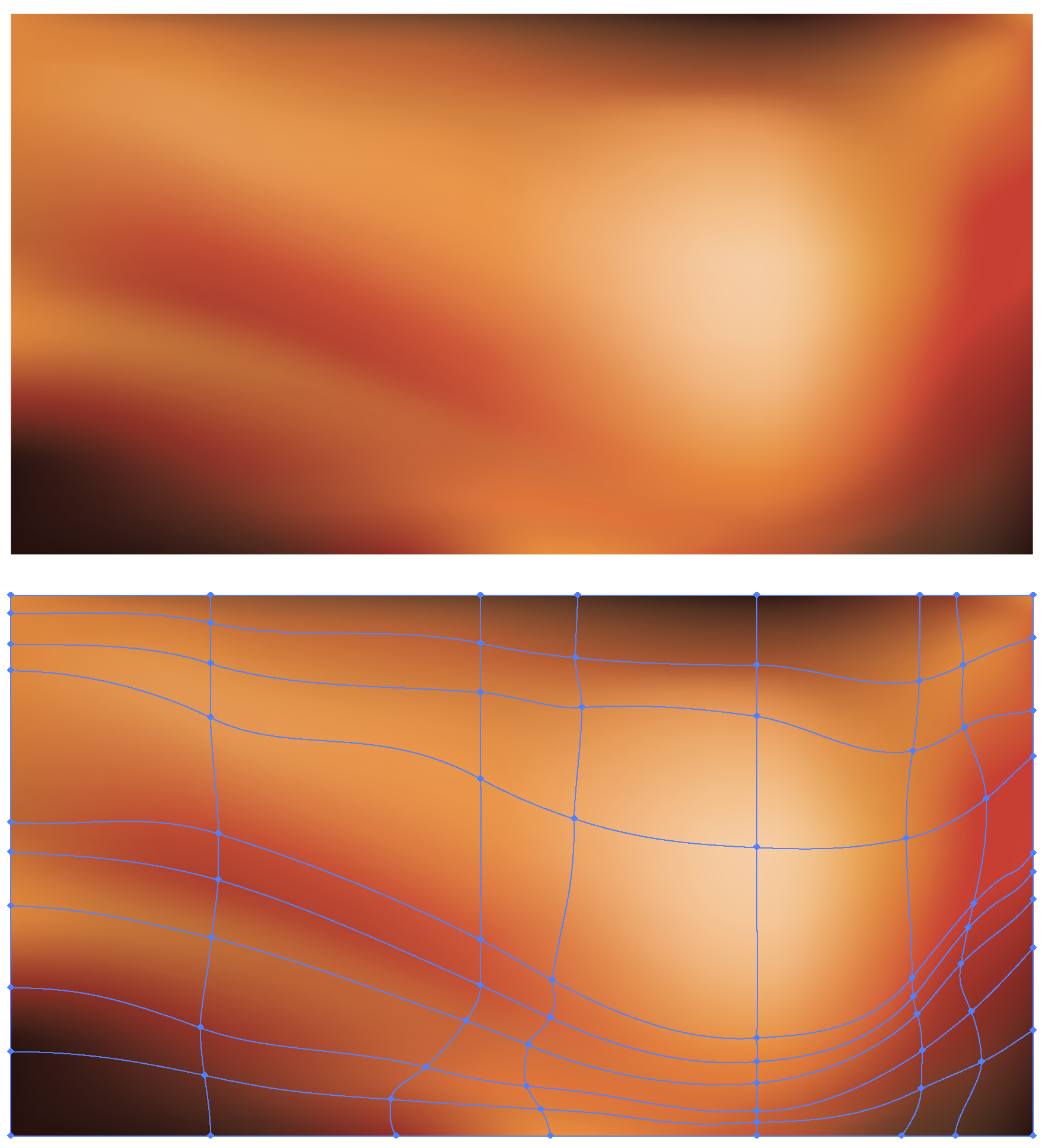
Copy link to clipboard
Copied
gaussian blur might be a quick wait to get you where you want to be. apply it to individual shapes and play around with it. Keep in mind that effect is "photoshop" effect technically. So maybe you might want to scale your artwork at the finished size first.
Copy link to clipboard
Copied
Thanks to all for the responses. In the meantime I wondered whether there is a way to transform the mesh created by Trace Image to the gradient mesh.
Copy link to clipboard
Copied
No.
Copy link to clipboard
Copied
You want to convert it?
The result of an Image trace is not a mesh at all. It's just paths.
Copy link to clipboard
Copied
Technically I understand there is difference between a path and a mesh, but then it looks like a mesh. -)
Copy link to clipboard
Copied
Feedback: I went for using Photoshop, increasing the size of the image and using blur. it was much easier than setting up a mesh as the overall image is quite complex. Many thanks to everyone for your advise.
Copy link to clipboard
Copied
happy to hear that worked out.![]() . yes, the photoshop effect do bring up file size. by you can rasterize, i believe, to bring down the size and make a .pdf,
. yes, the photoshop effect do bring up file size. by you can rasterize, i believe, to bring down the size and make a .pdf,
Find more inspiration, events, and resources on the new Adobe Community
Explore Now
