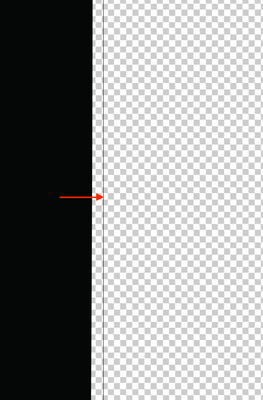- Home
- Illustrator
- Discussions
- Re: Align stroke to the outside not working
- Re: Align stroke to the outside not working
Copy link to clipboard
Copied
Hello everyone 🙂
I seem to have an issue with the stroke alignment of a curve. I need to align the logo to the border of the file, but I cannot seem to get it precisely so I wanted to change the alignment stroke of an element but it is greyed out :
And I need the stroke to go to the border of the file :
Can anyone please help me out with this and tell me what I need to do ? 🙂
Thank you very much 🙂
 1 Correct answer
1 Correct answer
Here's a way:
Choose Edit > Preferences. On the General page, find "Use Preview Bounds" and enable it, if it's not already enabled. Click OK.
If the Transform panel isn't in view, choose Window > Transform
Assuming the Artboard size is known (if it's not, choose File > Document Setup to get it), select the logo and in the Transform panel, with "Constrain Width and Height Proportions" enabled, (chain-link putton pressed), enter the Artboard width in the W: field and press Enter.
This will make th
...Explore related tutorials & articles
Copy link to clipboard
Copied
Stroke alignment only works on closed paths, since "inside" and "outside" are otherwise ambiguous. The fact that it's disabled when your path is selected indicates the path is open.
I'm not altogether certain I understand what you mean by "the border of the file," but if you mean the edge of the artboard, it might be preferable to resize the artboard to match the artwork. To do that, double-click the Artboard tool and choose "Fit to Artwork Bounds" from the Preset menu.
Copy link to clipboard
Copied
@John Mensinger Thank you for your answer. What I want is for the logo to fit the artwork. When a click on "Fit to Artwork Bounds", the Artwork adapts it self to the logo but I would like the opposite, is this possible ?
Copy link to clipboard
Copied
Here's a way:
Choose Edit > Preferences. On the General page, find "Use Preview Bounds" and enable it, if it's not already enabled. Click OK.
If the Transform panel isn't in view, choose Window > Transform
Assuming the Artboard size is known (if it's not, choose File > Document Setup to get it), select the logo and in the Transform panel, with "Constrain Width and Height Proportions" enabled, (chain-link putton pressed), enter the Artboard width in the W: field and press Enter.
This will make the logo the same width as the Artboard. (From your screenshots, I gather that's the objective.) If necessary, use the Align panel to position it as desired, or click/drag (best with Smart Guides enabled) to the final position.
Copy link to clipboard
Copied
Peeerfect !! 🙂 It works !! Thank you so much @John Mensinger !
Find more inspiration, events, and resources on the new Adobe Community
Explore Now