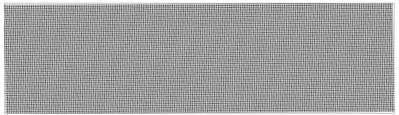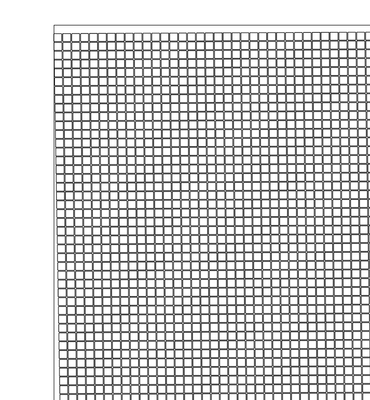Copy link to clipboard
Copied
Hello, I am trying to align a big number of objects to artwork to align horizontally and vertically evenly distributed. I know I could do them line by line, but I was hoping to reduce the number of clicks.
The program is kind of doing it but somehow it creates an error and the objects don't align perfectly with the artboard, as you can see in the screenshots below all the objects together look almost rotated.
PS I can not create a new grid, these are existing objects so I can't recreate them.
 1 Correct answer
1 Correct answer
Yes. For example:
- Turn on Smart Guides in the View menu.
- Drag a vertical ruler guide until it snaps to the top-left anchor point of the top-left square.
- Select all, take the Rotate tool, click on the top-left anchor point of the top-left square in order to set the reference point.
- While the Rotate tool is still active, go to the bottom-left square, click on its bottom-left anchor point and drag the entire selection towards the vertical guide until it snaps.
Explore related tutorials & articles
Copy link to clipboard
Copied
You may use the Rotate tool, assisted by a vertical or horizontal guide and/or smart guides.
Copy link to clipboard
Copied
Hi Kurt, you mean to rotate all the squares together? to align it?
Copy link to clipboard
Copied
Yes. For example:
- Turn on Smart Guides in the View menu.
- Drag a vertical ruler guide until it snaps to the top-left anchor point of the top-left square.
- Select all, take the Rotate tool, click on the top-left anchor point of the top-left square in order to set the reference point.
- While the Rotate tool is still active, go to the bottom-left square, click on its bottom-left anchor point and drag the entire selection towards the vertical guide until it snaps.