- Home
- Illustrator
- Discussions
- Re: aligning objects to fixed objects
- Re: aligning objects to fixed objects
Copy link to clipboard
Copied
Hello
I got several labels, which are separate objects (on the left) and their respective graphical values (on right)
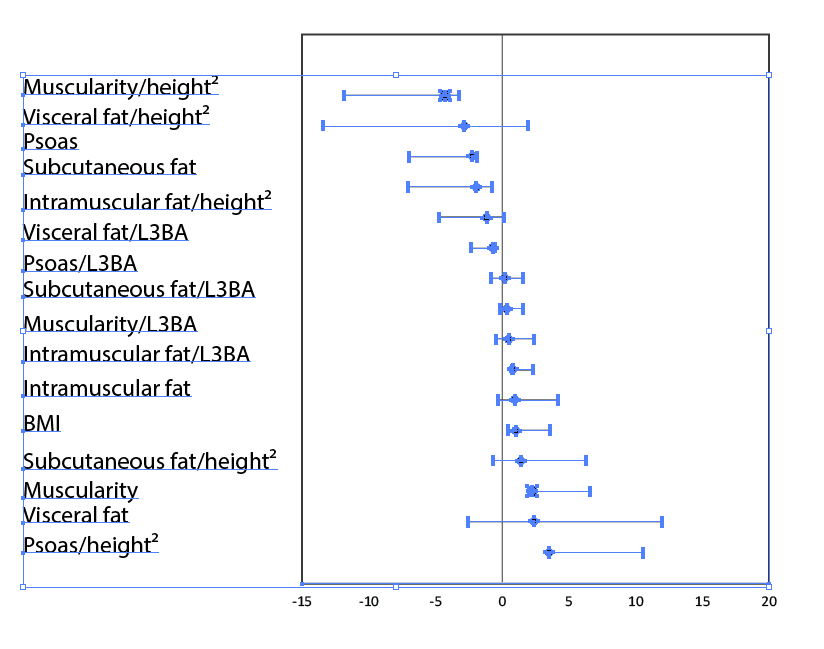
I wish to align the labels to the graphical values without moving the graphical values a tiniest bit, at least horizontally. Any suggestions on how to do it?
Best regards
 1 Correct answer
1 Correct answer
I'd suggest doing each line, individually, as grouping won't help you in this situation.
To ensure the graphical values don't move, select the words, and the appropriate graph - then click the graph piece again (this will put a stronger selection border on it, indicating it's a "key element", which means IT'S the basis for the alignment). Then, use the horizontal alignment option that suits your needs. Then move to the next elements down, and do the same.
May be a bit tedious - but it ensures yo
...Explore related tutorials & articles
Copy link to clipboard
Copied
I'd suggest doing each line, individually, as grouping won't help you in this situation.
To ensure the graphical values don't move, select the words, and the appropriate graph - then click the graph piece again (this will put a stronger selection border on it, indicating it's a "key element", which means IT'S the basis for the alignment). Then, use the horizontal alignment option that suits your needs. Then move to the next elements down, and do the same.
May be a bit tedious - but it ensures you're not altering anything on the right hand side.
Adobe Community Expert / Adobe Certified Instructor
Copy link to clipboard
Copied
Jose,
As far as I can see, the graph lines are aligned with the Baseline of the labels, so you should be able to just select all the labels (you may be able to just Select them, otherwise, you may deselect, then ClickDrag over them with the Direct Selection Tool, and you may Group them (Ctrl/Cmd+G)), then in the Character palette Set the Baseline shift to an appropriate negative value to have the best alignment appearance, maybe close to the x height.
What looks right is right.
Always work on a copy of the artwork when you are changing it significantly; maybe unnecessary in this case, especially if your current Baseline shift is 0, in which case you can always reset it.
You could also just move the labels down, but that would break the present alignment.
Copy link to clipboard
Copied
Select all of the text with your arrow tool and use your Align palette (make sure to click "show options" to see the "Distribute Spacing" icons). Then click the vertical icon
Find more inspiration, events, and resources on the new Adobe Community
Explore Now