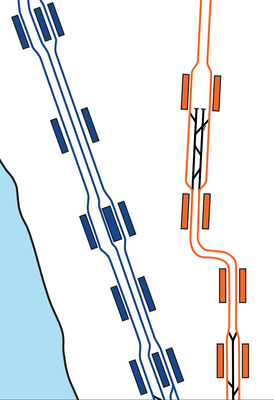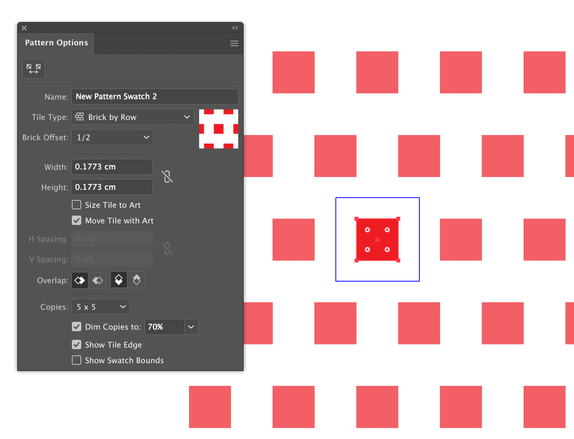Adobe Community
Adobe Community
Aligning rectangles diagonally
Copy link to clipboard
Copied
I need to be able to create several parallel rectangles and then line them up diagonally. If starting from scratch it's easy: create, place, select both, and rotate together. Easy peasy. BUT just as often as not, I need to change the alignment of groups of these elements (there are many hundreds of them in dozens of documents).
These rectangles represent railway station platforms. By way of example, let's say there are 5 platforms grouped together at a big station, and I think they should be aligned, say, 20° from vertical. Fine, I create them, rotate them and it's all good. Then I discover that they'd look better at 25.2°. and to change the length of 2 of the 5 rectangles—but have them all align at the bottom. +
If they were straight up/down or left/right this would be easy, but not on-the-fly with existing boxes. Is there a way to do this? I find the need to manipulate these on a very regular basis, not a one-off occurrence.
Please and thanks.
Explore related tutorials & articles
Copy link to clipboard
Copied
Can you please show something?
Copy link to clipboard
Copied
This would be typical of the drawings I manipulate. Railway tracks and stations. Now let's say that I discover that the track lines and stations are all at the wrong angle. Fixing the track lines is easy. The stations, I can rotate them individually easily enough, but lining them up so the tops and bottoms are properly positioned is the issue.
Copy link to clipboard
Copied
If there are only 2 stations, you could try symbols with 9 slice scaling.
Maybe they can be made to work with 3 stations as well when you create 2 or 3 symbols.
Copy link to clipboard
Copied
you can drag the rectangle to swatches panel.. then fill an object, the rectangle will be repeted.. you can edit the patten to be exactly as you need.
Copy link to clipboard
Copied
Not sure that would do what I need. I can easily copy/paste or just clone a rectangle, but here's an exaggerated example of the problem (top image). The desired solution is in the bottom image. I need a way to align these on the fly, rather than painstakingly rotate each one. In this case the distribution is correct (despite it looking weird). But how to quickly and effectively align the boxes on the top image to look like the bottom image. Basically, I need to group, rotate to the correct angle, and align the bottoms (or tops, as needed) on the angled axis.
Copy link to clipboard
Copied
you can play with spacing unntill you get the needed things.
Copy link to clipboard
Copied
The spacing isn't the issue (please see the two examples upthread). I can create everything I need from scratch easily. I can distribute/align/etc if the items are 0/180° or 90/180°. The issue is to modify existing rectangles when the alignment is incorrect.
Copy link to clipboard
Copied
Peter,
"let's say there are 5 platforms grouped together at a big station, and I think they should be aligned, say, 20° from vertical. Fine, I create them, rotate them and it's all good. Then I discover that they'd look better at 25.2°. and to change the length of 2 of the 5 rectangles—but have them all align at the bottom."
How about this?
1) Group the 5 platforms just as they are;
2) With the Line Segment Tool ShiftClickDrag horizontally from the lowest corner of the lowest platform (to the right from the bottom left in the case shown) past the opposite lowest corner;
3) Select the Group and with the Rotation Tool Click that lowest corner (to set it as key object), then ClickDrag the opposit lowest corner down to snap to the horizontal line, then shorten platforms as desired;
4) Rotate and move into place as desired, for a specific angle as the 25.2° you can set that angle in the Transform panel.
For repeated foreseeable instances you may consider (mis)using Symbols.
Copy link to clipboard
Copied
I'm not sure I understand your directions here. Can you be a bit clearer? I'm not a power user of Illustrator, as these crude illustrations should attest (sigh).
As for the 25.2° figure that's purely arbitrary and a number I pulled out of thin air here. Just a better way (I thought) of saying "I'd like to rotate all five counterclockwise a little bit until they are at the angle I'd like them to be, based upon the track lines."
I will need to do this sometimes a dozen times in a row or more, several times a day. As such, I will need to have a simpler and faster workflow than how I'm doing things now.
Copy link to clipboard
Copied
Peter,
Here is a new attempt, based on 3 blue platforms as in the original screenshot, Smart Guides being your friends, and with the stpes shown with platforms in blue and the Line Segment Tool line shown in red:
0) Given the vertical platforms, which you may have started with and then rotated;
1) Group the 3 (blue) platforms just as they are;
2) With the Line Segment Tool ShiftClickDrag horizontally from the lowest corner of the lowest platform (to the right from the bottom left in the case shown) past the opposite lowest corner (red line);
3) Select the Group and with the Rotation Tool Click that lowest corner (to set it as key object), then ClickDrag the opposit lowest corner down to snap to the horizontal line;
Now you have the same as in 0), without needing to know the angle they had in 1) and 2);
4) Shorten platform(s) as desired with the bottom(s) unchanged (you can deselect, then ShiftClickDrag the top segment of the platform(s) in question downwards with the Direct Selection Tool, or Direct Select and use the Transform panel with one of the bottom Reference Points selected and reduce the H value);
5) Rotate and move into place as desired.