Copy link to clipboard
Copied
If i have drawing out side the artboard how do I get rid of it, is the only option to use a clipping mask? I draw maps and usually simply draw inside the artboard but that must be daft although in my situation it works. I would like to get it right though.
 1 Correct answer
1 Correct answer
In Illustrator CC 2019 you can use Trim View to hide everything outside the artboard:

But if you're using an older version, my previous go-to trick was to make a layer on top of everything that was made up of rectangles that were the same color as the artboard, like so:
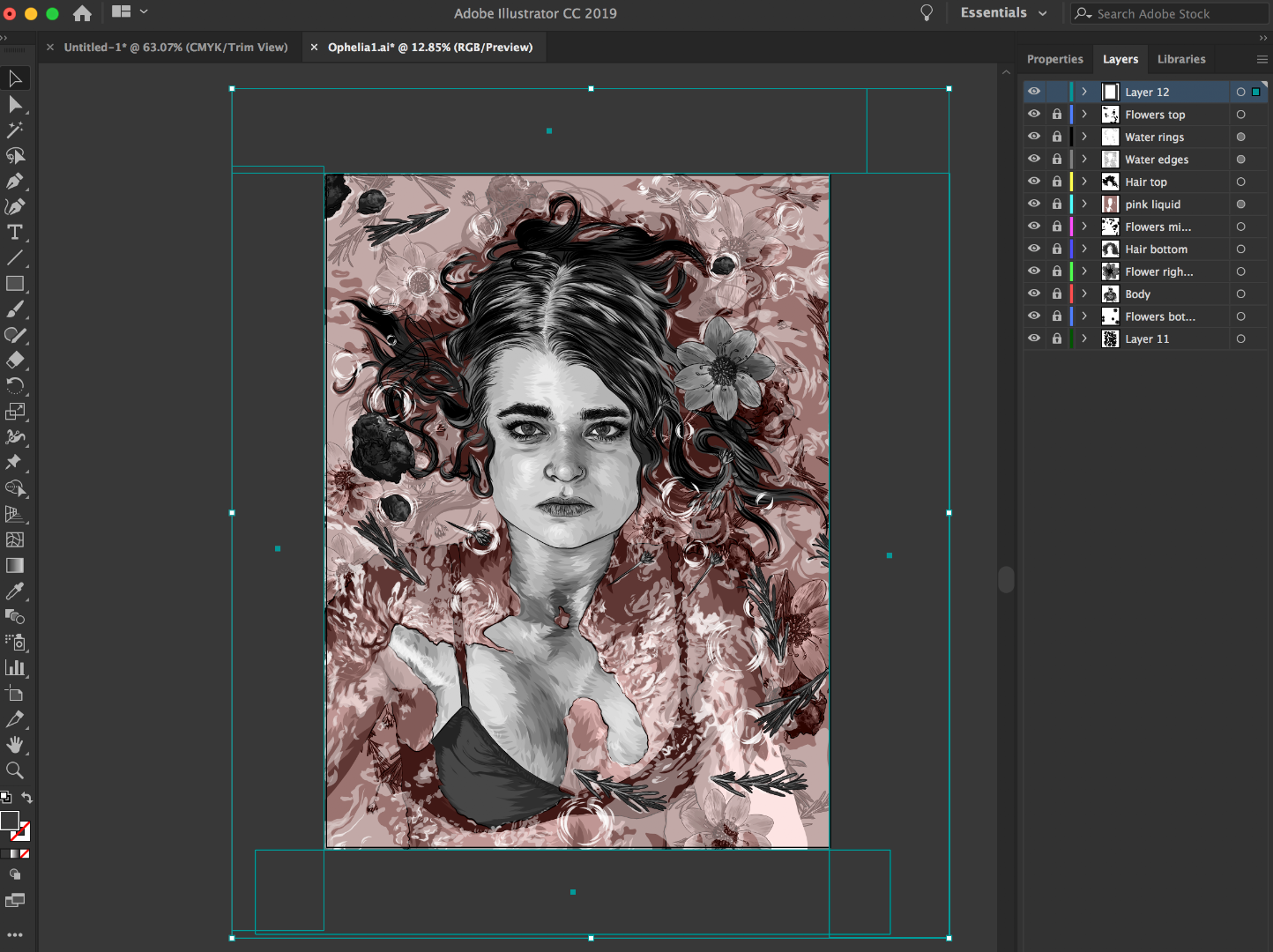
Explore related tutorials & articles
Copy link to clipboard
Copied
Hey,
For now I think in your case a Clipping Mask is the best option to hide objects outside the Artboard.
Best,
Rob
Copy link to clipboard
Copied
Thanks for that Rob, I think I will continue as I have been doing but remember this for the future.
Copy link to clipboard
Copied
Sometimes I will use the line tool ( \ ), draw a line just outside the artboard through the shapes I want to chop off. Then I go up to OBJECT, PATH, DIVIDE OBJECTS BELOW. Then I grab all the outside objects and delete them. To do this though I believe all your objects have to be Expanded.
Copy link to clipboard
Copied
Thanks all.
Copy link to clipboard
Copied
In Illustrator CC 2019 you can use Trim View to hide everything outside the artboard:

But if you're using an older version, my previous go-to trick was to make a layer on top of everything that was made up of rectangles that were the same color as the artboard, like so:
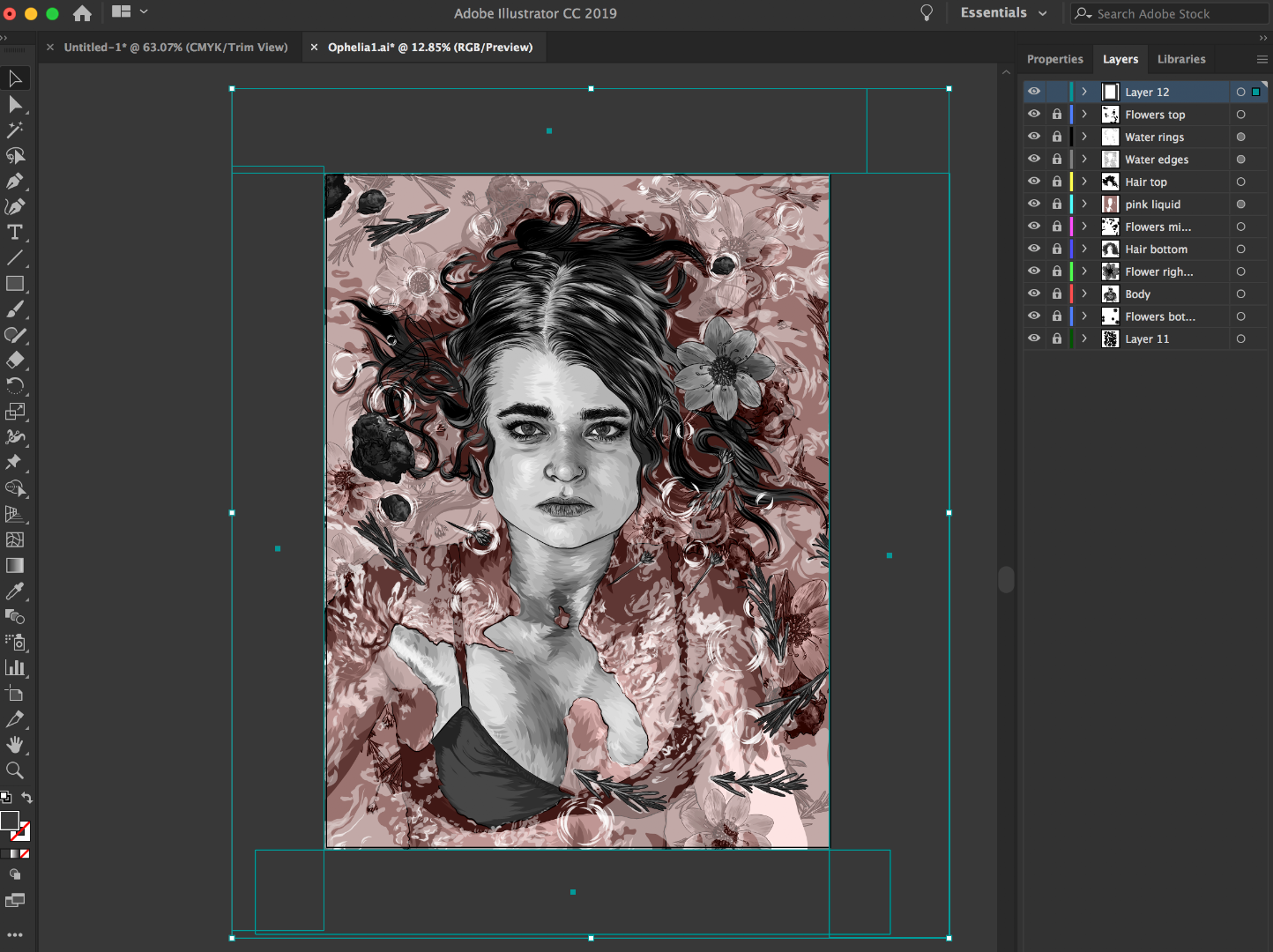
Copy link to clipboard
Copied
Oh wow! They finally made the outside artboard masking! YIPPEE!!
Copy link to clipboard
Copied
Ohh, yeah! Forgot about the Trim View ![]() That's the best solution in the newest version.
That's the best solution in the newest version.
Copy link to clipboard
Copied
Salut!
Sur les anciennes versions (pour Windows)
CTRL+ALT+A
Sélection > inverser
CTRL+3
Pour revenir en arrière CTRL+ALT+3
De LR
Find more inspiration, events, and resources on the new Adobe Community
Explore Now
