- Home
- Illustrator
- Discussions
- Re: Artboard not aligning with objects?
- Re: Artboard not aligning with objects?
Artboard not aligning with objects?
Copy link to clipboard
Copied
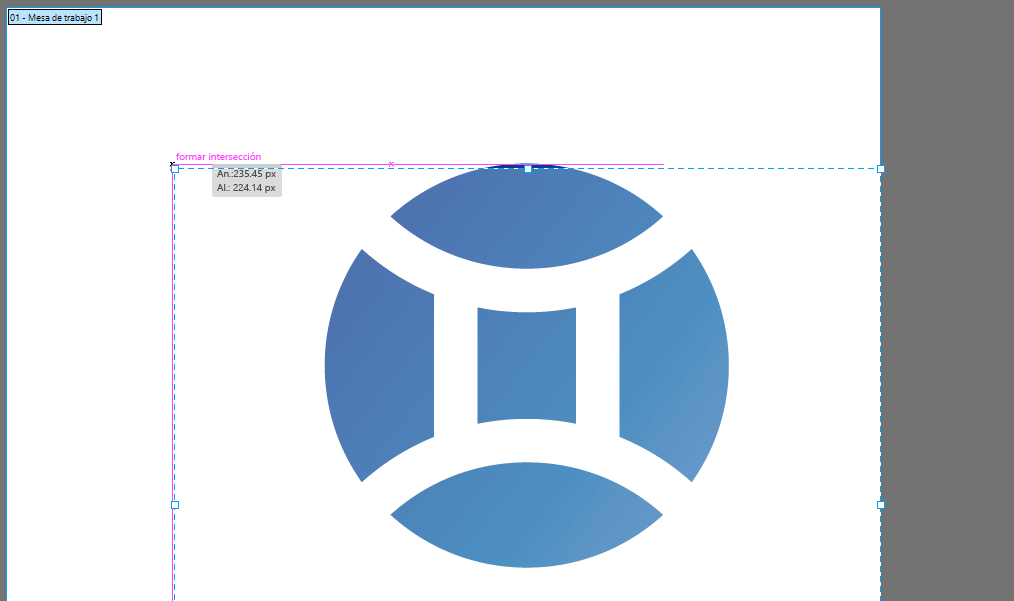
As shown in the image above, since the CC 2018 update, when resizing artboards smart guides show up when trying to align them to an illustration but the dotted line goes a couple of mm down, and it happens vertically too. Thank you in advance for the help, sorry about any mistakes i make trying to speak english, it's not my native language. And even when aling to pixel is deactivated the problem persist, but with less effect, the artboard hover like 1 mm above the object.
Explore related tutorials & articles
Copy link to clipboard
Copied
I am still at work so don't have 2018 in front of me, but try the preset "fit to selected art".
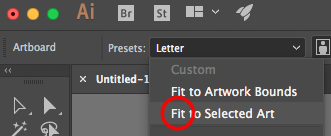
Copy link to clipboard
Copied
Not at home right now, but I'll inform you asap if it works.
Copy link to clipboard
Copied
Well, thats a workaround for my problem, but not the solution, you see, I want to be able to freely transform the artboard, but, if i get close to the object, I want it to clip the same way the smart guides do, not 2mm apart, you see.
Copy link to clipboard
Copied
If you are not using Smart Guides (the lines that are shown), you can turn them off from VIew > Smart Guides and deselect it. But if you want to use smart guides then share the file with us so that we can analyze what exactly is happening there.
Thanks & Regards
Nitish Agarwal
Illustrator Team
Copy link to clipboard
Copied
Just contacted Adobe chat support, and spent over an hour and a half replicating the error many times, and it seems to be some kind of real bug, not just my lack of experience. So, whenever I get contacted from them, I'll be leaving the info here, but I might have just found a bug. Lol.
Copy link to clipboard
Copied
Yes I would prefer this works for you correctly and not leave a 2mm gap.
- try this on art that is rectangle, so we know if this has to with the shape of art.
- draw a rectangle first, and then use the preset to crop artbaord to selected art
Copy link to clipboard
Copied
Already tried both things with Adobe Support, they even accessed my computer remotely, and tried themselves. The problem persist eveny after removing all my Illustrator preferences.
Copy link to clipboard
Copied
"Align to selection" was set to default after upgrading to 2018. You need to do the following steps (attached pictures) to change it back to "Align to Artboard"


Copy link to clipboard
Copied
Hi Pater,
Wanted to let you know that I also am experiencing this on AI 2018 Mac Sierra.
Daisukina mentions this may be related to align to artboard not sticking in CC2018. There is a recent update to 2018 that resolves that issue but not this one.
Will mention @AshutoshChaturvedi
as he may wish to be made aware of the artboards not snapping to artwork accurately in CC2018, as the values for selected art should be 0,0 after resetting rulers as in CC2017.

Copy link to clipboard
Copied
Hi there,
I had a similar issue with my artwork. If you click on the 'Align' panel options then select 'Use Preview Bounds', then reselect your artwork and then align it to centre in the artboard and this should work. See below picture for reference.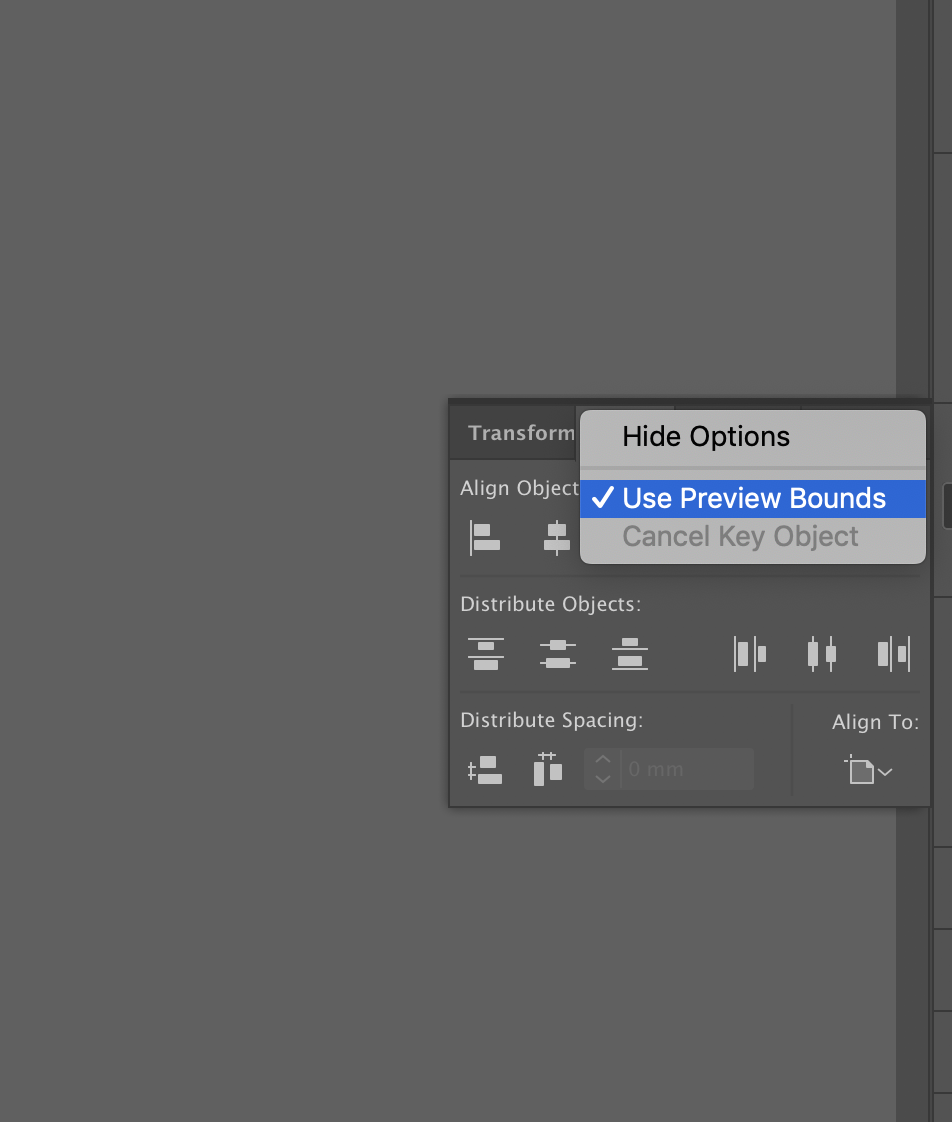
Get ready! An upgraded Adobe Community experience is coming in January.
Learn more