Copy link to clipboard
Copied
In CC2017, is there a command, script or plug-in that will automatically snap nearby points together after they have been drawn?
In this screenshot, I would have to manually select each group of points marked by the blue arrows and perform an Object > Path > Average on each set.
It would be a huge time saver if there was some automated way to align each group of points to each other.
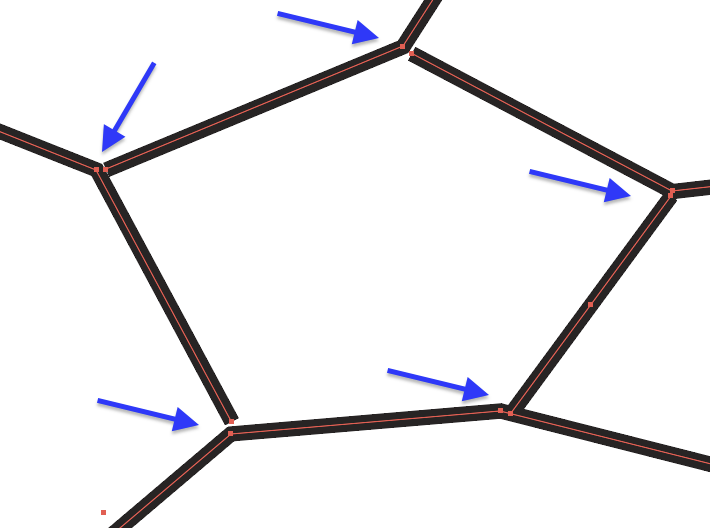
 1 Correct answer
1 Correct answer
Yes, the plug-in "VectorFirstAid" (Astute Graphics) includes the ability to align all groups of points that are close to each other (with adjustable tolerance).
Explore related tutorials & articles
Copy link to clipboard
Copied
Yes, the plug-in "VectorFirstAid" (Astute Graphics) includes the ability to align all groups of points that are close to each other (with adjustable tolerance).
Copy link to clipboard
Copied
Does VectorFirstAid work as advertised for this ?
Copy link to clipboard
Copied
VectorFirstAid is AMAZING. Worth every penny! Solved this problem easily... and it quickly fixes lots of other common problems with Illustrator files. Very helpful when prepping Illustrator vectors for Cinema 4D.
Copy link to clipboard
Copied
Hello Navarro Parker - here is one possible solution to your question:
Use the Direct Selection Tool ("A" keyboard shortcut - white arrow icon) and select only the points that you want to align. They can be endpoints or points on a path. Make sure you are selecting nothing else than these points or the effect you are wanting will not work. With them selected, open up your Align palette (under Windows in the menu bar). Make sure to Show Options with the fly-out window in the upper right hand of the palette is selected.
Make sure to Show Options with the fly-out window in the upper right hand of the palette is selected.
Choose how you want to align the points. In my video sample, I used both Horizontal Align Center and Vertical Align Center.
Let me know if this helps.
Copy link to clipboard
Copied
Another method is this:
1. Confirm that Snap to Point has a check-mark in the View menu
2. Smart Guides enabled is optional but recommended

3. Deselect everything (important)
4. Use the Direct selection tool to grab the Anchor point of one of the deselected lines and drag it on top of another Anchor point. The Snap to Point feature will make them snap. Smart Guides may give you a message that it worked, such as "On" or "Path".
Find more inspiration, events, and resources on the new Adobe Community
Explore Now