- Home
- Illustrator
- Discussions
- Re: Auto-update one side of a symmetrical object t...
- Re: Auto-update one side of a symmetrical object t...
Copy link to clipboard
Copied
3D apps often have a feature where one side of a symmetrical object is updated automatically to reflect changes you make to the other side.
Does Illustrator have a similar or related feature?
 1 Correct answer
1 Correct answer
Effect: Distort & Transform: Transform:
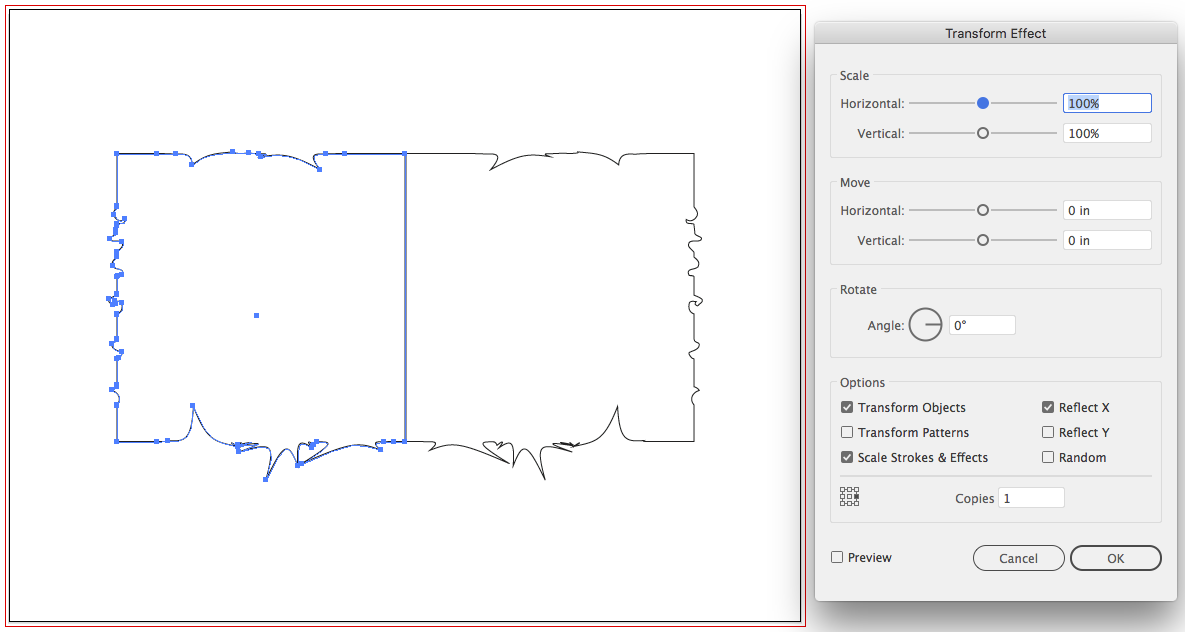
In this sample, changes made to the object on the left are automatically applied to the object on the right.
Explore related tutorials & articles
Copy link to clipboard
Copied
Sebastian,
It is quite possible to create a symmetrical drawing live with the help of Illy, with the inbuilt tools, without any external plugins, if you just start in the right way. Obviously, it is much better to see the whole appearance while you create it.
Depending on the number of reflexion/rotation axes, there are different ways.
For a simple one to two mirroring, you may see the reflection live after each Anchor Point if you start out as follows (for Pen Tool with vertical reflection to the right, similar for other directions):
1) Create the first two Anchor Points of your basic path;
2) Effect>Distort&Transform>Transform>ReflectX with 1 copy and the middle right side Reference Point chosen;
3) With the Pen Tool ClickDrag (or Click) anew from the second Anchor Point and go on;
If you wish, you may:
4) Object>Expand Appearance and Ctrl/Cmd+J to join the half paths.
Ctrl/Cmd+Z Undo is your friend: you can just go back and redo while drawing the basic path.
For multiple reflexion/rotation axes and plugins, you may have a look at solutions in this thread, including the links to external solutions below:
https://forums.adobe.com/thread/2284752
Or you can have a look at the MadPattern templates,
Or you can use the MirrorMe plugin from Atute Graphics,
http://www.astutegraphics.com/software/mirrorme/
Regardless of (which older) version (at least down to 10 or 9 or 8), you can create a live reflexion of what you draw as follows:
1) Create a rectangle larger then the intended half you are drawing, then move a copy to the side by the W value, Group the two, and Effect>Distort & Transform>Transform>Reflect X with 1 copy;
2) Start drawing your artwork (you may start on the midline (with the Pen Tool first click elsewhere and drag to the midline), then drag the artwork into the Group in the Layers palette.
After that, your drawn artwork will be reflected as you go.
You may cross the midline and have overlapping parts.
Copy link to clipboard
Copied
Thank you very much for your detailed explanation; as mentioned above, the Transform solution is exactly what I was hoping for!
All the time I've wasted until now, not knowing this trick... ![]()
Copy link to clipboard
Copied
You are welcome, Sebastioan.
Copy link to clipboard
Copied
Effect: Distort & Transform: Transform:
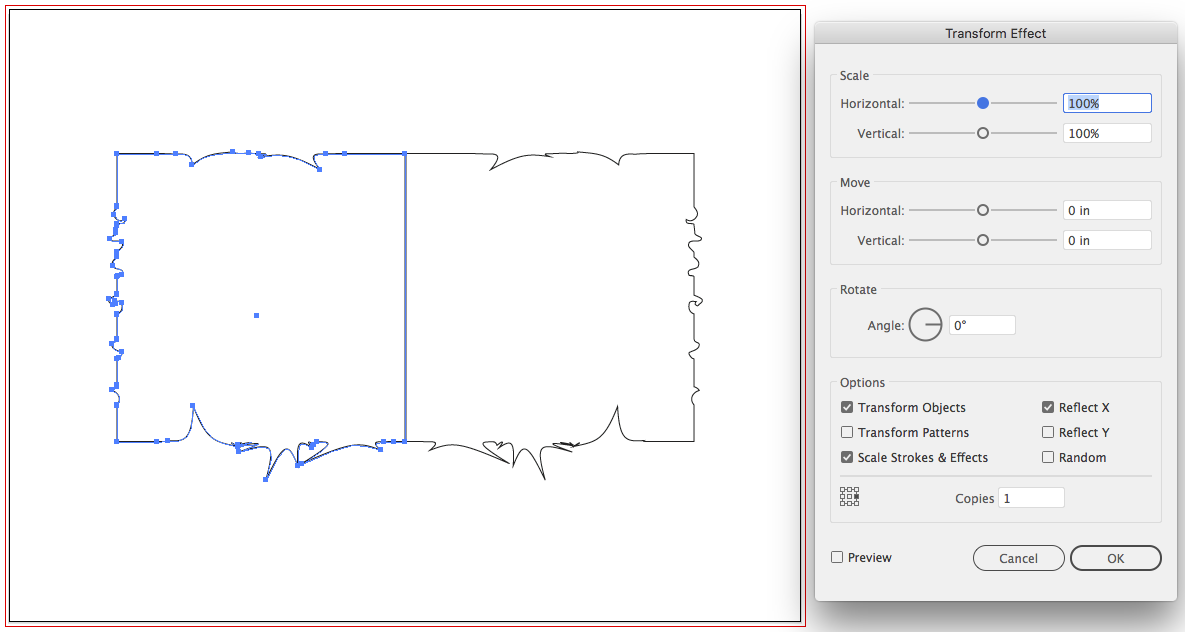
In this sample, changes made to the object on the left are automatically applied to the object on the right.
Copy link to clipboard
Copied
Thank you so much, this is exactly what I was hoping for! Beautiful!
Find more inspiration, events, and resources on the new Adobe Community
Explore Now