Copy link to clipboard
Copied
1. I open my Layers panel and I have simple shapes on the layer. I want to move the elliptical shape to a new layer, I make a new blank layer, and I click on the target for the group containing the elliptical shapes and I try to drag it up to the blank layer, though nothing happens. How do you do this?
2. I am able to physically drag the group containing the elliptical shape to the blank layer. Is there a difference between doing it this way and using the target to move them?
3. Are the separate rows underneath each layer considered layers or sublayers? Are they just groups of items?
Thanks.
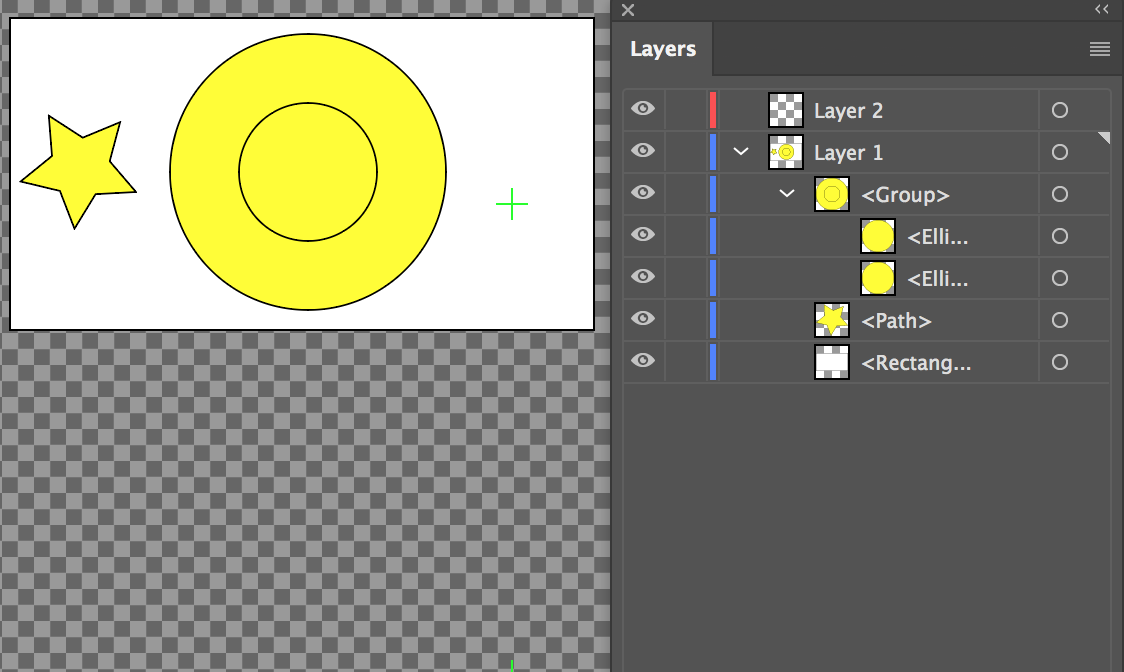
 1 Correct answer
1 Correct answer
Adding to what Stephanie said,
Select the group > note the blue box (or click the blue box itself to select the group) > and when you drag the blue box upward, put the cursor on the empty square to the right of Layer 2.
Notes:
- This is easier when the layers are collapsed. You are less likely to drag to the wrong place.
- The boxes aren't there now. They will be when something is selected.
- Selected objects will have bounding boxes in their layer color. The group will have a red bounding box when it is
Explore related tutorials & articles
Copy link to clipboard
Copied
Probably best to search the Help files on how to use layers:
Copy link to clipboard
Copied
When you click on a target, that's not what moves it. In this case, when you click a target, a little blue box will show up next to that target. Move the blue box, and the contents of that layer will move.
Adobe Community Expert / Adobe Certified Instructor
Copy link to clipboard
Copied
Adding to what Stephanie said,
Select the group > note the blue box (or click the blue box itself to select the group) > and when you drag the blue box upward, put the cursor on the empty square to the right of Layer 2.
Notes:
- This is easier when the layers are collapsed. You are less likely to drag to the wrong place.
- The boxes aren't there now. They will be when something is selected.
- Selected objects will have bounding boxes in their layer color. The group will have a red bounding box when it is on Layer 2.
- Remember to name your layers.

