Copy link to clipboard
Copied
I am proficient user of other design programs and have a questions regarding the use of illustrator.
1. Does it have snaps point, so I can draw a line or an entity from the mid point of another entity?
2. Is it possible to use filters to select entities, like select entities with determined properties inside a selection window. This is very useful to select certain entities in a area of the drawing to change properties without changing the properties to all the same entities in the whole drawing.
3. How can I select a shaded area instead of boundary if they share their limits.
 1 Correct answer
1 Correct answer
I think we're talking about separate objects here, otherwise sisham's answer would have helped.
There is a way (hold ctrl/command and click repeatedly to select objects behind others), but on testing it with this scenario i notice for the first time that it doesn't work if you're trying to select something that only has a stroke, which is frustrating.
Explore related tutorials & articles
Copy link to clipboard
Copied
Try going through some of the information here for your snap to question.
How to use rulers, grids, and guides in Illustrator
Not quite sure what you mean by your second question?
For question 3, use your direct selection tool (white arrow) and then select your fill in the toolbar.
Copy link to clipboard
Copied
1 - use Snap to points, smart guides, guides and rulers
2 - Select first object and then choose Select>Same> and here choos one of avaiable options
3. use Direct Selection (A) to select shape
pawel
Copy link to clipboard
Copied
If you double click on the magic wand tool, you will get a menu that will allow you to set selection parameters like stroke, color fill, opacity and blend modes. This is very helpful when trying to select like kind objects based on certain attributes which will then allow you to then edit those attributes. Under the menu Select>Same there are additional attributes that you can select by. Hope this helps.
Copy link to clipboard
Copied
Regarding the referenced questions
Question number 1, no matter you use smart guides only snaps to the end of segments or intersection between smart guides, never to mid point. Can you confirm this?
2 I choose an object and select all with the same filling and selects all the drawing even lines with no fill ins.
I can double click the selected magic wand and then what?
3 for question number 3 I wonder if there is. way to toggle the arrow and select between both entities like in other design programs you can do. I enclose image of what I am saying.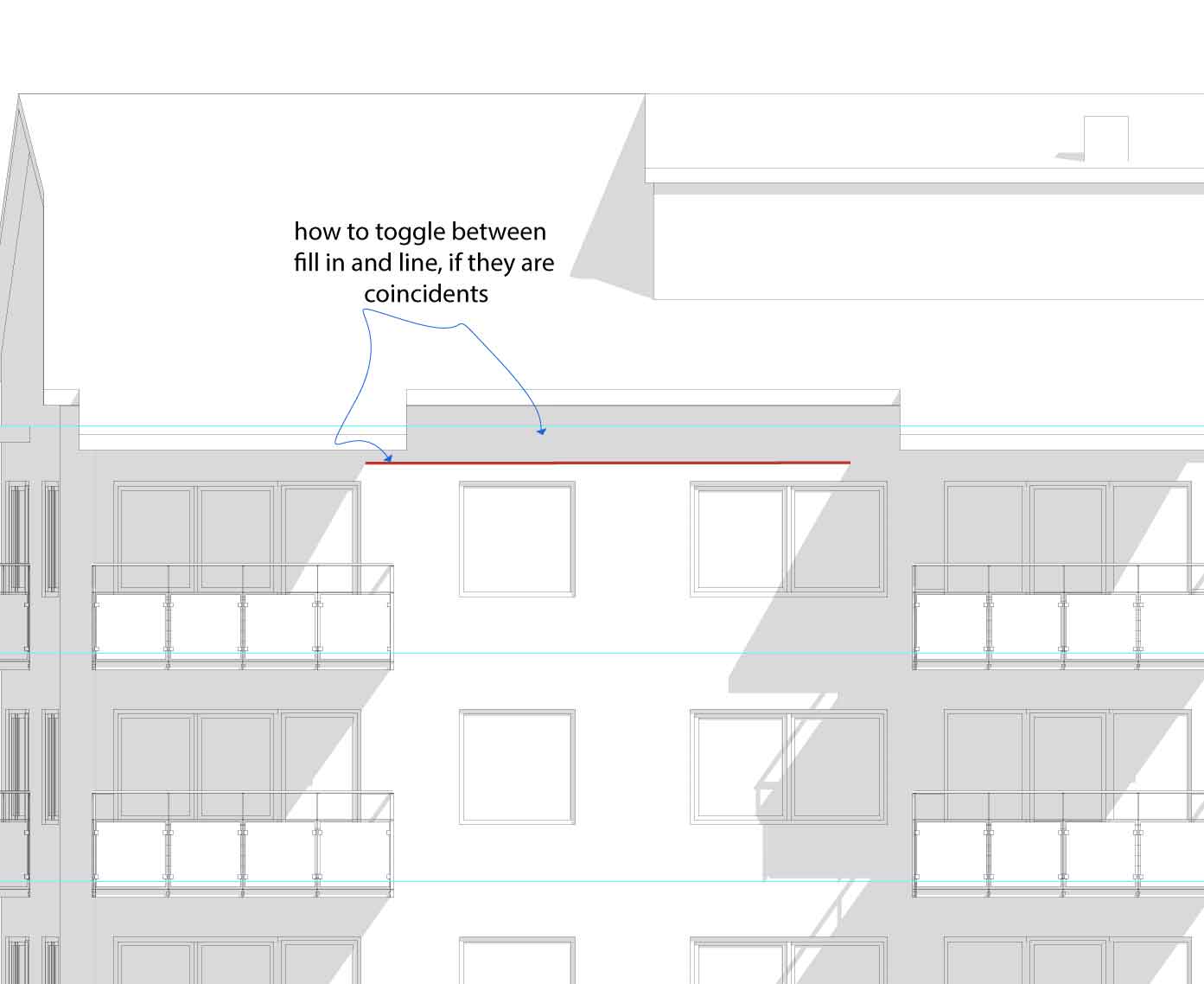
Copy link to clipboard
Copied
'X' toggels between fill and stroke..? if thats what you mean?
Copy link to clipboard
Copied
Not exactly, I need to choose to select between the red line or the grey filling wich border is coincident with the red line.
By the other hand how can you select the filling without selecting the borders, I place the white arrow on the filling and nothing happens.
Copy link to clipboard
Copied
Open the Appearance panel from the Window menu. You will be able to select the fill separately from the stroke.
The Direct Selection tool is for Anchor points.
Copy link to clipboard
Copied
I think we're talking about separate objects here, otherwise sisham's answer would have helped.
There is a way (hold ctrl/command and click repeatedly to select objects behind others), but on testing it with this scenario i notice for the first time that it doesn't work if you're trying to select something that only has a stroke, which is frustrating.
Copy link to clipboard
Copied
You won't be able to select it like that if you have no fill currently, it is probably white because it is empty and showing through the background.
So if that is the case you will need to select the stroke and then hit 'X' and then add the fill colour...?
Copy link to clipboard
Copied
Hi Xose,
I would like to know if the steps suggested above helped you or not. Kindly update the discussion if you have any further queries related to Illustrator.
Thanks,
Srishti
Copy link to clipboard
Copied
Doug got the answer. Thank you, you can only toggle over fill in, if you have an stroke only it doesn't work.
Copy link to clipboard
Copied
No problem. I'm reporting it as a bug, as I can't see a reason it wouldn't work on paths. Please vote and comment:
Select objects behind with ctrl/cmd click only works on filled objects – Adobe Illustrator Feedback


