- Home
- Illustrator
- Discussions
- Black Bar showing up after saving a file
- Black Bar showing up after saving a file
Copy link to clipboard
Copied
I am IT for a design firm and one of the end-users (iMac, intel i7, 32GB ram, Illustrator 2018) reported a black bar showing up after saving a file. It's pushing the rulers down quite a bit, what could be causing this?
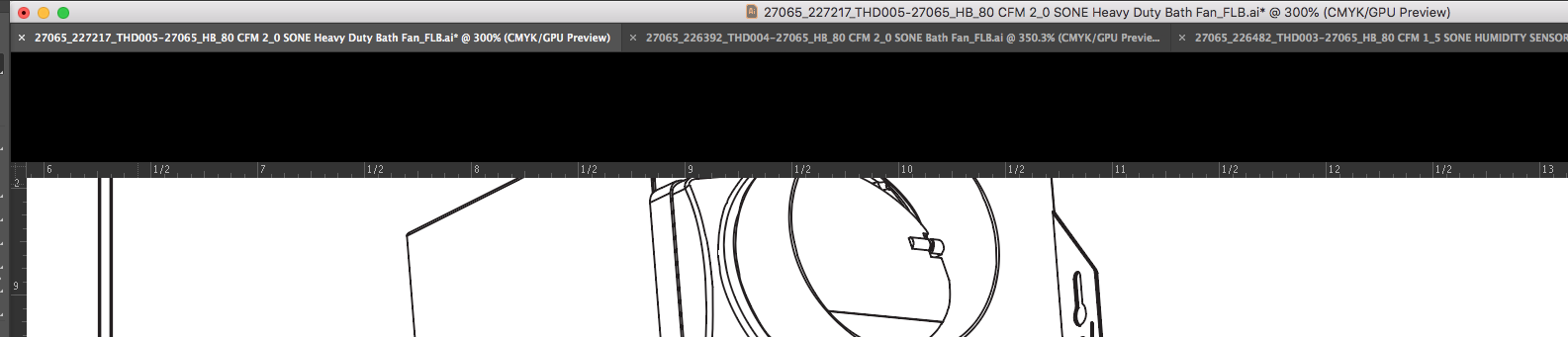
 1 Correct answer
1 Correct answer
There are two levels of reseting your preferences, the first and more commonly known is to:
- Windows users: Press and hold Alt+Control+Shift as you start Illustrator
- Mac OS users: Option+Command+Shift as you start Illustrator
Your current settings are deleted.The second method is to:
- Quit Illustrator
- Manually locate your Adobe Illustrator Prefs file
- Delete it
How do I back and restore up my Illustrator Preferences?
To back up your Adobe Illustrator Prefs file…
- Quit Illustrator
- Locate the Adobe Illustrator
Explore related tutorials & articles
Copy link to clipboard
Copied
Glitch in the Matrix. Try turning off the rulers and see what happens. Also, you can update to the latest version of Illustrator CC 2019 (v. 23.0.1 - though there will be another update shortly I know...)
But what were they doing at the time this happened? cant seem to duplicate it, and have tried quite a few things as well as installing The old version of illustrator.
Copy link to clipboard
Copied
As far as I'm aware, they were just saving the file that they were working on. Once it was done saving the black bar appeared.
Copy link to clipboard
Copied
When was the last time they restarted that computer?
Copy link to clipboard
Copied
I had them restart after they reported it, and I believe this user is one of the few that shuts down at the end of the day.
Copy link to clipboard
Copied
Do they always use an over 60 character file name? Just wondering as I've seen glitches happen with really long file names in the past, though not lately...
Copy link to clipboard
Copied
So I just chatted with the user, it happens when switching to outline view and back but not consistently. And the only way she has been able to make it go away is by closing that file and reopening it, not fully closing Illustrator.
And yes, quite often the file names are 60+ characters.
Copy link to clipboard
Copied
I jut tried it a few hundred times in CC 2019, and it didn't happen at all when switching to outline view and back. I've tried it in CC 2018 as well and have not seen it happen yet either, so not sure what's up. Can you update to the newest version yet or no?
Copy link to clipboard
Copied
We are trying to stay on 2018 for a bit longer. So no we haven't updated yet. I can try reinstalling 2018 for them.
Copy link to clipboard
Copied
definitely would not hurt. Also, you can have them try and reset their preferences as well first to see if that does it.
Copy link to clipboard
Copied
There are two levels of reseting your preferences, the first and more commonly known is to:
- Windows users: Press and hold Alt+Control+Shift as you start Illustrator
- Mac OS users: Option+Command+Shift as you start Illustrator
Your current settings are deleted.The second method is to:
- Quit Illustrator
- Manually locate your Adobe Illustrator Prefs file
- Delete it
How do I back and restore up my Illustrator Preferences?
To back up your Adobe Illustrator Prefs file…
- Quit Illustrator
- Locate the Adobe Illustrator Prefs file
- Copy it to somewhere safe
To restore it…
- Quit Illustrator
- Locate the correct folder
- Copy the previously backed-up Adobe Illustrator Prefs file back into the folder
Restoring this file will revert your panels, window positions, native Illustrator and Astute Graphics plug-in preferences.
Locating your Illustrator Preferences file
The file is named Adobe Illustrator PrefsAdobe document the location of this file here. But here is a quick guide on how to find the folder which contains the Adobe Illustrator Prefs file…Mac OS users:
- In the Finder menu bar, follow Go > Library (this may be hidden so hold down the Alt key to reveal)
- Open the Preferences > Adobe > Adobe Illustrator [version*] Settings > [local language] > … folder
Windows users:Users > [username] > AppData > Roaming > Adobe > Adobe Illustrator [version*] Settings > [local language / 32/64] > …*Depending on your Illustrator version this folder will be named as follows:
- Adobe Illustrator CS6 Settings = CS6
- Adobe Illustrator 17 Settings = CC (initial CC release in 2013)
- Adobe Illustrator 18 Settings = CC2014
- Adobe Illustrator 19 Settings = CC2015
- Adobe Illustrator 20 Settings = CC2015.3
- Adobe Illustrator 21 Settings = CC2017
- Adobe Illustrator 22 Settings = CC2018
Copy link to clipboard
Copied
Awesome, thank you Daniel. I will have them try resetting their preferences, if that doesn't work I will try reinstalling Illustrator on their computer.
Copy link to clipboard
Copied
right on. Good luck! I bet one of those two things should fix it.
Find more inspiration, events, and resources on the new Adobe Community
Explore Now