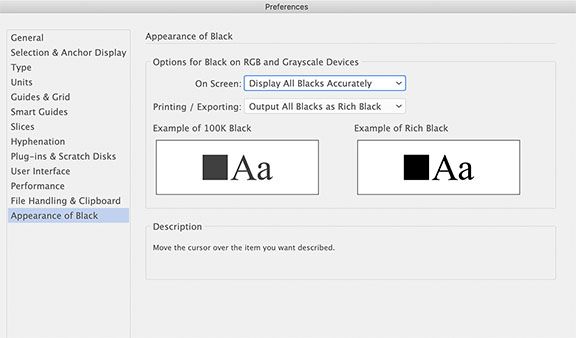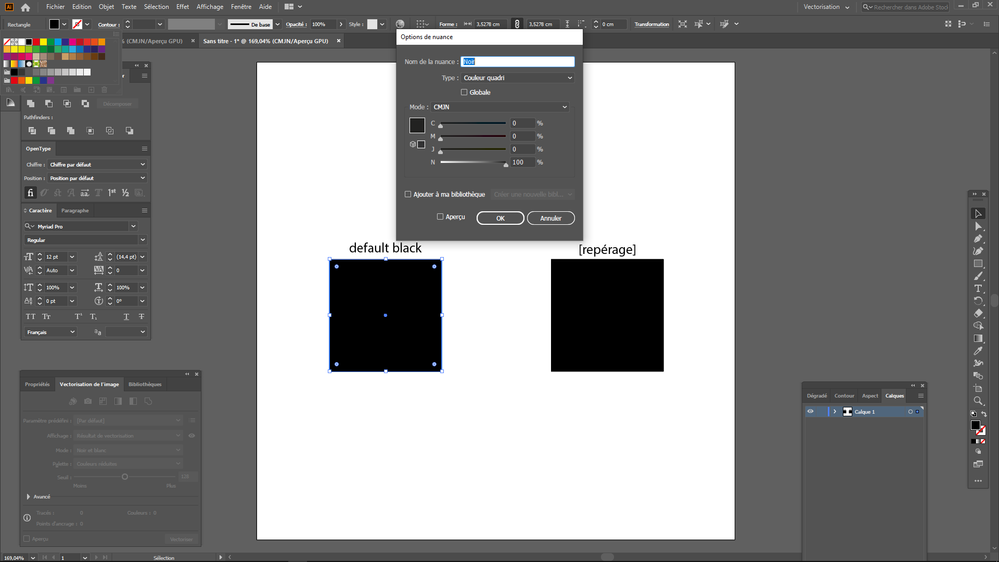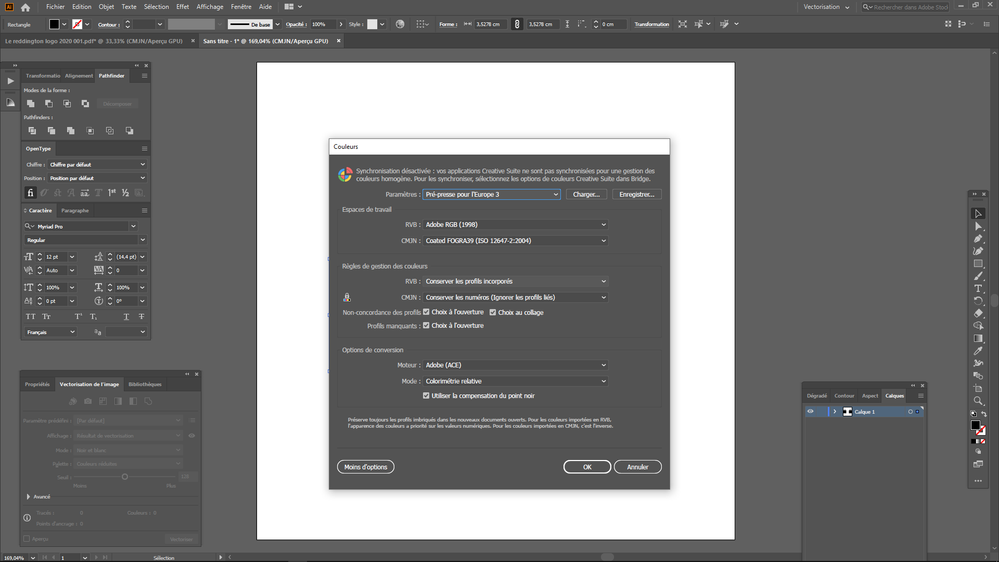Black problem
Copy link to clipboard
Copied
I have had a problem for some times now : when I use black in illustrator, it comes out brownish in any other app... I have to correct every file before exporting, it is quite time consuming. Any idea ?
Explore related tutorials & articles
Copy link to clipboard
Copied
What colour mode are you working in?
What are the colour values of the black?
What are the other apps you are viewing the files in?
Copy link to clipboard
Copied
a/ I work in CMYK (files are meant to end up in chinese factories for production purposes).
b/ #000000, the default black in Illustrator, which I try not to use anymore...
c/ Mainly Photoshop, but Acrobat and Windows viewer get the same brownish aspect on black.
Copy link to clipboard
Copied
Generally this means that you have different color settings in your programs. Check it in Edit > Color settings (if you use Windows; not sure whether on Mac this option in Edit menu or in main program menu, but the option name is the same).
Also, check the color mode of your Illustrator doc and in the export settings. When you export RGB doc to CMYK image, you can get some issues if Color settings are not arranged.
Copy link to clipboard
Copied
check pls if your Color Settings in different programs are the same. Brownish appearance of black is normal for rich black, this problem can be solved by synchronizing the color settings of all programs in the workflow.
If you want to print just one ink, make sure that your color in Color panel is 100% black (Color panel in CMYK mode). When you have Document color mode as CMYK and Color panel mode as RGB, you have any color but pure black 🙂
Copy link to clipboard
Copied
First, determine the color mode.
File>Document>Color Mode...RGB or CMYK
To get the rich black preview. Change your Preferences>Appearance of Black...Display All Blacks as Rich Black.
Copy link to clipboard
Copied
This is already done.
Thank you for the answer.
Copy link to clipboard
Copied
"#000000, the default black in Illustrator, which I try not to use anymore..."
#000000 is an RGB black and gets converted to a mix of CMYK inks.
Always use CMYK sliders when working in a CMYK document.
And can you show your Edit > Color Settings?
Copy link to clipboard
Copied
Copy link to clipboard
Copied
That Black looks OK.
Can you show from the Edit menu > Color Settings
Copy link to clipboard
Copied
Copy link to clipboard
Copied
Sorry for the french...
Copy link to clipboard
Copied
No problem.
Your Color Settings look OK.
When you use a 100% CMYK black (Noir), you should not get a brownish color.
Copy link to clipboard
Copied
Still... this is when I correct the default black, but if I don't, I get the brownish thing. If I vectorize in BW for example, I get the dark brown instead of the 100% beautiful black I expect. So I must change the color each time to get something correct.
Copy link to clipboard
Copied
Exactly how do you vectorize your images step by step?
Step 1: you open a JPEG in Illustrator? Which color mode does it have?
Copy link to clipboard
Copied
I get the same problem with RGB and CMYK files. I just use the "BW Logo" vectorize function.
Copy link to clipboard
Copied
Create a New document based on Print preset
In this CMYK document Place the image.
Trace and Expand
Find more inspiration, events, and resources on the new Adobe Community
Explore Now