- Home
- Illustrator
- Discussions
- Blend Tool Not Making Smooth Color Blend
- Blend Tool Not Making Smooth Color Blend
Blend Tool Not Making Smooth Color Blend
Copy link to clipboard
Copied
I'm using Illustrator CC (on a Win7 Pro machine) at a beginner level, probably halfway to intermediate. I'm trying to learn how to blend colors together for highlights of various types (skin tones, clothing, light on objects, etc.) so that when I'm making a graphic for a project I'll have a decent idea of which tool/technique is best for the specific effect I need.
I'm trying to use the Smooth Color option in the blend tool. Late yesterday afternoon I recall creating two ellipses (one of which was a solid fill and one of which was a gradient going from black to transparent) and getting a smooth color transition between the two. It was a much harsher effect than I was looking for so I didn't keep it. This morning, while trying to replicate the same thing, I seem to be unable to use smooth color between two objects if one or more of them has a gradient applied. I only get what you see below, which is a step between the two objects.
I've done searches and found multiple references to blending gradients in this way and have followed those instructions (create the shapes, fill with the gradients, then either click on the Blend tool and click on the center of each shape, or click on Object -> Blend -> Make) but I can't seem to get a Smooth Color blend if either object has a gradient applied. Am I missing an important step somewhere? I'm 95% sure I accomplished it yesterday and nothing has been changed since then.
I realize the blend tool might not be the best option in this particular instance but this is just a learning exercise for me. I could as easily have chosen a metal or plastic object (and I'm sure I will do some of each to practice) but I would probably still be here asking the same question.

Explore related tutorials & articles
Copy link to clipboard
Copied
Karyn,
You may (also) start looking at Gradient Meshes.
Copy link to clipboard
Copied
Jacob Bugge wrote:
Karyn,
You may (also) start looking at Gradient Meshes.
That's next. I was going in what seemed to me the order of complexity - gradients, blends, and then gradient meshes. I used a gradient mesh once before while following a tutorial but that gave me a barely passing understanding of it. Thanks!
Copy link to clipboard
Copied
I could really use some help with the blend tool on this issue. Does anyone know why it's not making a smooth transition but is instead using a step image? Every tutorial I've seen says that it the color transition should be smooth when I use Smooth Color.
Copy link to clipboard
Copied
Open the options, set it to specified steps and enter any value you find appropriate
Copy link to clipboard
Copied
Monika Gause wrote:
Open the options, set it to specified steps and enter any value you find appropriate
I find 0 to be appropriate. I'm using the Smooth Color option because I need there to be a continuous, smooth transition from one color to the next. Instead, it is acting as if I have selected 1 step.
Copy link to clipboard
Copied
It will be smooth, if you just use a sufficient amount of steps.
The Smooth color option can't work with some objects and you need to set the steps manually then.
You might of course also wait for a solution with "Smooth color", but there is none.
Copy link to clipboard
Copied
I've never used a gradient on one end of a Blend. I always considered a Blend between two colors. The advantage to a Blend over a Gradient is you can blend shapes with the Blend option. Smooth Color should work between 2 colors, but may depend on the actual size of the Blend and perhaps Document > Raster setting. I'm not sure about the gradient being one of the colors and may be creating a problem. Try creating a new Blend using the flesh color of one ellipse, and the darker pink as the other ellipse. Dupe the ellipses and create one set using Smooth color, and the other ellipse set use Number of Steps ( depends on size, start with 12 ).
Copy link to clipboard
Copied
To me it looks like there are two gradients. And this isn't a problem. Illustrator can blend two gradients.
Copy link to clipboard
Copied
Yes, Illustrator can blend two gradients. Every tutorial I've read, and the Adobe website, say that one can blend two gradients. This is what it is supposed to look like when blending two gradients using the Smooth Color option.
It's not doing that for me. It's behaving as if I'm selecting one step. I'm not. With the Smooth Color tool, which should make the transition as above, there is no option to select the number of steps. That option is only available when selecting Specified Steps.
The Blend tool is not working properly for me. I'm trying to find out if I'm doing something wrong or if something is wrong with my program. Yes, I can find a workaround but it's important that this be resolved. If I'm doing something wrong, I need to know what it is so that I can do it properly. If something is wrong with my program, I need to find fix it. Workarounds aren't useful for either thing since the tool isn't behaving as expected.
Copy link to clipboard
Copied
"If the objects contain identical colors, or if they contain gradients or patterns, the number of steps is based on the longest distance between the bounding box edges of the two objects."
this implies to me that if you want the effect of a smooth blend (because after all, 'smooth' blends are just stepped blends with a large number of steps), you'll have to specify a suitable number of steps yourself.
Copy link to clipboard
Copied
Then shall I just assume every tutorial which shows (including in video) a smooth color transition while using the Smooth Color tool on a gradient is a bald-faced lie and the Smooth Color tool can't transition gradients smoothly?
Y'all have fun trying to figure out how many steps it takes to create a smooth color transition between gradients using Specified Steps. Me, I'm going to assume I'm doing something wrong and keep trying to figure out what. I just won't bother looking for anyone here to help.
Copy link to clipboard
Copied
all i did was quote adobe's own document on blends...
(and I tried it a few ways too)
Copy link to clipboard
Copied
KarynRH wrote:
Then shall I just assume every tutorial which shows (including in video) a smooth color transition while using the Smooth Color tool on a gradient is a bald-faced lie and the Smooth Color tool can't transition gradients smoothly?
There is no "smooth color tool". Smooth color is just one of the 3 options of a blend.
A new blend is created with whatever option has been set the last time.
So assuming that people who make tutorials, also do a test-run, this is what happens:
1. they make a test-run and create a blend.
2. Get the result you got.
3. Set "specified steps" and enter whatever number they like.
4. end their test-run and record the video.
5. create a blend.
6. Get the correct result magically.
7. Don't tell you in the video.
8. publish the video.
Copy link to clipboard
Copied
to corroborate that, i made a 100 step blend while testing this topic, and then got on with a drawing involving blends with gradients that i was working on, forgot about making the 100 step blend and started thinking "wait a minute... you CAN make smooth blends between gradients!". then i checked my blend settings and remembered what i'd done earlier.
but now all my blends are much, much larger than they need to be ![]()
Copy link to clipboard
Copied
Hopefully you've found the answer to this by now, this was happening on my CC install too. It is the "align to pixel grid" option which causes the jagged 1980's edges. You can uncheck it in the transform panel to get your nice smooth blends back. Thanks to Mylenium for providing this answer here:
Copy link to clipboard
Copied
I'm still having this problem. I'm using Illustrator CC 2014. This is the problem I'm having. Sounds like the same problem as the original post. (And I don't have Align to Pixel Grid on - rats. I was hoping that was it.) I tried two different methods of shape combinations, and I tried with both the Blend Tool and Object>Blend>Make, and got the same results.
What I don't understand is why the Smooth Color option doesn't work. It only gives me one step.
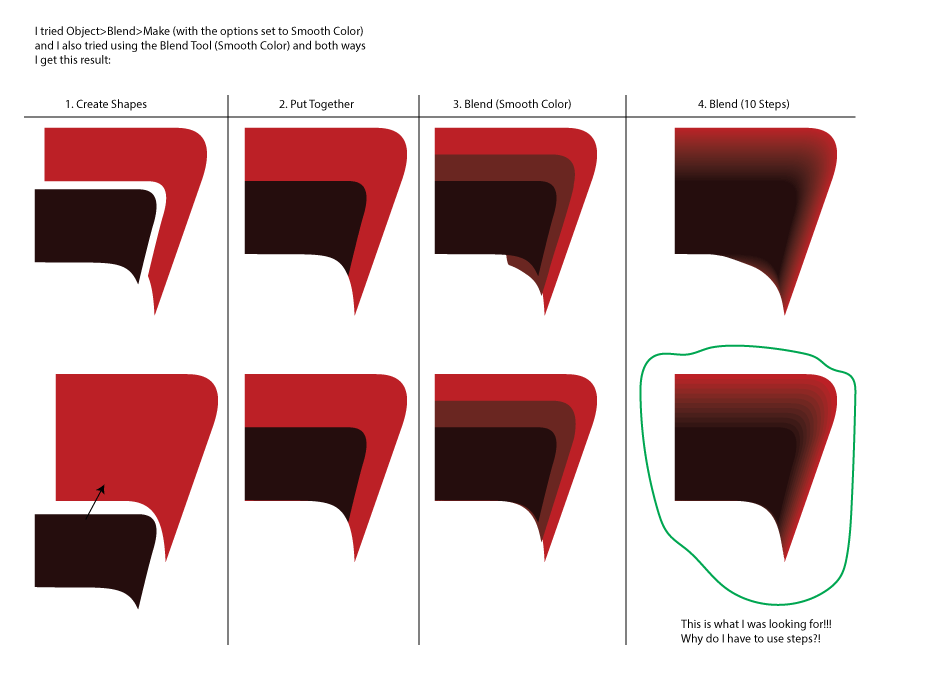
I'd appreciate help on how to get Smooth Color working. It used to. Thanks.
Copy link to clipboard
Copied
OH MY GOD, I've finally got a solution to this problem (for flat colors, sorry for you gradient blend people). That's one of the most exciting things that's happened to me this year. It was such a frustrating problem, I've even been on this thread multiple times in the past 'cause it's the first result on Google.
The answer is hidden in @Virides's epically long post, but they've even got extra steps that you don't need. At least what's working for me.
Just select your 2 objects and "Expand Appearance" (object > expand appearance for the newbies) for them, then the "smooth color" option should work.
Copy link to clipboard
Copied
My god brianamacarthur - I've been using the Blend Tool for *years* and didn't realize this had to be done until today (it just stopped working as expected for me one day for some reason and I had to google and was getting super frustrated). Bless you for the answer, and thank you!
Copy link to clipboard
Copied
thanks for the answer. But another case when i change the transparency 0% one part of object, it is not working properly. can you help me?
Copy link to clipboard
Copied
@brianamacarthur wow thank you and @Virides! This has bothered me now and again for years! Used to mind the colors I used and set both objects to 'compound paths' which I think helped one time, but certainly wasn't this morning. Saw your post and it worked immediately! Brilliant! The 'correct' answer should be updated to save others time as well.
Copy link to clipboard
Copied
firstly big thanks to you
you have a correct answer and suitable solution for all blend problem, i tested your solution and work to me with all color style ( solid - gradient )
Copy link to clipboard
Copied
I've been frustrated by the blend tool for years, as Smooth Colour blends have never worked.
Thanks for this simple solution.
Adobe, please add some feedback to the tool explaining that Smooth Colour only works with Expanded objects.
Copy link to clipboard
Copied
What objects did you start with? Expand appearance is only relevant when there are different appearance attributes to expand; it isn't some blanket rule for blends.
Copy link to clipboard
Copied
@Doug A Roberts schrieb:
What objects did you start with? Expand appearance is only relevant when there are different appearance attributes to expand; it isn't some blanket rule for blends.
Quoted for truth.
There are so many events in which blending between live appearances is the perfect solution.
On top of that: there are so many events in which the Smooth color option just won't work but Expanding (appearance) is not possible either.
And then also: in so many cases Smooth color will give you way too many steps. You need to always check the number of steps and adjust them to the smallest possible number which still gives you a visibly smooth result.
-
- 1
- 2
Find more inspiration, events, and resources on the new Adobe Community
Explore Now


