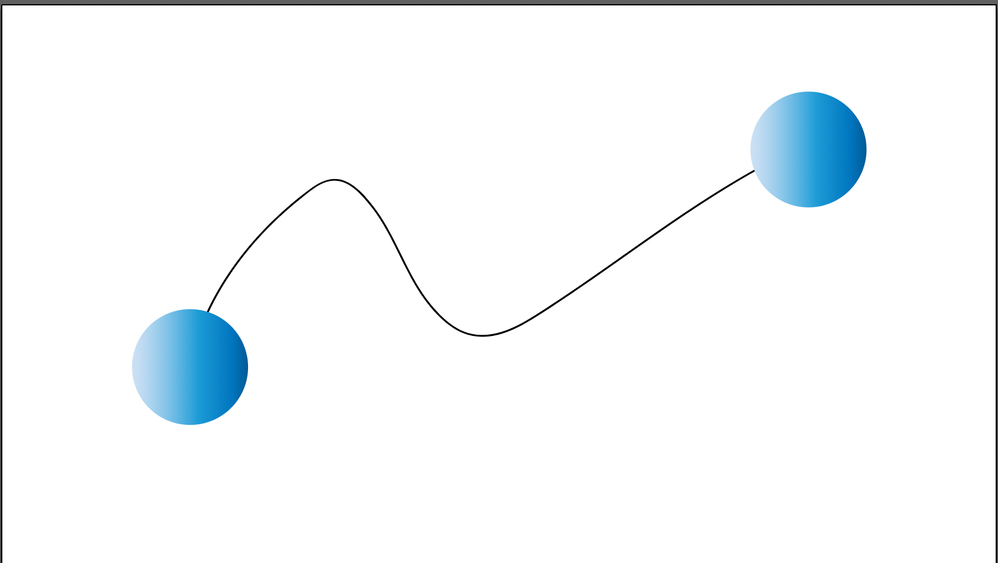BLEND TOOL
Copy link to clipboard
Copied
I'm having issues with the blend tool. I restart my computer and then the blend tool works. I even updated my Illustrator. After a few minutes options of using the blend tool goes away and unable to preview nor make a blend.
Explore related tutorials & articles
Copy link to clipboard
Copied
I've moved this from the Using the Community forum (which is the forum for issues using the forums) to the Illustrator forum so that proper help can be offered.
Copy link to clipboard
Copied
So the blend tool vanishes from the toolbar?
Or does the blend command become unavailable in Object > Blend > Make?
Please tell us exactly what you are doing step by step and which objects you are using.
I've made a video about blend not working incertain situations: https://www.youtube.com/watch?v=MpREi93sZeU
Copy link to clipboard
Copied
thats not the reason why its not working. i have two lines....and the tool just doesnt work.
Copy link to clipboard
Copied
If you're saying that the blend tool has been working and you are experienced with its use but it has suddenly become erratic then you may want to try resetting your Illustrator preferences. This will restore the program to its defaults and hopefully restore full function to the tool.
To reset preferences:
For Macintosh Users: The User Library folder in which Illustrator’s preferences are stored is hidden by default on most Macintoshes. To access it make sure that Illustrator is closed and click on the desktop to launch a Finder Window (Command-N).With this window in column view follow the path User>Home folder (it’s the folder with an icon that looks like a house—it may have the user’s name rather than “Home”) and click on the Home folder. With the Option Key pressed choose Library from the Finder Go Menu. “Library” will now appear within the Home folder. Within the Library folder find the folder called Preferences and within it find the folder called “Adobe Illustrator <Version #> Settings” (earlier versions of Illustrator might just say “Adobe Illustrator”) and the file called “com.adobe.Illustrator.plist” and delete both that folder and that file. When Illustrator is next launched it will create new preference files and the program will be restored to its defaults.
For Windows Users: You can try the quick way of resetting on a PC which is to hold down Ctrl + Alt + Shift when launching Illustrator and respond affirmatively when asked if you want to reset. There have been some recent reports that the window asking if you want to reset is not popping up but that the prefs are being reset anyway. If this works great but if it doesn’t you may have to manually delete them.
To do so: On Windows 7 and above the preference files are hidden. To find them go to the Control Panel and open Folder Options and then click the View tab. Then select “Show hidden files and folders” or “Show hidden files, folders or drive options” in Advanced Settings. Then delete (or rename) the folder at the end of this path: C:\Users\[User Name]\AppData\Roaming\Adobe\Adobe Illustrator [version number]\ Settings\<Language>. Make sure that Illustrator is closed when you do this. When you relaunch the program it will create new preference files and the program will be at its default settings.
The advantage of manually deleting preference files is that after you’ve reset up the program (make sure that no document window is open) to your liking, you can create copies of your personalized “mint” preference files (make sure that you quit the program before copying them—that finalizes your customization) and use them in the future to replace any corrupt versions you may need to delete.
Copy link to clipboard
Copied
Please show a screenshot with the layers panel visible.
ALso: what was different when it was still working?
Two lines are what? Two lines of text? Two paths?
Copy link to clipboard
Copied
Hello.
When I try to apply the blend tool to a path, it doesn't work. It treats the path as an object and then makes a mix of of blending instrad of applying it to the path. I've tried to make the path with color and without color but it doesn't seem to work.
I haven't been able to find this issue responded somewhere else.
Thanks
Copy link to clipboard
Copied
Try the Replace Spine option, see;
https://helpx.adobe.com/illustrator/using/blending-objects.html
Copy link to clipboard
Copied
Right, all the objects that are selected when the Blend command is applied become part of the blend. That's working as designed.
To get what you want, blend just the two objects first. Then to set the blend on the path, select the blended objects and path and choose Object > Blend > Replace Spine.
Copy link to clipboard
Copied
It works, thanks!
Copy link to clipboard
Copied
In order to make that path work as the spine, what you need to do is:
1. it needs to be an open path.
2. It needs to have no stroke and no fill.
Then select the objects and the path you want to use as the spine and Object > Blend > Make
Copy link to clipboard
Copied
I'm pretty sure that's what I was doing yesterday and it didn't work. I did it now and it works.
So thanks!
Find more inspiration, events, and resources on the new Adobe Community
Explore Now