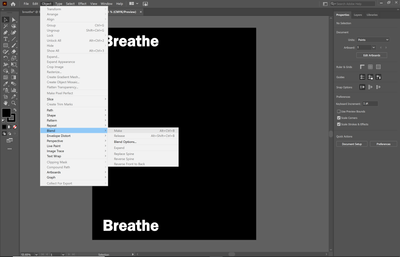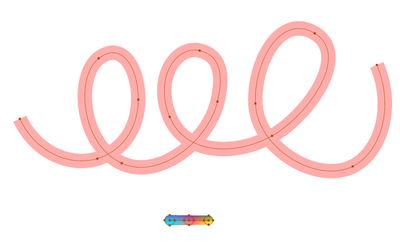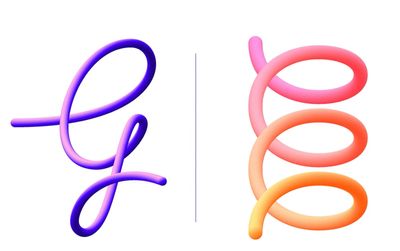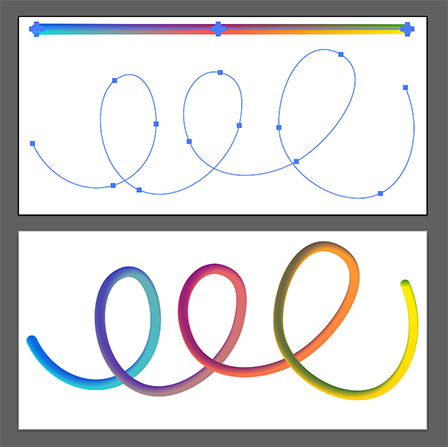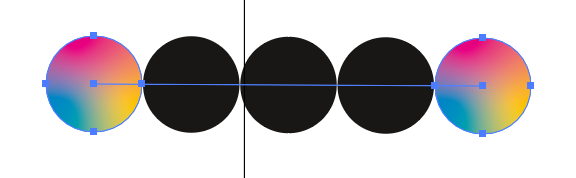- Home
- Illustrator
- Discussions
- Blending tool not blending or allowing me to "make...
- Blending tool not blending or allowing me to "make...
Blending tool not blending or allowing me to "make" blend
Copy link to clipboard
Copied
I'm trying to blend two zigzag lines together on Illustrator and every time I go to blend options and blend it, it doesn't work. It also isn't allowing me to click "make" under blend. Help, please!
Explore related tutorials & articles
Copy link to clipboard
Copied
What I have done is draw a line segment
Apply Effect >Distort & Transform > ZigZag
Duplicate zigzag line segment
Select Blend tool
Click on each line segment.
Or:
Select both zigzag line segments
Go to Object menu > Blend > Make
Then:
Double-click on Blend tool in Toolbar
Or:
Go to Object menu > Blend > Blend Options
Then:
Click Preview
Change from Smooth Color to Specified Steps
Adjust number until satisfied.
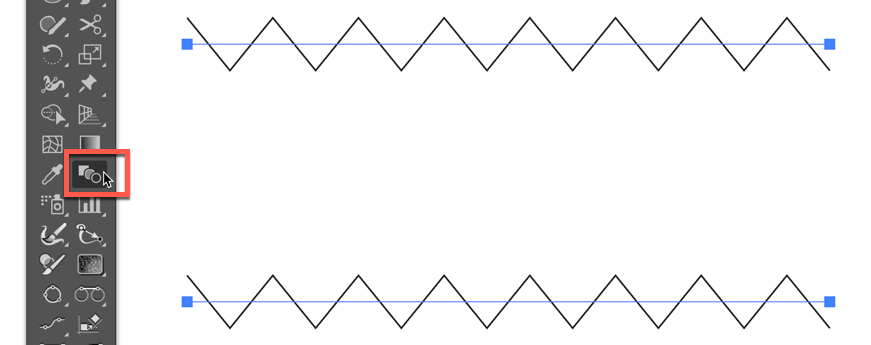
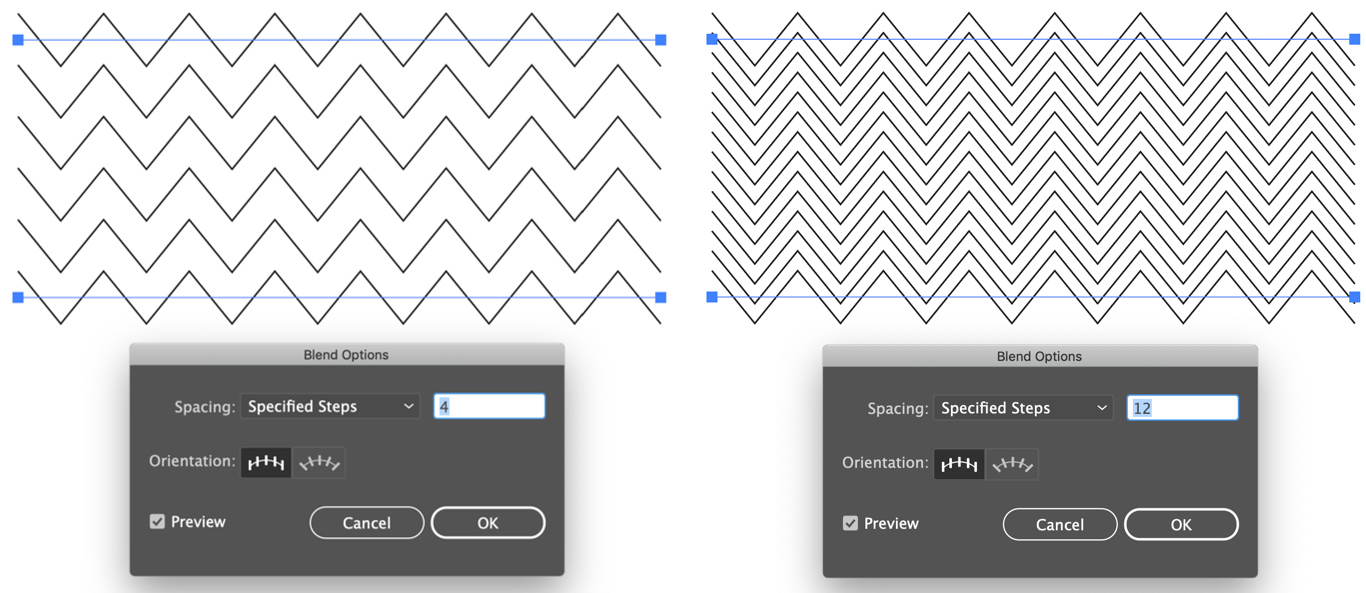
Peter
Copy link to clipboard
Copied
nothing in the blend options is working at al. doesnt matter if its the smooth color, steps or distance ![]()
Copy link to clipboard
Copied
We don't even have a screenshot of your file. Let alone the important information that the layers panel contains.
So please show us something.
Copy link to clipboard
Copied
Hi Courtnea,
Sorry to hear about this issue. Please try to create a new file and check how it works. If new file also shows the same behavior, I would request if you can try resetting preferences for Illustrator and let us know if that helps: How to set preferences in Illustrator
Please note: Resetting preferences will remove all the custom settings and Illustrator will launch with default settings. You can also take a backup of the folder in case you want to. Location is mentioned in the article.
Regards,
Srishti
Copy link to clipboard
Copied
I tried this too and nothing changed, unfortunately. 😞
Copy link to clipboard
Copied
Copy link to clipboard
Copied
I had the same exact issue. The problem was that the document was RBG and I was trying to blend CMYK colors in it. I would just make sure the color settings match and it should work.
Copy link to clipboard
Copied
What exactly did you change? I'm having the same issue. What I did was created a object in illustrator I want to use in multiple designs. Now I want it to follow a path and it won't let me "Make" a blend.
Copy link to clipboard
Copied
I'm having the same issue. did you find a way to fix the problem?
Copy link to clipboard
Copied
Exactly which "same" issue do you have?
Please describe and post screenshots.
Copy link to clipboard
Copied
I am trying to use the blend tool here I can't click the preveiw button. I am using CMYK
After pressingblend and then ok I cant press make.
Copy link to clipboard
Copied
Looks like a single textbox. Try again with 2 text items.
Copy link to clipboard
Copied
They are area texts. It only works with point texts.
Copy link to clipboard
Copied
Hello,
I can't use the blend tool for text either. (for shapes it does allow me to use it)
I have already tried to restore the Illustrator preferences and it still doesn't work. My document is in CMYK.
thanks in advance (:
Copy link to clipboard
Copied
See Monika's answer above.
Copy link to clipboard
Copied
I'm having an issue too. Here are my screencaps:
I start with three ellipses. Each is a gradient. I select all three with direct selection tool, click on the blend button on the toolbar, then hit enter. I cannot preview this blend, and specified steps won't affect anything.
I am, however able to blend the three ellipses by clicking them in succession with the blend tool. This works, but the end result doesn't work.
(See the blended shape below, but this is done manually and not with the click toolbar and hit enter method).
When I select them both and "replace spline" I end up with a bunch of ellipses (balls for lack of a better word). I want them to all be blended together.
Look at all those balls!
This is the final look I am trying to go for:
Thank you, Adobe team!
Copy link to clipboard
Copied
Can you share an Illustrator file with those 3 elipses?
Dropbox, CC filesharing, Google, WeTransfer...
Copy link to clipboard
Copied
Thanks, Ton. Here it is: https://drive.google.com/file/d/1LpOU3kowajtIxA-ckW1FCd7CBiekfZX9/view?usp=sharing
Copy link to clipboard
Copied
Thanks,
I released your gradient, copied and pasted the dots one after the other in a new document.
Made a blend with 500 steps.
Pasted the path and replaced the spine.
It may be that the stacking order of the dots influence the blend.
Copy link to clipboard
Copied
Ah thank you! This worked.
Copy link to clipboard
Copied
Good to hear that helped.
Copy link to clipboard
Copied
What often works better than replacing the spine:
Apply no fill no stroke to the open path.
Select the shapes you want to blend and the open path and then make the blend. Illustrator automatically uses the open path with no fill no stroke as the blend spine.
Copy link to clipboard
Copied
I had this same issue today, I had a circle that I copied that wouldn't "make" in the blend menu.
It seemed to be working with normal solid colored circles, but I was trying to blend a multi-point gradient circle.
I resolved it by going to Object > Compound Path > Make. After that, I was able to blend.
Hope this helps the next person!
Copy link to clipboard
Copied
You can make the blend, but it looks like this
and produces an error every time you try to move it.
Copy link to clipboard
Copied
Hi! I'm not able to blend either. I don't get the preview option nor do I get the option to 'Make'. My document is attached, and I'm trying to blend the 18 boxes with the different-colored gradients at towards the top of the workspace. Please help!
Find more inspiration, events, and resources on the new Adobe Community
Explore Now