 Adobe Community
Adobe Community
- Home
- Illustrator
- Discussions
- Re: bug: RGB colors change to Grayscale
- Re: bug: RGB colors change to Grayscale
bug: RGB colors change to Grayscale
Copy link to clipboard
Copied
The Problem:
Any RGB swatches I create in a gradient that are gray automatically switch to Grayscale swatches when i want to edit them later.
Description:
I only work with the HSB (Hue Saturation Brightness) color picker in Illustrator CS5. So when i create a gradient i add colors using the HSB color picker. It makes a RGB-value color swatch in the gradient. The problem arrises when i add a color swatch to a gradient that has any form of grey (rgb12,12,12 or rgb150,150,150, so on). After creating it using the HSB picker, when i go back to edit the color value later it ends up being in grayscale mode when actually i created it in RGB. It's frustrating because i have to re-create each gray color in the gradient in RGB. It wouldn't be a problem if the Grayscale grays looked the same as RGB grays, but they dont.
Maybe HSB chooses the right color space for the color? Is it supposed to do that? Does anyone know how to fix this?
This is one of the most annoying things I wrestle with on a daily basis and it's been around for as long as I know (back to CS at least). People have noted their frustration on the website link below, but it there is no solution...
http://www.bittbox.com/illustrator/illustrator-101-the-annoying-grayscale-color-problem
Thanks for the help!
Sergie
Explore related tutorials & articles
Copy link to clipboard
Copied
Anybody else use HSB color picker and have this problem?
-Sergie
Copy link to clipboard
Copied
that definitely sounds like a bug and if I recall it has been outstanding for while but I am not certain of that but I will look at it and see. You should report it but I see Mike has looked at it allready
Copy link to clipboard
Copied
I tried choosing a neutral gray color in both RGB & HSB from the color palette, and could not reproduce this.
Do you have file >> document color mode >> set to RGB
Try choosing your gradient color stops in the color palette rather than the color picker.
Copy link to clipboard
Copied
Mike, i was able to reproduce it by doing this:
1. Create RGB-space ai file. Create two different gradients. One with all grayscale values and one with RGB values.
2. Save and close the ai file.
3. Open the file and there you will see the problem. Check out the screenshots/files i attached.
Things i noticed: when double-clicking on the gradient swatch the color space in the Color panel changes from Grayscale (wrong pallet) to HSB (right pallet). But if you use the Color panel to change your value all hell will break loose.
Bottom line: when a gray swatch is selected in the gradient panel, the information in the Color panel should represent the real color space that the gray swatch is using (which in this case should be HSB, not Grayscale).
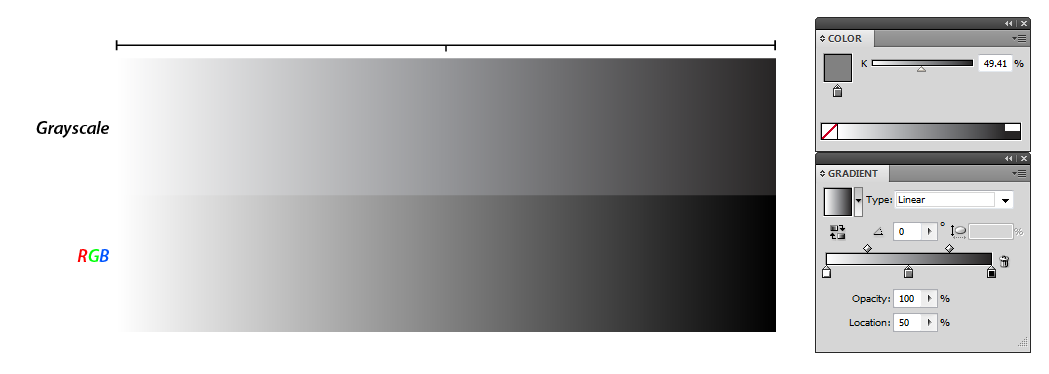


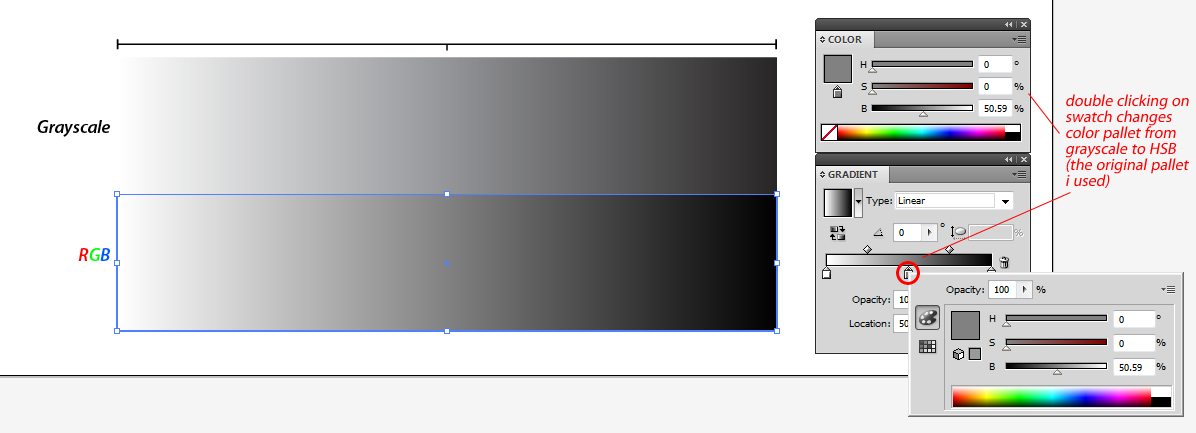
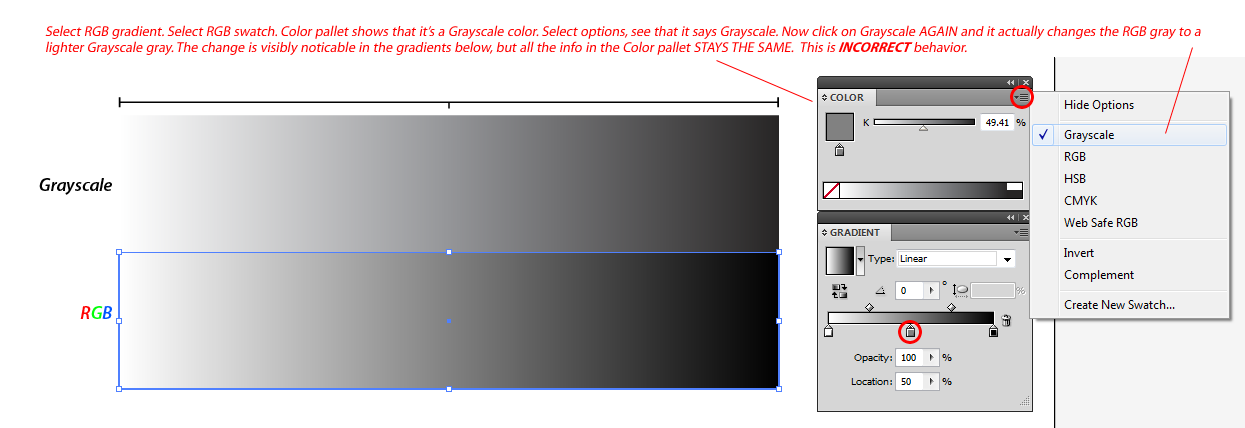
AI file: http://dl.dropbox.com/u/1053706/greyscale.ai
I hope this explains the problem in more detail.
-Sergie
Copy link to clipboard
Copied
Here's another weird thing:
Why does a grayscale black look different in a gradient and a solid color. Here's a screenshot showing this visually (click to enlarge):
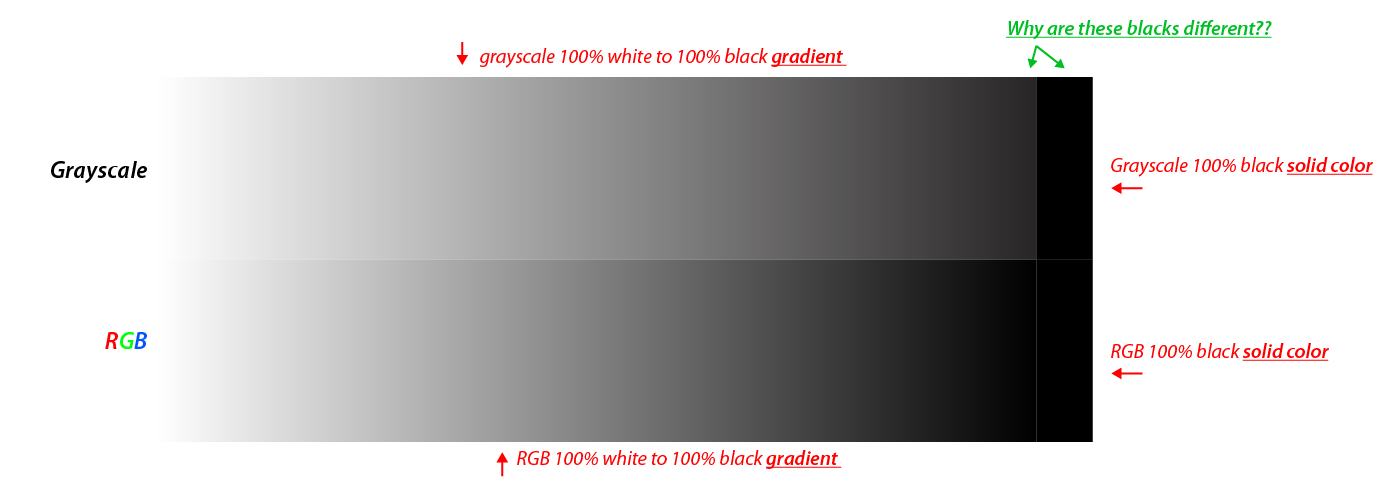
Am i getting something wrong here? This just seems really weird!
-Sergie
Copy link to clipboard
Copied
Copy link to clipboard
Copied
Almost the end of 2017 and still no resolution!! Seriously, Adobe???
Copy link to clipboard
Copied
The color palette does not seem to work the way we think it does, unless you use global colors. I suggest you specify global colors in the swatches palette and you will have better success. Then fill your gradient with the color swatches. Notice that even though you use HSB in swatches the default name the color name R= XX G = XX B=XX. Why, because that is how illustrator codes this, as RGB values. HSB values do not get coded into the ,ai file, as HSB is really just an interface, not an actual mode that Illustrator numerically codes numbers in.
for example:
Select a gradient swatch in an RGB document mode .ai file, and the color pallete and shows 41% grayscale, does no mean it is filled with 41% grayscale. That is the mode we had the palette set to BEFORE we selected the swatch, and that is the approximation in grayscale.
Usually the color palette mode does not switch after you select a gradient slider, but on a few occasions with your gradients it did(so I see your frustration, and cannot exactly explain this). On one occasion it say 100% grayscael, btu the color looked like a very dark grey, all I did was from the flyout menu move teh checkmark fomr grayscael to grayscale, and it got darker. Now that really bothered me, believe this is where your problem is coming from.
Try switching the color palette color mode before selecting a gradient stop and most of this should begin to make sense.
Copy link to clipboard
Copied
Thanks Mike,
I understand more how they made the color panel function: whatever mode (Grayscale, RGB, HSB, CMYK) the Color panel is set to, it tries to approximate the current selected color. But there's something about it you didn't mention and that's odd: there are two default color modes that the Colors panel falls back on - Grayscale for gray fills and RGB for any color fill.
Try this to see what i'm talking about:
1.
Create 1 rectangle with color fill RGB 150,150,150, 1 rectangle with color fill Grayscale 50%, 1 rectangle with color fill RGB 255,0,0, and 1 rectangle with color fill CMYK 100,0,0,0. In other words, 1 gray rectangle in RGB, 1 gray rectangle in Grayscale, 1 red color rectangle in RGB, 1 cyan color rectangle in CMYK.
2.
Select between these filled rectangles while looking at the Color panel.
Result:
You will see that when selecting the red RGB rectangle then selecting the gray RGB rectangle the Color panel will not change. When selecting the red RGB rectangle then selecting the Grayscale rectangle the Color panel will switch to Grayscale mode as expected. When selecting the Grayscale rectangle then selecting the gray RGB rectangle, the Color panel stays grayscale even though i've selected an RGB fill object. Now when selecting the Grayscale rectangle then selecting the red RGB rectangle, the Color panel switches to RGB! So... Illustrator makes a distinction between color RGB fills and gray RGB fills. I don't think that's right! That's confusing behavior. If it's RGB it should show RGB. What do you think? (Also, when you select the Grayscale rectangle then the CMYK rectangle, the Color panel switches from Grayscale mode to RGB mode even though the fill is CMYK. This is weird too).
How Illustrator can fix this:
Change the way the Color panel behaves. Instead of changing the Color panel based on default color modes Grayscale and RGB, the Color panel would change to the appropriate color space of that selected object. So if it's a CMYK filled square, then the Color panel will show CMYK. If it's an RGB filled object that is gray or any other color, then it will change to RGB. If it's a Grayscale filled object then it will show Grayscale mode. Also: When creating an new document in RGB mode, have the default gradient be RGB 0,0,0 (black) to RGB 255,255,255 (white) instead of Grayscale 0% to 100%. Having grayscale be the default colors for the gradient is not the smartest idea because it causes all sorts of problems for someone like me when i create gradients on the fly and you mix that with this weird Color panel behavior. Also: A cool extra feature to have is to to have a more intuitive color picker in the Color panel that can house all the color space in one like this. Actually having a separate window for this kind of color picker would be amazing.
I would not have this issue if I had no instances of grayscale colors in my documents, but i do because the default gradient is Grayscale 0% to 100%. It's better to fix the hole in the bridge than always having to fish people out of the lake from falling through the hole. So it's better to fix this problem than having to fish through my files and get rid of grayscale instances.
Copy link to clipboard
Copied
Illustrator encodes colors in the file only with RGB or CMYK values depending on the color mode of the document as indicated by File menu > Document Color Mode and for spot colors they are encoded using the name of the spot color. For colors that appear as grayscale in the color panel they are encoded with adding a tag to display the color in the Color panel as such but the actual values in the file remain either R=G=B or C=0 M=0 Y=0 K=#.
So no matter what color model you choose in the color panel, behind the scene the values always stay RGB or CMYK
In a RGB document with one object selected, when you change the color mode of the Color panel to:
- Grayscale
in the code of the file, the RGB and spot color will be converted to R=G=B .
In the color panel, the color will be displayed as grayscale.
-RGB
in the code of the file, spot color will be converted to RGB, grayscale color will remain R=G=B but the grayscale tag will be removed.
In the color panel, the color will be displayed as RGB, however objects with R=G=B will show as grayscale if before selecting them a grayscale object is selected or after that other objects with R=G=B colors are selected .
-HSB
in the code of the file, spot color will be converted to RGB, grayscale color will remain R=G=B but the grayscale tag will be removed.
In the color panel, the color will be displayed as HSB until a grayscale object is selected, after that objects with different RGB color values will be displayed as RGB and objects with R=G=B will show as grayscale if before selecting them a grayscale object is selected or after that other objects with R=G=B colors are selected
-CMYK
in the code of the file, spot color will be converted to RGB, grayscale color will remain R=G=B but the grayscale tag will be removed.
In the color panel, the color will be displayed as CMYK until a grayscale object is selected, after that objects with different RGB color values will be displayed as RGB and objects with R=G=B will show as grayscale if before selecting them a grayscale object is selected or after that other objects with R=G=B colors are selected
-Web Safe RGB
in the code of the file, spot color will be converted to RGB, grayscale color will remain R=G=B but the grayscale tag will be removed.
In the color panel, the color will be displayed as Web Safe RGB until a grayscale object is selected, after that objects with different RGB color values will be displayed as RGB and objects with R=G=B will show as grayscale if before selecting them a grayscale object is selected or after that other objects with R=G=B colors are selected
In a CMYK document with one object selected, when you change the color mode of the Color panel to:
- Grayscale
in the code of the file, the CMYK and spot color will be converted to C=0 M=0 Y=0 K=#.
In the color panel, the color will be displayed as grayscale.
-RGB
in the code of the file, spot color will be converted to CMYK , grayscale color will remain C=0 M=0 Y=0 K=# but the grayscale tag will be removed.
In the color panel, the color will be displayed as RGB until a grayscale object is selected, after that objects with CMYK color will be displayed as CMYK.
-HSB
in the code of the file, spot color will be converted to CMYK , grayscale color will remain C=0 M=0 Y=0 K=# but the grayscale tag will be removed.
In the color panel, the color will be displayed as HSB until a grayscale object is selected, after that objects with CMYK color will be displayed as CMYK.
-CMYK
in the code of the file, spot color will be converted to CMYK , grayscale color will remain C=0 M=0 Y=0 K=# but the grayscale tag will be removed.
In the color panel, the color will be displayed as CMYK.
-Web Safe RGB
in the code of the file, spot color will be converted to CMYK, grayscale color will remain C=0 M=0 Y=0 K=# but the grayscale tag will be removed.
In the color panel, the color will be displayed as Web Safe RGB until a grayscale object is selected, after that objects with CMYK color will be displayed as CMYK.
This is how this complicated scheme works. I think the R=G=B colors showing as grayscale in RGB documents is a bug or a very bad program design - I don’t find it useful in any way. Also there is an apparent bug with showing objects wrongly as grayscale. To reproduce it select a grayscale object, then a spot color, and then a CMYK or RGB object in CMYK or RGB document and it will be displayed as grayscale. The workaround it to select another CMYK or RGB object and then try again.
Copy link to clipboard
Copied
emmm...
I am not shure - but have you looked at how your monitor displays color?
like here:
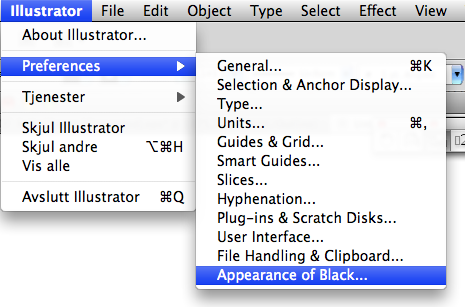
Copy link to clipboard
Copied
You are replying to the topic of why the grayscale black looks different in the gradient vs in a shape fill?
I started a different discussion for that because it doesn't really relate to this topic:
Grayscale black looks different in gradient vs fill
-Sergie
Copy link to clipboard
Copied
I have this problem too.
It's really annoying to switch always from grayscale to hsb.
When I'm working with hsb, I can change the color but in grayscale no. To change the color I must switch back to HSB.
If I'm working with gradients or meshes, Illustrator often changhes the gray colors to Grayscale.
I also don't understand why needs this to be discussed so much.
It's a simple amateur coding error. The programmer wants to reproduce the color on the color selector and he doesn't check, what is set before (or globally), he simply looks, in which color space can be represented the given color. If it's completely gray he represents in grayscale.
Very annoying for the people who are working, considering the ultra minimized, extrasmall interface oif illustrator. I'm getting tired to target precisely with the mouse the small controls.
Copy link to clipboard
Copied
With a document mode of RGB has colors created in gray|RGB|HSB, the color palette reverts to the last color mode used (if possible). If you are currently in gay, and switch to a square originally created as R128 G128 B128 square, your color pallette will stay in gray mode. Do a test liek this and input these valeus, shoudl make sense.
R128 G128 B128
Gray 50
HS50B
Copy link to clipboard
Copied
Nice insight indeed.
(This explains why is my integer brightness value (in HSB) is corrected to some real when I leave the input field...)
Are there real beta testers or the nature of the bug doesn't makes it enough high priority?
Copy link to clipboard
Copied
Just chiming in here 13 years later to confirm this bug is still present in version 25.2.3. Whenever you select an object that has a color that is close to grey (37,32,26 is grey according to Illustrator), then it will change the color swatch to Grayscale. the issue seems unrelated to RGB, HSB or CMYK, and it is not deterministically reproducive, just one of those things that happen very much.
[abuse removed]
I would
Copy link to clipboard
Copied
It even engages in this interesting behavior of using the black and white colormode, but with colors 🙂 25.2.3
Copy link to clipboard
Copied
25.2.3 is an old unsupported version. Does the problem still exist in the most recent version?
Copy link to clipboard
Copied
You tell me Ton, because as you correctly noticed, i am using version 25.
Copy link to clipboard
Copied
The question is whether it is happening to you.
Copy link to clipboard
Copied
Hi Monika. Im George. Sure, but you wouldnt call a guy in kentucky to ask about the weather in miami would you?
Translation: My most recent version is 25. What course of action are you suggesting from here? Should i try and see if i can reproduce the problem in the most recent version, while using version 25? Please walk me through the steps 🙂
Correction: And no, Ton did not ask me wether it was happening to me at all. As evident, he asked if the problem still exist in the most recent version. Something that i'm hardly qualified to answer for obvious reasons
Copy link to clipboard
Copied
Oh, you're funny.
So the problem doesn't happen to me.
What you need to do is install the new version (additionally to your version 25) and then try.
Copy link to clipboard
Copied
Copy link to clipboard
Copied
So version 25.2.3 doesn't give you a correct swatch. I have just tried in 25.4.8 and it's working fine.
If you do not want to update (not even try it), then there is nothing anybody can do about it. You are not even running the most current version of 25.
-
- 1
- 2



