- Inicio
- Illustrator
- Hilos de conversación
- Re: Can I delete everything outside of a clipping ...
- Re: Can I delete everything outside of a clipping ...
Copiar vínculo al Portapapeles
Copiado
Please refer to image attached. It doesn't have to be a clipping mask, but it's the easiest way to explain what I need. I can use that rectable and make a clipping mask no problem, but what I want to do is delete everything else. I've tried to use the all the pathfinder tools without success, both before and after making the clipping mask. The contour lines are just paths. I've tried grouping them, making a compound shape but I am just not getting the result I am looking for. 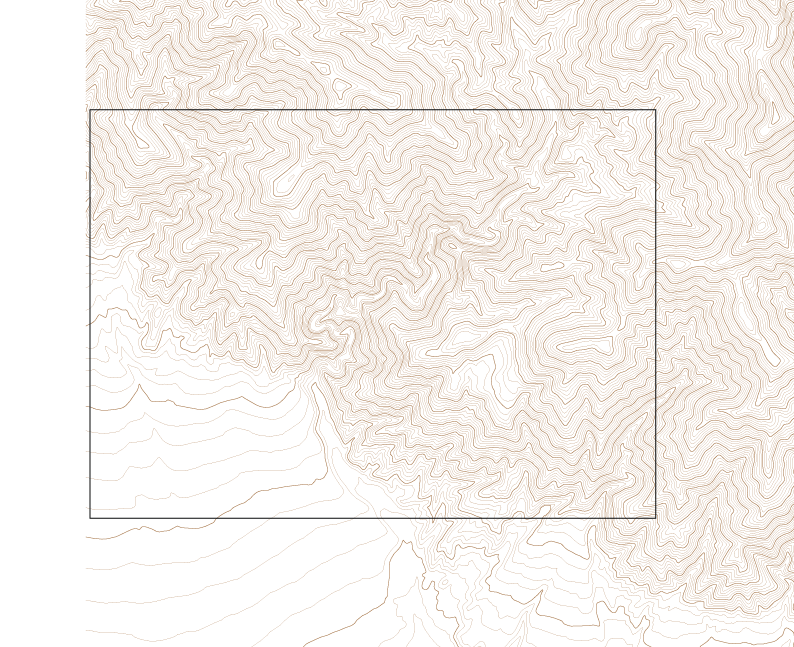
 1 respuesta correcta
1 respuesta correcta
I suspected that you don't want to outline your strokes. That's why I suggested using the Shape Builder tool. Haven't you tried it?
The Eraser tool is another option, but keep in mind that it will alter almost all open stroked paths, potentially destroying your entire composition.
Examinar y buscar tutoriales y artículos relacionados
Copiar vínculo al Portapapeles
Copiado
Which version of Illustrator are you using?
Copiar vínculo al Portapapeles
Copiado
CC, 21.0.0 to be exact.
Copiar vínculo al Portapapeles
Copiado
Some weeks ago my suggestion regarding a similar question was this:
You can draw a path on top of all objects/layers (a rectangle, a circle or any other path). That path defines the crop area.
You can then select all, take the Shape Builder tool and Alt drag or Alt-Shift drag across the unwanted paths to remove the parts outside the crop area.
Copiar vínculo al Portapapeles
Copiado
Without knowing the exact construct of what you're showing, it's hard to know whether this will work as desired, but it's worth trying on a copy of the file.
- Make the Clipping Mask: With the rectangle top-most, select all and choose Object > Clipping Mask > Make...
- With it still selected, choose Object > Expand... (click OK in the Expand dialog to accept whatever it presents)
- Again, leaving it all selected, click the Crop button in the Pathfinder panel.
Copiar vínculo al Portapapeles
Copiado
Crop after Expand it's nice solution. But you can also use Eraser Tool (Shift+E) and delete unwanted areas of your image. It works nice but after Expand command. To remove/delete stright lines you can use Shift kay with dragging over areas you want to delete
Pawel
Copiar vínculo al Portapapeles
Copiado
It almost works. You're definitely right that it needs to be expanded, but I don't want the stroke filled in. If I uncheck it, it won't crop correctly. The lines are just individual paths, that I have grouped. I have tried ungrouping them but get the same results. What I want to do ultimately is this, but I will be stacking my layers up. That's why I need the paths intact. Once I crop, I will place the same rectangle again and join it with the contour lines.
Copiar vínculo al Portapapeles
Copiado
I suspected that you don't want to outline your strokes. That's why I suggested using the Shape Builder tool. Haven't you tried it?
The Eraser tool is another option, but keep in mind that it will alter almost all open stroked paths, potentially destroying your entire composition.
Copiar vínculo al Portapapeles
Copiado
The steps I can make sense of (e.g., Eraser Tool, but not Shap Builder Tool) sort of work in a very cumbersome sort of way. Have I missed something, or is the answer NO, there is no convenient, intuitive, one step way to delete all points beyond a clipping Mask that leaves everything inside the Clipping Mask intact?
I'm using Illustrator 26.1 on a 2021 MacBook Pro.
Copiar vínculo al Portapapeles
Copiado
The answer is generally no, but in some cases there might be ways. WIthout seeing your artwork, the answer is no.
Encuentra más inspiración, eventos y recursos en la nueva comunidad de Adobe
Explorar ahora


