 Adobe Community
Adobe Community
Copy link to clipboard
Copied
(I'm using Illustrator CC 2017, v 21.1.0)
I don't know how, but I'm constantly accidentally hitting a new keyboard shortcut for "f everything up." ![]()
The problem this time is: I'm using the direct selection tool to select an individual anchor point, but I can not see the point OR the handles to control the angle of the curve. They appear as I drag to move the anchor point, but disappear as soon as I let go.
"View > Show Bounding Box" is enabled.
"View > Show Edges" is enabled.
Preferences > Selection Anchor Display, "Object Selection by Path Only" is disabled.
Preferences > Selection Anchor Display, "Show Anchor Points in Selection Tool and Shape Tools" is enabled.
Preferences > Selection Anchor Display, "Show handles when multiple anchors are selected" is enabled.
Everything is set to "show," I've messed with turning on/off all kinds of preferences, but nothing is working.
I think I reset Illustrator's preferences, I held Option+Command+Shift while opening Illustrator (and tried again just after clicking to open Illustrator) and it forgot my recent files... does that mean it worked? I wasn't prompted or anything so idk if I did it right.
I don't know what the hell that keyboard shortcut was, but it rendered Illustrator literally useless to me in one fell swoop.
How can I fix this and how can I prevent it from happening again? CMD+H isn't it, Show Bounding Box isn't it... I've looked through the forums but none of the answers are helping me.
 2 Correct answers
2 Correct answers
we have fixed the issue of anchor points and handles not been seen once you break symbols. Please upgrade to version 22
I was dealing with this issue today. I don't think it's a glitch/bug anymore but there is a shortcut to hide all anchor points and handles which is (Command H) I must have accidentally hit that when I was working. Hit it again and everything is back! Hoping this helps someone out.
Explore related tutorials & articles
Copy link to clipboard
Copied
Just to make sure that you've deleted your preferences correctly try the manual method. In a Finder window in column view click on your Home folder and with the option key pressed go under the Finder Go menu (which will make Library appear) and then follow the screen shot below and delete the two preferences files highlighted. Make sure that Illustrator is not launched when you do this:
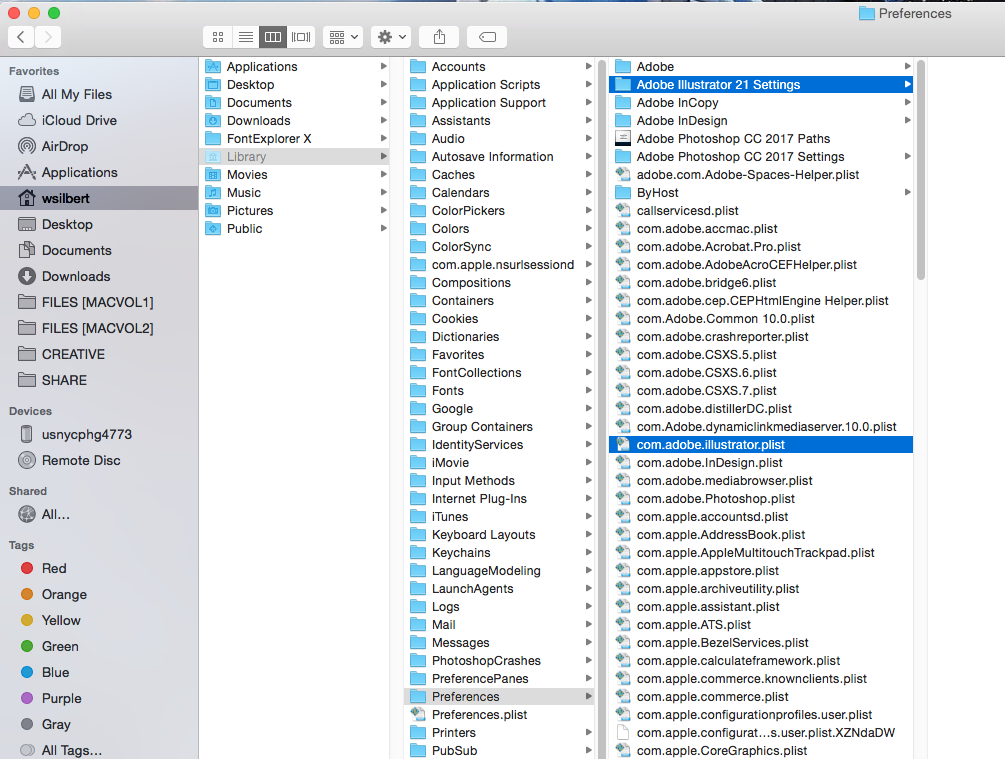
When you relaunch Illustrator brand new preferences will be automatically created.
Copy link to clipboard
Copied
Thanks Bill--I deleted those files and launched illustrator.
I messed around with my AI file and discovered it has to do with symbols. I know I can't directly edit the points when its a symbol, I'd need to double click to "edit symbol definition" & those edits would apply to all instances... BUT the problem is I right-clicked an instance and selected "break link to symbol," which gave me the ability to directly edit points BUT not see them. I can even delete the symbol from the symbols panel and choose "Expand Instances," and all those instances of the path will have this problem--can't see anchors or handles.
Maybe I found a bug I need to report? Even when the paths are NOT symbols anymore, they're still hiding the anchors from me.
Copy link to clipboard
Copied
I'm encountering this exact problem. I was going through the Illustrator Classroom in a Book, doing the exercises on Symbols, and playing around with the results. After doing the "Break Link to Symbol" command, the resulting path ends up in a strange state where its anchor points will simply not show, even after toggling all of the various Show/Hide options for Edges and Bounding Boxes. The anchor points can be grabbed via Smart Guide text blurbs showing up when you mouse over them, and the anchor points and handles actually appear while you're dragging the point around, but then disappear immediately when you let go.
(I should clarify that this is a file I created from scratch to play around in and experiment with, not one of the actual downloadable files from the Classroom in a Book series.)
I do have a simple solution that might work in some circumstances: select the offending path and apply an effect to it, such as Effect > Path > Offset Path... with a zero pixel offset. Then Object > Expand Appearance and the anchor points return. Obviously, this is just a workaround and might interfere with complex artwork you're trying to preserve.
When I create a new file and just attempt to pull a symbol out of the Symbol palette and Break the Link, everything works fine. The anchor points DO show up. So there must be something in the workflow of the file I was using for my Classroom exercises that has corrupted the file somehow. Similar to whatever workflow the original poster was going through.
Testing on a different computer (also a Mac), a different installation of the same version of Illustrator CC 2017, I'm able to see the same behavior in the same particular file. Just as on the previous computer, however, opening a brand-new file, or any of the many other files I've been using on that machine already, does not provoke the behavior. I'm able to drag a symbol out of the Symbol palette, break the link, and the anchor points show up just fine.
I'm hoping that this means it's just a bug that's corrupted something about that particular file, and I don't need to go through the hassle of reinstalling my application.
Copy link to clipboard
Copied
xianpryde,
You may try to copy the artwork from the ailing document, maybe in bits, into a new document and hope that you can end up with a sound document, maybe with small bits to recreate.
Copy link to clipboard
Copied
Thankfully, it was just a temporary file I was playing around with, not a crucial workflow file. However, it seemed in my testing that even when I copied the "tainted" paths into a new file, the anchor points still would not show up. Whatever setting that somehow got applied to the path to have it hide its anchor points (something to do with being a symbol that was edited in symbol mode, I suspect) carries along with the path to the new document. Only applying an effect (like Offset path) and then expanding the effect seems to make the path rejuvenate.
Copy link to clipboard
Copied
I know this post is 2 years old but I'm having the same issue in a doc now only with certain paths and wanted to say thank you for saving my sanity tonight with that offset trick, nothing else has worked to fix these paths!
Copy link to clipboard
Copied
You've tried all the usual trouble-shooting techniques. If this is happening only on one file, the file may be corrupt. If it is happening on multiple files, sounds like its time to try Creative Cloud cleaner tool Use the Creative Cloud Cleaner Tool to solve installation problems
Copy link to clipboard
Copied
I've got a hunch you're right, my Illustrator installation is probably corrupt--its not unique to one file and I'm running into a glitchy eyedropper now.
I tried following the instructions in that link but it fails at step 8 (I'm on a mac). I used the uninstaller to uninstall Illustrator per steps 3-4 & restarted my computer... but once I've uninstalled Illustrator, it's not in Cleaner Tool list so I can't clean it afterwards. I tried doing stuff in a different order: installed AI, "cleaned" it via the Cleaner Tool, reinstalled it. Tried good old fashioned uninstalling and reinstalling without the Cleaner Tool. Still got the glitchy symbols.
Thanks anyways for your help!
Copy link to clipboard
Copied
Sorry the cleaner tool didn't work for you. Next step would be contacting Adobe support, 1 (800) 833-6687. You'll need to be persistent.
Copy link to clipboard
Copied
Hi kelly.knowles
I would like to know if the issue is solved by customer care team as suggested by Barbara, or still persists.
Kindly update the discussion if you need further assistance with it.
Thanks,
Srishti
Copy link to clipboard
Copied
Kelly,
Did you try full reinstallation as below (see especially the ticking of the box in 1))?
A) Uninstall (ticking the box to delete the preferences),
B) Run the Cleaner Tool, and
C) Reinstall.
To uninstall:
https://www.adobe.com/cfusion/search/index.cfm?loc=en_us&term=uninstall&cat=support&produc t=illustrator&self=1
Cleaner Tool:
Copy link to clipboard
Copied
we have fixed the issue of anchor points and handles not been seen once you break symbols. Please upgrade to version 22
Copy link to clipboard
Copied
You can simply export your artwork into a new file and it'll work.
At least worked for me. I guess that file was corrupted.
Copy link to clipboard
Copied
I was dealing with this issue today. I don't think it's a glitch/bug anymore but there is a shortcut to hide all anchor points and handles which is (Command H) I must have accidentally hit that when I was working. Hit it again and everything is back! Hoping this helps someone out.
Copy link to clipboard
Copied
Thank you!! I did the same thing


