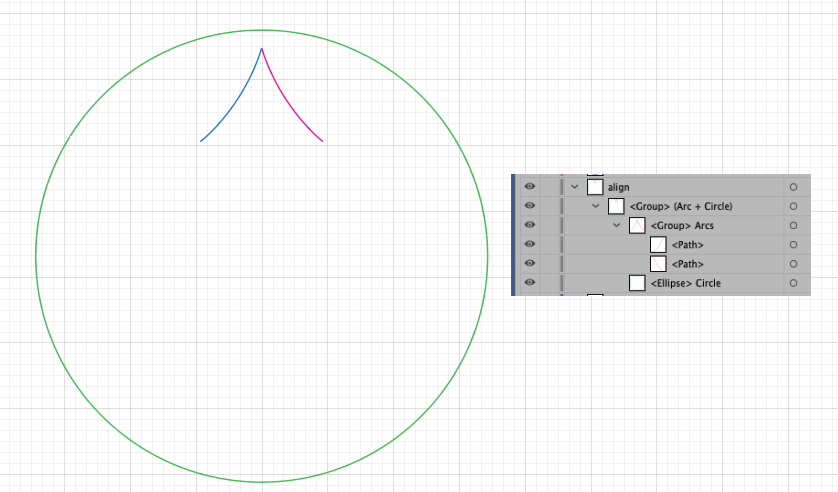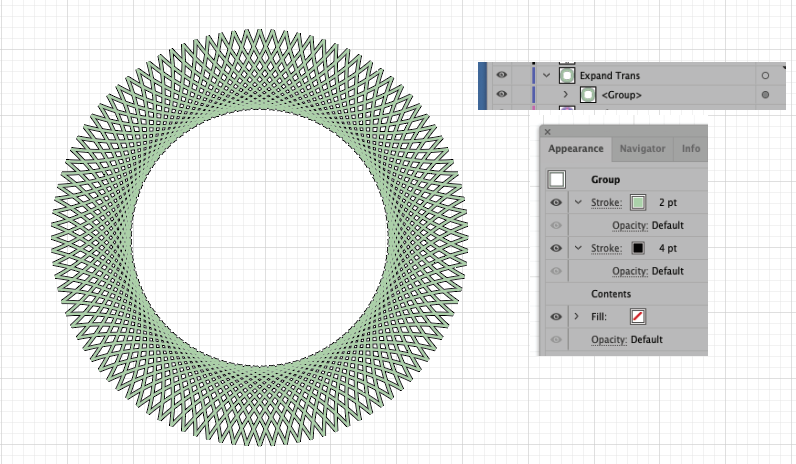- Home
- Illustrator
- Discussions
- Can someone help me replicate this pattern?
- Can someone help me replicate this pattern?
Copy link to clipboard
Copied
Hi!
I'm pretty new to Illustrator, and I've been trying to replicate the "lacy" pattern that is happening in the attached image. Basically the "X's" happening behind the text, on the outer ring of the design. I don't really know where to start with this one. Any assistance would be appreciated.
Thanks!
 1 Correct answer
1 Correct answer
Noah, See images below
Layers:
Arc. Dup and Flip. Group
Center inside a large circle. (Stroke color of None)
Group both the circle and arcs.
Select the Group
Apply Effect>Transform to that Group.
(I wanted 100 arcs. FYI, A Circle is 360 degrees. So 360/100=Angle 3.6)
I duplicated that. Put on different layer.
Expand Transform.
Select your Group.
Go to Appearance Panel. (Fly out menu- Add Stroke)
Select the top Stroke- I made green, 2pt
Select the bottom Stroke – I made black, 4pt
If you need any further a
...Explore related tutorials & articles
Copy link to clipboard
Copied
with strokes, draw an "X" pattern.
play with the stroke thickness, then "Outline stroke" - the strokes will become filled objects.
Use the pathfinder tool to merge the shapes.
Make the stroke of the new shape Black (or whatever colour) make the fill "None"
Now maybe play with the Warp effects.
Copy link to clipboard
Copied
Create a curve and add 2 strokes of different size and color in the Appearance panel. Set the bottom Opacity item in the Appearance panel to Lighten blend mode.
Click once with the Pen tool to add a single anchor point (no fill/stroke) right below the lower right of the curve. This will act as your rotation point.
Group the curve and the single anchor point
In the Appearance panel add a Distort & Transform > Transform effect and rotate multiple copies around the lower right transformation point.
Add another Transform effect to reflect a copy from the center along the X axis.
You can modify everything afterwards, direct select the curve to change the strokes, select the group to change the angle and the number of copies.
Edit: To avoid problems with the Screen blend mode when the object is placed on a background, check Isolate Blending in the transparency options for the Group.
Copy link to clipboard
Copied
Nice! I'm impressed.
Copy link to clipboard
Copied
Thanks David!
Copy link to clipboard
Copied
Awesome work, thank you for explaining that!
Copy link to clipboard
Copied
Noah, Hi.
Here I started with two arcs. Group.
Then centered within a large circle. (Circle is colored green so you can see. Yours will be a stroke of Color none). Group
Effect>Transform
Expand Transform.
On that Group, Appearance Panel, Add two strokes.
K
Copy link to clipboard
Copied
Cool!
Copy link to clipboard
Copied
Thanks so much!!
Which layers are you grouping exactly?
If you still have it, would you mind posting the .png of the patern? If not, that's cool.
Copy link to clipboard
Copied
Hey, also, here is what I have so far... What do you suggest I do next.
Sorry for hounding you!
Copy link to clipboard
Copied
Noah, See images below
Layers:
Arc. Dup and Flip. Group
Center inside a large circle. (Stroke color of None)
Group both the circle and arcs.
Select the Group
Apply Effect>Transform to that Group.
(I wanted 100 arcs. FYI, A Circle is 360 degrees. So 360/100=Angle 3.6)
I duplicated that. Put on different layer.
Expand Transform.
Select your Group.
Go to Appearance Panel. (Fly out menu- Add Stroke)
Select the top Stroke- I made green, 2pt
Select the bottom Stroke – I made black, 4pt
If you need any further assistance, members are here to help.
K
Copy link to clipboard
Copied
Looks like your rotation is not centered. In the very first image the two strokes are inside a circle, select everything, including the circle, rotate 3.6degrees, then drag-select across the circles' edges then delete. Then follow K's instructions, I did it yesterday and it works perfectly.
Copy link to clipboard
Copied
Thanks for helping to break that down... Everything looks good on my end!
Copy link to clipboard
Copied
Hi, thank you for the more detailed explanation. I figured it out and it looks great!
Appreciate all the help!
Copy link to clipboard
Copied
Noah, You’re welcome.
It was fun to do. 😀
K
Find more inspiration, events, and resources on the new Adobe Community
Explore Now


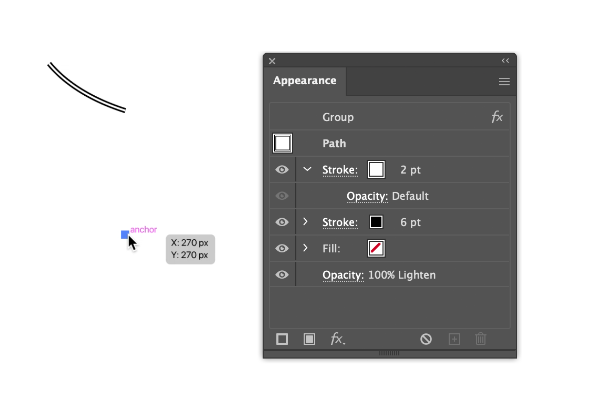



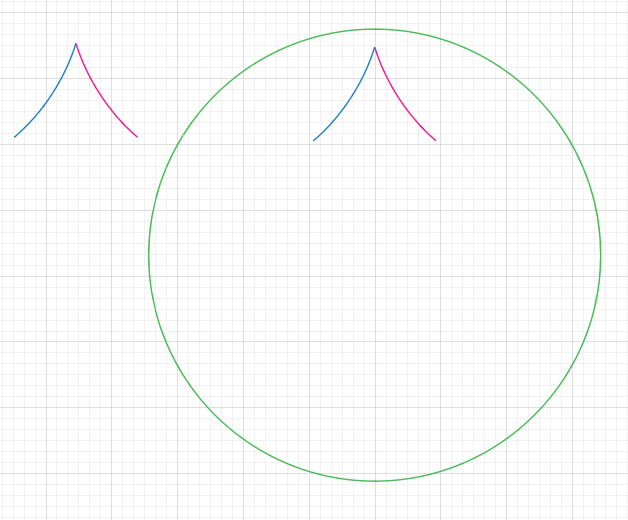

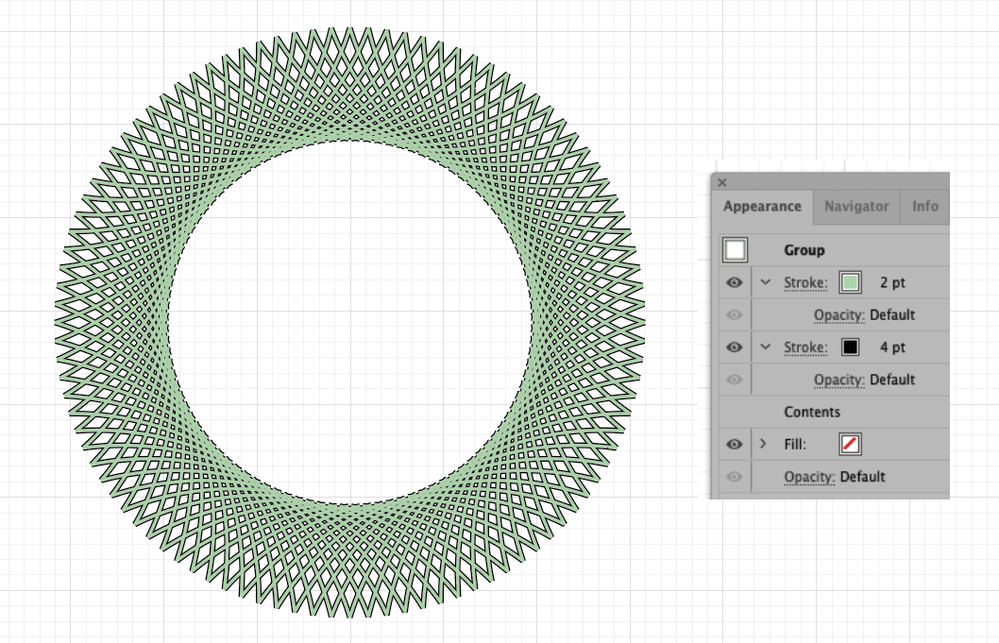

![Untitled-1 [Recovered].jpg Untitled-1 [Recovered].jpg](https://community.adobe.com/t5/image/serverpage/image-id/469193iE83DBF5EE8CC47EE/image-size/large/is-moderation-mode/true?v=v2&px=999)