Copy link to clipboard
Copied
Hello!
I'm really new to illustrator and its been giving me so much difficulty![]() I'm in a fashion class that requires us to create technical flats of garments. I was able to figure out how to color everything else, except for this one garment. To create the back of the garment I used the eraser tool to get rid of the neckline of the front and created a new neckline. Now when I try to color the back, it fills in everywhere else except for the part I erased to make the new neckline and I can't figure out how to fix it. Here is an idea of what it looks like: Does anyone know how to fix this?
I'm in a fashion class that requires us to create technical flats of garments. I was able to figure out how to color everything else, except for this one garment. To create the back of the garment I used the eraser tool to get rid of the neckline of the front and created a new neckline. Now when I try to color the back, it fills in everywhere else except for the part I erased to make the new neckline and I can't figure out how to fix it. Here is an idea of what it looks like: Does anyone know how to fix this?
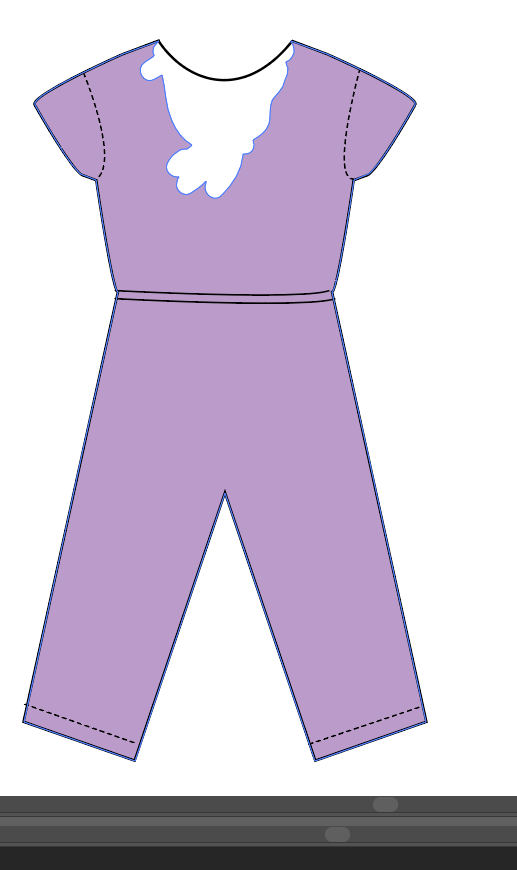
 1 Correct answer
1 Correct answer
Hi check following video it help you for work for tshirt making
Explore related tutorials & articles
Copy link to clipboard
Copied
Instead of using the eraser, try this:
Draw one side and duplicate it.

Draw a shape on top of the side where you want a different neckline. The color of the shape doesn't matter, but it should have no fill color and it should have a stroke color and it should be on top of the garment.

Select the both garment and the neckline shape.
In the Pathfinder panel click the Minus Front icon.


Copy link to clipboard
Copied
You need to delete those path segments the eraser created and then join it with the new path.
How to adjust path segments in Illustrator
You should ask your instructor to show you how to work with paths. THis is foundational stuff every Illustrator user needs to know.
Copy link to clipboard
Copied
Thanks for the tips!
Copy link to clipboard
Copied
Alternatively, as the last step, instead of using the Pathfinder panel, you could use the Shape Builder tool.

With the Shape Builder tool selected, hold down Alt or Option and click or drag over the parts you want to delete.
Copy link to clipboard
Copied
It's always helpful to include an expanded Layer panel as part of your screen capture.
I'm guessing your "Fill" and outline "Stroke" are not the same path. Open the Layer panel and expand the current Layer to see all the elements. See if you see the purple fill object. If so, do this:
- Select JUST the purple fill object using the hollow arrow (direct select Tool).
- Lock everything else by typing Shift+Option+Cmd+2
- Switch to "Outline" mode by typing Cmd+Y.
- This will allow you to select the section you want to delete using the "Lasso Selection" tool
 .
. - Now you just need to redraw the area that's missing by using the Pen tool
 .
. - Use the locked lines as a guide. Start by clicking on one of the end points and finish by clicking the other end point.
Your fill should be corrected.
FYI… You should read about the "Live Paint" tool. This is a great way to draw and fill shapes like this. It gives you the freedom to change the shape without redrawing multiple lines. It also allows you to fill different areas with different colors or patterns.zd
Oh, and you probably already figured out the "Erase" tool may not be the best approach here, especially if the elements were vector, since they can simply be selected and deleted. It IS possible to limit the Eraser effect to only certain objects by first selecting them. This will cause the Erase tool to ignore everything else.
Copy link to clipboard
Copied
Thanks for your help! My instructor is going to go over how to use live paint in next week's lecture, so hopefully that will be a little easier to navigate![]()
Copy link to clipboard
Copied
Hi check following video it help you for work for tshirt making
Copy link to clipboard
Copied
Thanks to everyone that answered my question! I used the shapebuilder tool to delete the eraser tool path and no I cannot seem to fill the garment with color at all.

Copy link to clipboard
Copied
please, select only a garmet shape (blue line). What does the Control panel show in this case?
Find more inspiration, events, and resources on the new Adobe Community
Explore Now

