- Home
- Illustrator
- Discussions
- Can't merge sublayers with Illustrator CC 2017
- Can't merge sublayers with Illustrator CC 2017
Copy link to clipboard
Copied
Hi everyone, I am selecting three sublayers within one layer. When I click the Layers submenu to merge these sublayers into a group, the "Merge Selected" option is grayed out. These are simple geometric shapes without anything fancy. It's just a test file. Nothing within the file is grouped before I try to merge the selected sublayers. The Merge Selected option is available if I'm merging layers, but that's not what I'm trying to do. Thanks for any help you can give!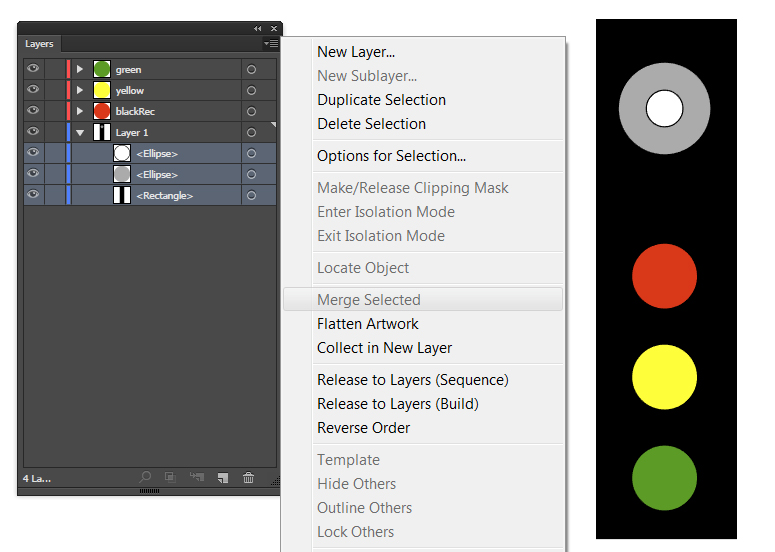
 1 Correct answer
1 Correct answer
I've had the same problem and I just found out a solution. First open "window -> pathfinder". Then select "direct selection tool". Now shift click on the colored part and also shift click the white part. In the pathfinder menu select "trim", click away, click the white part and delete it. Problem solved!
Explore related tutorials & articles
Copy link to clipboard
Copied
They are not (true) sublayers. They are objects, that's why the command is not available.
Why not just group them?
Copy link to clipboard
Copied
Thanks for everyone's input. I think it will help if I step back and explain my purpose in grouping anything in AI. My goal is to create an AI file that animates properly in After Effects. In the example I initially used, I want to animate the red, yellow, and green lights separately from the rest of the file. For some reason I thought I needed to group the sublayers in the Background layer to have that layer properly display as an individual layer within After Effects. Having done more trial and error, I don't think that's going to be necessary. I think I can simply import the AI file without grouping the sublayers and everything will be fine.
Copy link to clipboard
Copied
Kurt, this turned out to be a good clue. I've been trying to match my own file to a practice file I obtained on a tutorial. I couldn't figure out how the tutorial file ended up with a grouped set of sublayers. That's why I was trying to merge sublayers. I thought the objects on that layer were indeed sublayers.
After receiving your message about grouping the layers, I tried grouping the layers with the red and yellow circles, respectively. Sure enough, I ended up with a subgroup that looks just like the one I saw in the tutorial.
Copy link to clipboard
Copied
Hi Katie,
Merge selected is for selecting layers. You have all three items on one layer. Try placing them on separate layers and then you will be able to merge them.
Copy link to clipboard
Copied
Well, one could do that, but you could just do nothing at all because you would get the same result as shown in the initial post …
Copy link to clipboard
Copied
True Kurt.
Copy link to clipboard
Copied
happie_97 wrote
Hi Katie,
Merge selected is for selecting layers. You have all three items on one layer. Try placing them on separate layers and then you will be able to merge them.
Well...not much point in moving them to separate layers, then merging those layers to end up back where it started; with 3 objects on the same layer.
Katie,
As Kurt rightly pointed out, in Illustrator every sub-layer is an object (and vice-versa). If you really want those 3 objects to become one, (object/sub-layer), you'll have to select them and choose Object > Compound Path > Make, or, click the Pathfinder > Unite button; actions which will have repercussions of their own.
Copy link to clipboard
Copied
Hi John
Thanks for the mention. I respect your expertise in this topic, as well as everyone elses. I agree with grouping the sublayer items. I don’t see where I disputed that. The original question says “When I click the Layers submenu to merge these sublayers into a group, the "Merge Selected" option is grayed out.”. I explained that the items in a layer can’t be merged and that if they were individual layers they can be merged. My thinking is that we are all here to help as that is the goal of being an ACP.
Copy link to clipboard
Copied
If I can belabor this a little more...
I must be really confused on the difference between a sublayer and a series of objects on a single layer. I thought each of those objects constitutes a sublayer. Where is my thought process going wrong?
Copy link to clipboard
Copied
The article below might help clear your confusion with layer groups and sublayers, especially with flatteniung and grouping.
How to use layers in Illustrator
Consolidate layers and groups
Merging and flattening layers are similar in that they both let you consolidate objects, groups, and sublayers into a single layer or group. With merging, you can select which items you want to consolidate; with flattening, all visible items in the artwork are consolidated in a single layer. With either option, the stacking order of the artwork remains the same, but other layer-level attributes, such as clipping masks, aren’t preserved.
- To merge items into a single layer or group, hold down Ctrl (Windows) or Command (Mac OS) and click the names of the layers or groups that you want to merge. Alternatively, hold down Shift to select all listings in between the layer or group names you click. Then, select Merge Selected from the Layers panel menu. Note that items will be merged into the layer or group that you selected last.Layers can only merge with other layers that are on the same hierarchical level in the Layers panel. Likewise, sublayers can only merge with other sublayers that are within the same layer and at the same hierarchical level. Objects can’t be merged with other objects.
- To flatten layers, click the name of the layer into which you want to consolidate the artwork. Then select Flatten Artwork from the Layers panel menu.
Copy link to clipboard
Copied
Thank you!
Copy link to clipboard
Copied
You're welcome. ![]()
Copy link to clipboard
Copied
I've had the same problem and I just found out a solution. First open "window -> pathfinder". Then select "direct selection tool". Now shift click on the colored part and also shift click the white part. In the pathfinder menu select "trim", click away, click the white part and delete it. Problem solved!
Find more inspiration, events, and resources on the new Adobe Community
Explore Now

