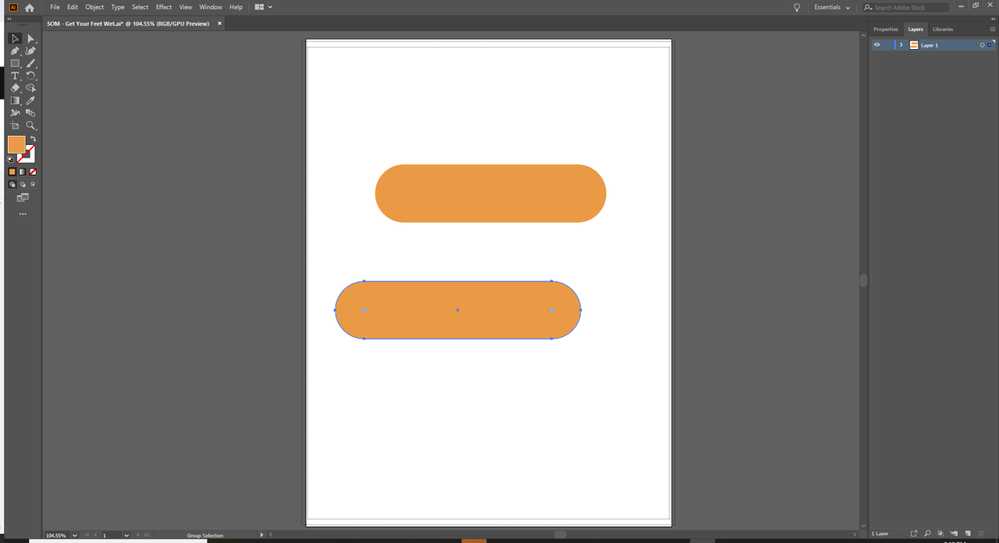- Home
- Illustrator
- Discussions
- Can't Resize in Illustrator even though Bounding B...
- Can't Resize in Illustrator even though Bounding B...
Copy link to clipboard
Copied
Hello! Hoping someone can help as this is frustrating and I can't for the life of me get any answer from anywhere that does not involve the bounding box.
I am unable to resize objects and text in illustrator despite the anchor points being visible and the bounding box being turned on. This normally happens by accidentally hitting an unknown hotkey (Not sure which one...). My mouse has a different icon on it when this happens that I do not recognize (photo below).
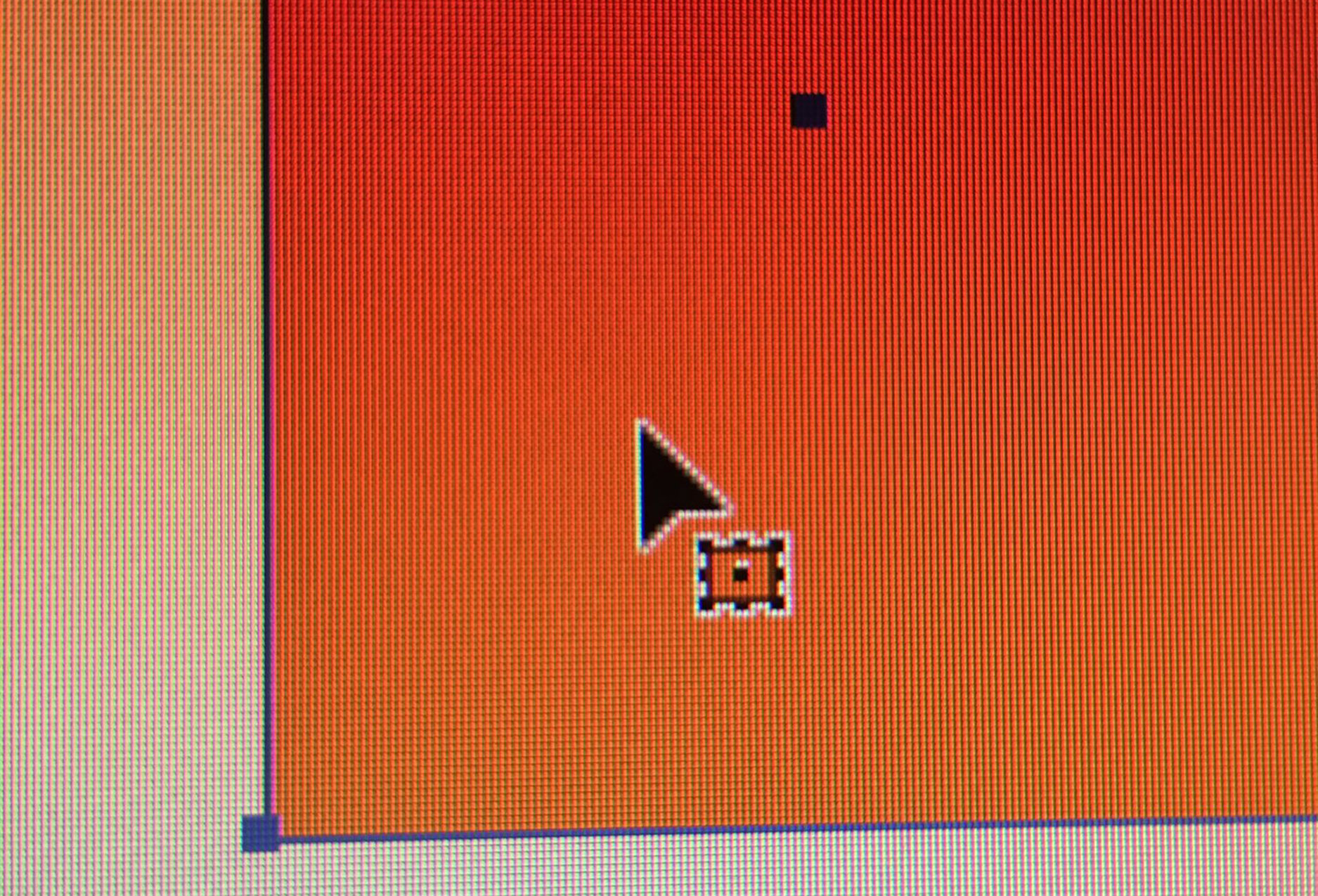
Program version: 2018 CC Illustrator (Newest Update as of May 31, 2018)
Please help... uninstalling does not work and this is really slowing down my workflow.
 5 Correct answers
5 Correct answers
The icon you're seeing is that of the Free Transform Tool and the anchor points appear as if the Bounding Box is not activated. Turn on the Bounding Box under the View Menu and select the object with the regular selection tool (black arrow). You should then be able to scale and rotate the object using this selection tool.
The Selection tool has the same icon as the Free transform tool.
But I agree, turn on the Bounding Box: Shift Cmb B (or Shift Ctrl B on Win).
That's not the bounding box. You need to do View > Show bounding box.
@eonix schrieb:
I have the correct mouse and also the bounding box I can increase the size of the rectangle shape but not decrease it.
That is I am able to increase the height and width of the rectangle shape. I am also able to decrease the width of the rectangle shape but I am not able to decrease the height of the shape.
In your case it's probably that "Scaler corners" is turned off in the transform panel.
FOr anybody still having trouble, i did all of these solutions and nothing worked. I made a rectangle then with the regular selection tool i pressed control and dragged the corners to make it a cureved ractangle. THEN when i pressed show bounding box, it actually popped up, it would not work for a regular rectangle. after that it worked for whatever shape i made
Explore related tutorials & articles
Copy link to clipboard
Copied
It would help if you could show a screenshot that contains all your object. The bounding box is visible? View > Show Bounding box (turns into Hide Bounding box, as soon as it is turned on)
If you can't get it to work, you can take the free transform tool.
Copy link to clipboard
Copied
The icon you're seeing is that of the Free Transform Tool and the anchor points appear as if the Bounding Box is not activated. Turn on the Bounding Box under the View Menu and select the object with the regular selection tool (black arrow). You should then be able to scale and rotate the object using this selection tool.
Copy link to clipboard
Copied
The Selection tool has the same icon as the Free transform tool.
But I agree, turn on the Bounding Box: Shift Cmb B (or Shift Ctrl B on Win).
Copy link to clipboard
Copied
The Selection tool has the same icon as the Free transform tool.
OMG, you're right, Ton! Has that always been the case? I've always associated that icon with the Free Transform and somehow hadn't noticed that the two tools had the same icon. Sometimes you can look at something over and over but just not see what's really there.
Copy link to clipboard
Copied
I checked in CS6 and the Selection tool had also the same icon as the Free Transform tool when inside an object, altough the icons looked different then compared to those now.
Copy link to clipboard
Copied
Live and learn and relearn.
Copy link to clipboard
Copied
![]()
Copy link to clipboard
Copied
This saved me on CC 2023. Thank you!!!
Copy link to clipboard
Copied
Four years later and Bill Silbert is still saving people's lives.
I needed this info today. It stopped working for some reason and I got tired of using the free transform tool. Bill's answer was the first that popped up in a Google search. Not all heroes wear capes.
Copy link to clipboard
Copied
Yes I agree with "Ton" and "Bill"
Turn on the bounding box and everything will go smooth.
If you still have a problem, take a snapshot from the whole screen, with your object selected and your layers visible, and then share it please.
Thank you
Copy link to clipboard
Copied
Help. I can't scale type in a box without reflowing the type. This is making me CRAZY I have logos I need to do today. I have checked my bounding box, looked at the transform tool. IT WILL work with the tranform tool, but not with the selection tool. SLOGGING here! Latest versions of everything. Restarted twice. Copied and pasted type into a new box. Nothing is helping. Stupid, but if items are grouped they all rescale. I really need to tweak type sizes fast. Never had this problem before. please help. I've got to be missing something. This was working just fine on Tuesday.
Copy link to clipboard
Copied
Thank you. This has been driving me nuts! I uploaded the new CC2019 and there are so many glitches of this nature that shouldn't be there. These things should be part of the automatic set up. For instance, being able to see the transformation points on a shape so you can simply resize it. Adobe, what's going on?
Copy link to clipboard
Copied
Copy link to clipboard
Copied
Hi, this did not work for me. Bounding Box is showing and hitting E did nothing for me. Please help, I'm going crazy. My cursor looks like the one pictured above.
Copy link to clipboard
Copied
That's not the bounding box. You need to do View > Show bounding box.
Copy link to clipboard
Copied
As mentioned before, I've done that already, but it doesn't matter now, I figured it out. So for anyone who finds themselves in this situation where trying View>"Show bounding box" does not resolve your issue, here's what I did. Try selecting the three dots in the bottom right corner of the transform panel and see if Scale Corners and Strokes and Effects are checked. If it is not, checked them and then try. This worked for me, nothing else in this forum worked and I did not find this answer anywhere when I googled. I only found the same solution of going to View > Show bounding box as the solution but this did not work for me. Thank you everyone who has posted because I did try all of your solutions.
Copy link to clipboard
Copied
Agree only when found this Transform box and checked Scale corners and strokes as well as unchecked the link height and width option was I able to minimise the size further
Copy link to clipboard
Copied
Thank you!!!!!!!! This worked for me - huge help!
Copy link to clipboard
Copied
I checked the bounding box AND your suggestion and it is still happening. It is driving me BONKERS.
Copy link to clipboard
Copied
If you're having problems adjusting the width/size of a block of text and it's distorting the text when you resize the container, the block needs to be converted to a 'Type Area'. Select the block of text with bounding box displayed then go to the 'Type' menu in the top bar, then down to 'Convert to type area'.
Now when you resize the text block, the text will re-flow.
Copy link to clipboard
Copied
@BobBending, it already was "Text Area". And it is happening with Type AND Shapes. Any ideas?
Copy link to clipboard
Copied
I changed it to Point Type, then back to Area and it didn't work. Then I disabled and reenabled the bounding box again and for whatever reason both shapes and text are working again.
Copy link to clipboard
Copied
I've tried all of the suggestions above as well. @cyfarian have you had any luck?
Copy link to clipboard
Copied
I'm losing my mind, absolutely NOTHING in the above suggestions works for me either! SOMEONE HELP PLS
Get ready! An upgraded Adobe Community experience is coming in January.
Learn more