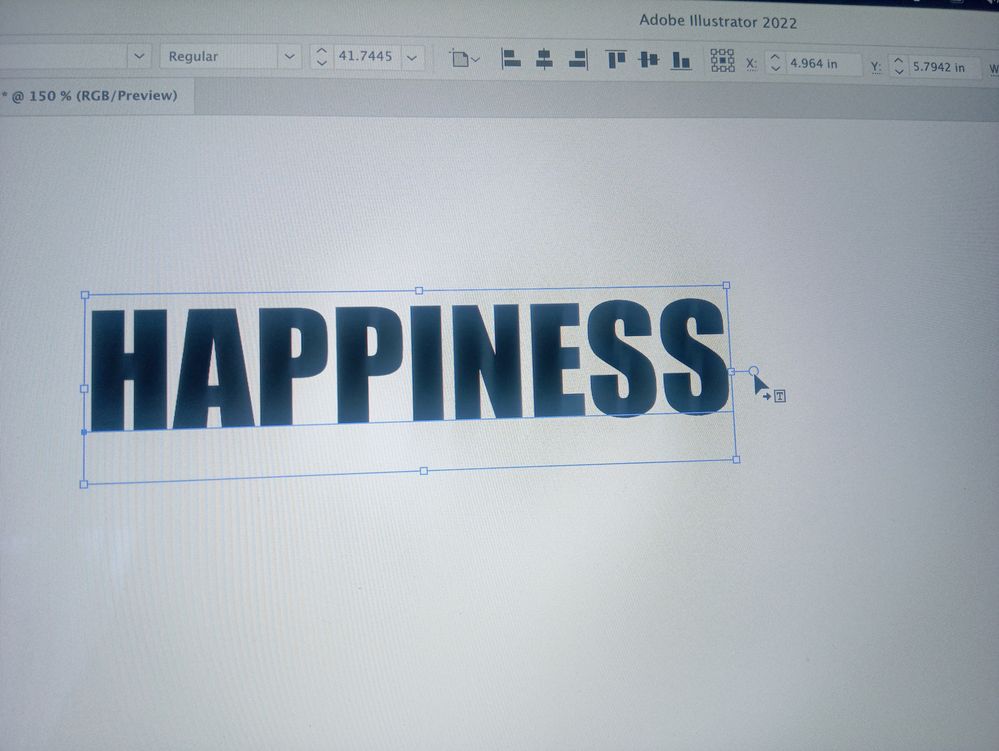- Home
- Illustrator
- Discussions
- Can't Resize in Illustrator even though Bounding B...
- Can't Resize in Illustrator even though Bounding B...
Copy link to clipboard
Copied
Hello! Hoping someone can help as this is frustrating and I can't for the life of me get any answer from anywhere that does not involve the bounding box.
I am unable to resize objects and text in illustrator despite the anchor points being visible and the bounding box being turned on. This normally happens by accidentally hitting an unknown hotkey (Not sure which one...). My mouse has a different icon on it when this happens that I do not recognize (photo below).
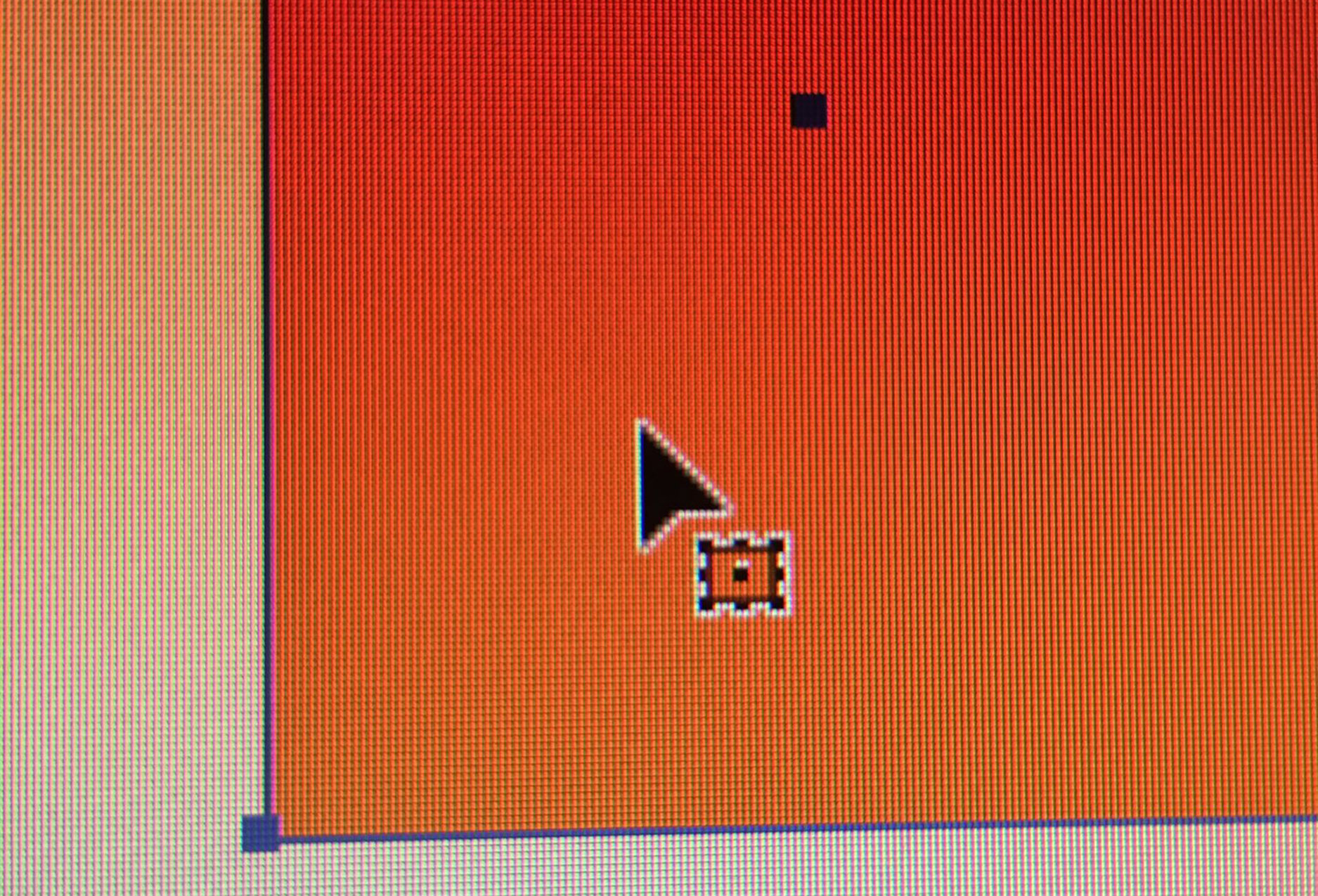
Program version: 2018 CC Illustrator (Newest Update as of May 31, 2018)
Please help... uninstalling does not work and this is really slowing down my workflow.
 5 Correct answers
5 Correct answers
The icon you're seeing is that of the Free Transform Tool and the anchor points appear as if the Bounding Box is not activated. Turn on the Bounding Box under the View Menu and select the object with the regular selection tool (black arrow). You should then be able to scale and rotate the object using this selection tool.
The Selection tool has the same icon as the Free transform tool.
But I agree, turn on the Bounding Box: Shift Cmb B (or Shift Ctrl B on Win).
That's not the bounding box. You need to do View > Show bounding box.
@eonix schrieb:
I have the correct mouse and also the bounding box I can increase the size of the rectangle shape but not decrease it.
That is I am able to increase the height and width of the rectangle shape. I am also able to decrease the width of the rectangle shape but I am not able to decrease the height of the shape.
In your case it's probably that "Scaler corners" is turned off in the transform panel.
FOr anybody still having trouble, i did all of these solutions and nothing worked. I made a rectangle then with the regular selection tool i pressed control and dragged the corners to make it a cureved ractangle. THEN when i pressed show bounding box, it actually popped up, it would not work for a regular rectangle. after that it worked for whatever shape i made
Explore related tutorials & articles

Copy link to clipboard
Copied
Just double click on the circle (right side of the bounding box). It will convert the textbox to Area Type (text still editable) and you will be able to scale it with your mouse.

Copy link to clipboard
Copied
Sorry, I meant Point Type, not Area Type 😉
Copy link to clipboard
Copied
Thanks!
Copy link to clipboard
Copied
Thank you Bill! Just helped someone here in 2023 🙂
Copy link to clipboard
Copied
I have the correct mouse and also the bounding box I can increase the size of the rectangle shape but not decrease it.
That is I am able to increase the height and width of the rectangle shape. I am also able to decrease the width of the rectangle shape but I am not able to decrease the height of the shape.
Copy link to clipboard
Copied
@eonix schrieb:
I have the correct mouse and also the bounding box I can increase the size of the rectangle shape but not decrease it.
That is I am able to increase the height and width of the rectangle shape. I am also able to decrease the width of the rectangle shape but I am not able to decrease the height of the shape.
In your case it's probably that "Scaler corners" is turned off in the transform panel.
Copy link to clipboard
Copied
This happened to me - caused by following incorrect advice which gave command-shift-B as a shortcut for paste-in-place...
Find more inspiration, events, and resources on the new Adobe Community
Explore Now