- Home
- Illustrator
- Discussions
- Re: Can't stroke less than 1pt using "Basic" if a ...
- Re: Can't stroke less than 1pt using "Basic" if a ...
Copy link to clipboard
Copied
Hi all,
Something weird happened in Illy CS5 for me. I can no longer stroke lines [or shapes] using the "Basic" brush [the default stroke in Illy] with a stroke of less than 1pt [or its equivalent (like .376 mm for example)] if a line is either horizontal or vertical or if a shape has either a horizontal or vertical line in it. If I take a line that is diagonal and is stroked with a .25 pt stroke and I align it vertically, then the line stroke pops to 1pt. If I take that line and make it diagonal again, then I can change the stroke so that it is less than 1pt again.
Wha?
I have:
1. reset all my preferences [plist as well as CS5 prefs in folder]
2. restarted Illustrator [multiple times]
3. restarted my machine
With no luck. I still have the problem.
A bit before I noticed the problem, I changed a bunch of my unit preferences to millimeters as well as the units for the document and then changed them back to points. I would think that this might have something to do with the problem, but my husband went and did the same thing and didn't manage to incur the same problem.
Help!
 1 Correct answer
1 Correct answer
You are using a 'Web' or 'Flash Catalyst' Document profile, which has a property called 'Align New Objects to Pixel Grid' turned ON by default. This property can be found in the New Document dialog (under Advanced) or in the Transform panel flyout menu. This property helps in creating clean, sharp graphics for the Web & this is a new feature in Illustrator CS5.
You can turn this OFF to create strokes (horizontal/vertical) with less than 1pt weight.
Explore related tutorials & articles
Copy link to clipboard
Copied
You are using a 'Web' or 'Flash Catalyst' Document profile, which has a property called 'Align New Objects to Pixel Grid' turned ON by default. This property can be found in the New Document dialog (under Advanced) or in the Transform panel flyout menu. This property helps in creating clean, sharp graphics for the Web & this is a new feature in Illustrator CS5.
You can turn this OFF to create strokes (horizontal/vertical) with less than 1pt weight.
Copy link to clipboard
Copied
In reality though.... you should leave the align to pixel grid on and choose a different document profile in the future if you aren't creating a web graphic.
Copy link to clipboard
Copied
Thanks so much!
I often assume that I've done some obscure thing that has spawned a weird bug or something. But after resetting my preferences and restarting, it was hard to pretend that it was anything apart from some obvious and logical thing.
And sure enough...
Thanks a lot for the responses. It makes complete sense! Duh...
Copy link to clipboard
Copied
I just had this problem. When I reset my preferences file, under Unit/Stoke got set to pixels instead of points. Changing it back to points fixed it for me.
Copy link to clipboard
Copied
Thanks, this solved my problem as well!
The strange thing is that in the same document, while some line weights are restrained by 1pt, some objects with "align to pixel" ticked can still go under 1pt lineweight. The 1pt restrainer only happened randomly on certain new shape I created.
Does anyone know a logical explanation?
Copy link to clipboard
Copied
Thanks a lot! I was wondering about what was causing this "unwanted" behavior.
I just took a copy of everything I had created, openened a new document (and remembered to uncheck the align to pixel grid) and then cmnd + f to paste everything at its original positions.
Copy link to clipboard
Copied
I am having a weird stroke problem in CS3. If I stroke a path of .1 pt or less, the preview displays some sort of stroked path effect, even thou there is none applied. Wire frame preview looks fine. I have deleted prefs, howver this is happening on more than 1 Mac!
Copy link to clipboard
Copied
PROBLEM SOLVED! I have Illustrator CC. I went to the "transform" flyout panel and click on the top right corner and clicked the "show options" and that's where I found the "Align to pixel grid" and I unchecked it and that fixed the problem! Now I can have a stroke line thinner than 1px ![]() Thanks @CupertinoFruit
Thanks @CupertinoFruit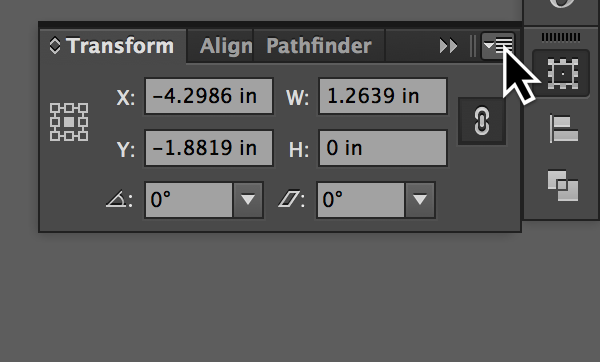
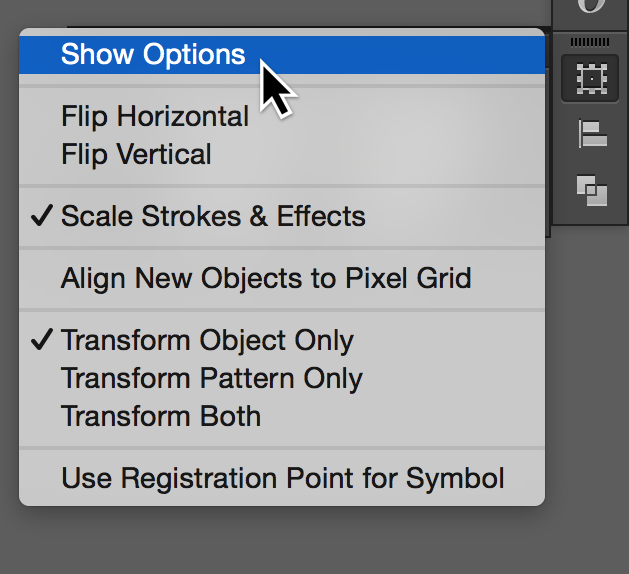
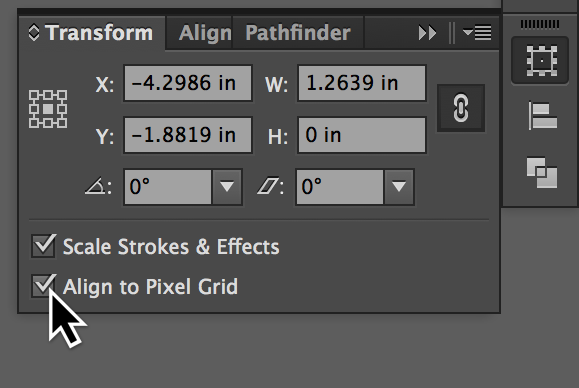
Copy link to clipboard
Copied
Wow - thanks everyone! This solution just saved me...well, in the short term. What I found was that I had to uncheck the "align to pixel grid" for EVERY single line that I wanted to make a custom weight. Any idea how to permanently uncheck this box? And BTW, Adobe: not sure what you were thinking here, but it's really disruptive to work flow. Bleah.
Copy link to clipboard
Copied
In your screen shots, Align New Objects to Pixel Grid is unchecked. That should have fixed it - so look back and make sure it stayed unchecked.
Copy link to clipboard
Copied
Ah! It's also located at the bottom of the New Document window! Huzzah!!!
Copy link to clipboard
Copied
It's also in the Transform panel and the object to grid is in the panel flyout.
Copy link to clipboard
Copied
Any idea how to make this option apply to items that have already been drawn? Its only working for new lines for me 😕 ...This is in CC
Copy link to clipboard
Copied
select all the items, and then uncheck align to pixel grid in the transform pallet.
Copy link to clipboard
Copied
Thanks..This worked! I was looking in the menu of transform panel for this option but now I see its available as a checkbox when you press the down arrow next to Transform for more options.
Copy link to clipboard
Copied
This solved the issue for me. Thanks!
Copy link to clipboard
Copied
I have this problem with CS5. But I have nailed down reproduction of this behaviour.
With stroke width set to points in prefs. to start with you can get lower than 1pt text in the line width setttings. So far so good.
Then I selected the Pen. Set the line width to 0.25 and started to draw an arrow. It all worked until I drew the first acute angle in the arrow shape. And then Illustrator reset the width to 1pt.
My solution was terrible. After 30 mins of frustration I just opened up Illustrator CS4. It worked.
Copy link to clipboard
Copied
I was having the same problem, what I did, following somebody's advice on this post solved it, ticked off the "Align to pixel grid" option for the object to stroke and it did it, the bad thing is that I'm actually working on a shape for a website, still it worked. ![]()
Find more inspiration, events, and resources on the new Adobe Community
Explore Now

