- Home
- Illustrator
- Discussions
- Re: Can you create a line that has a round cap on ...
- Re: Can you create a line that has a round cap on ...
Can you create a line that has a round cap on one end and a butt cap on the other? CS6 BTW.
Copy link to clipboard
Copied
Can you create a line that has a round cap on one end and a butt cap (sounds so naughty!!!!) on the other? CS6 BTW. If not -- is there a script that does this? Many thanks!
Explore related tutorials & articles
Copy link to clipboard
Copied
Create arrowheads
Copy link to clipboard
Copied
Monika - I'm unsure what you mean - I see how to make the one end flat - but don't see how to make a round end on the other? Many thanks for your help!
Copy link to clipboard
Copied
Monica - I see what you mean. But using the little black ball / arrowhead I was unable to make the ball the correct / matching size of the stroke. I tried a few things mathematically - but didn't find a solution. The end / ball was always a tiny bit too small or too large. And I tried the "extend out & in" choices too. And the instructions on how to find & edit the arrowhead file - Hmmm - found that file for several other adobe programs - but it doesn't seem to exist on my system for AI? Bridge/PS/ a lot of others but not ai. If you can help me understand - that would be great - but I can work with the Art Brush solution so - if you are busy, don't worry. Though I would love to understand this! Thank you so much for this help!
Copy link to clipboard
Copied
Is it a Mac OS?
Then you need to right-click the Illustrator application icon and then "Show package content"
Inside you'll find it in the folder structure as decribed in the help files
Copy link to clipboard
Copied
Monica -I found it. Thanks so much. Feel free to tell me to "go away." I did read the instructions you sent me to. I duplicated the arrow most like what I want (arrow 21) : So I created a 1pt rule and on it's end - I centered a 1px by 1px circle. I named it arrow 40 (as the file has 39) I saved the arrowhead.ai - but - still see nothing beyond arrow 39 in a new test document. If you have any patience left -- I'd LOVE to know how to do this.
Also - should I do this work in a clean - new file? And thanks for your SUPERB & generous help!
Copy link to clipboard
Copied
No problem.
What's important: The file must stay in its color mode.
You might save it to the Illustrator plugins folder instead of in the program package.
And it's very important that you don't apply an arrowheads in that file.
Your artwork needs to be in the symbol panel.
WHen you've saved it to either the plugins folder or the package, you need to restart Illustrator.
Copy link to clipboard
Copied
Monica, I think I need to surrender here. I don't know much about working with symbols. I will definitely go learn about them and come back here and try and wrap my head around it in the next few days - but I can tell that there are too many things here that are a bit beyond my knowledge. You are amazing! I'm always so happy when you have given me help here on this forum. LOL! I promise to figure this out in the near future! Thanks so much for your wonderful help!
Copy link to clipboard
Copied
You're welcome.
Creating a symbol is actually quite simple: you drag the artwork into the symbol panel.
But nevertheless you should experiment with them, because symbols can benefit your workflow in many ways.
Copy link to clipboard
Copied
Monica - I decided to be a big girl and not a baby! I did create a symbol by duplicating the brush that was closest to what I want & modifying it. I actually use symbols all the time in Flash. But I'll have to learn about how to use them in AI.
doing a tutorial today.
What's important: The file must stay in its color mode.
so my file must be RGB? It is.
You might save it to the Illustrator plugins folder instead of in the program package.
To save to plugin folder, (where I notice there is nothing but folders, so which would I place this file in?) Just name it arrowhead.ai? or arrowhead2.ai to avoid conflict? Same question if I saved it to the program package. (I noticed that the extension .aip is used in the files in the plugin folder> folders.)
And it's very important that you don't apply any arrowheads in that file.
OK.
Your artwork needs to be in the symbol panel.
Done. And then I'll restart the program. Fingers crossed.
WHen you've saved it to either the plugins folder or the package, you need to restart Illustrator.
Monica, You have the patience of a saint. I cannot thank you enough for your help!
Copy link to clipboard
Copied
karenf1 schrieb:
You might save it to the Illustrator plugins folder instead of in the program package.
To save to plugin folder, (where I notice there is nothing but folders, so which would I place this file in?) Just name it arrowhead.ai? or arrowhead2.ai to avoid conflict? Same question if I saved it to the program package. (I noticed that the extension .aip is used in the files in the plugin folder> folders.)
There's one folder inside the application folder where all the plugins are. Put it in this folder. Should be called Plug-Ins.
Do not rename the file. When launching Illustrator first looks inside the plugins folder. If there is this file, then it uses it. If there isn't , it will look inside the application package.
Copy link to clipboard
Copied
This didn't work - am I misunderstanding something? t put it here - shut down - but there are still only the original 39 arrowheads. Just to clarify - THIS/MY arrowhead.ai file only has my one new arrowhead 40 in it. Again - many thanks!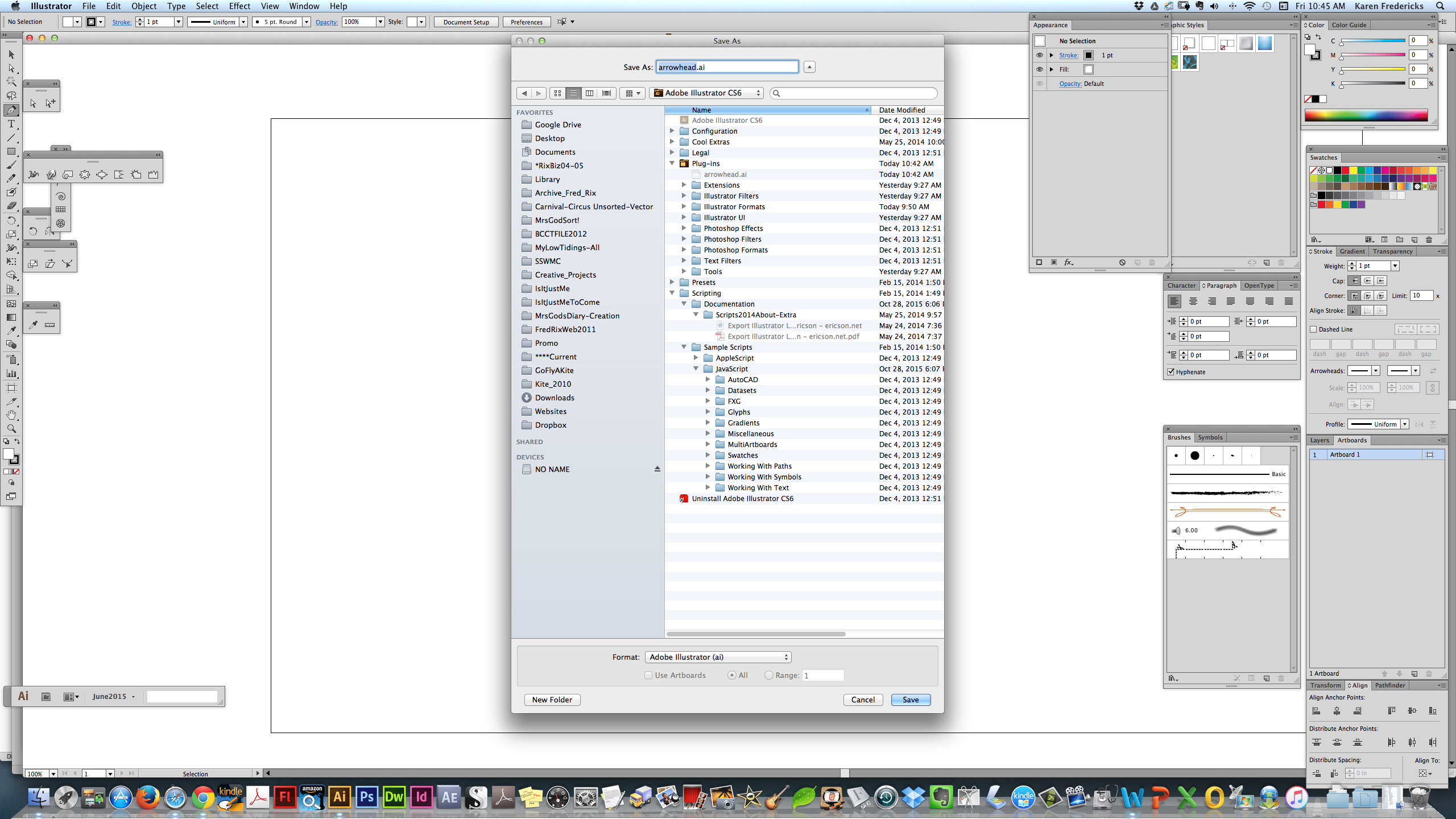
Copy link to clipboard
Copied
The file needs to be called Arrowheads.ai
(I don't know if the capital A will matter, but the s will for sure)
Copy link to clipboard
Copied
Phew! With a few caveats - I did get this to work.
I renamed the original file with the 39 arrowheads: ORIGINALCLEAN39-Arrowheads.ai (colored red so I could find it in a panic if things went bad.) (that way if I blew up Illustrator(!) I would just rename that file: Arrowheads.ai -- and say a few prayers! LOL!
I made a duplicate of it and created the 40th symbol I wanted. I named it: Arrowheads.ai - and put that into the Plug-ins folder.
Earlier, I created a file called Arrowheads.ai - and just put in my 40th arrowhead and nothing else, not the other 39. That's what I thought you were telling me to do (?). When I reopened Illustrator I almost fainted, when the arrows were all missing and in their place were those 7 or 8 default Symbols. Go figure!
So do you think it's ok that I left the files like below? (And one million billion thanks Monica. You are awesome!!!!)
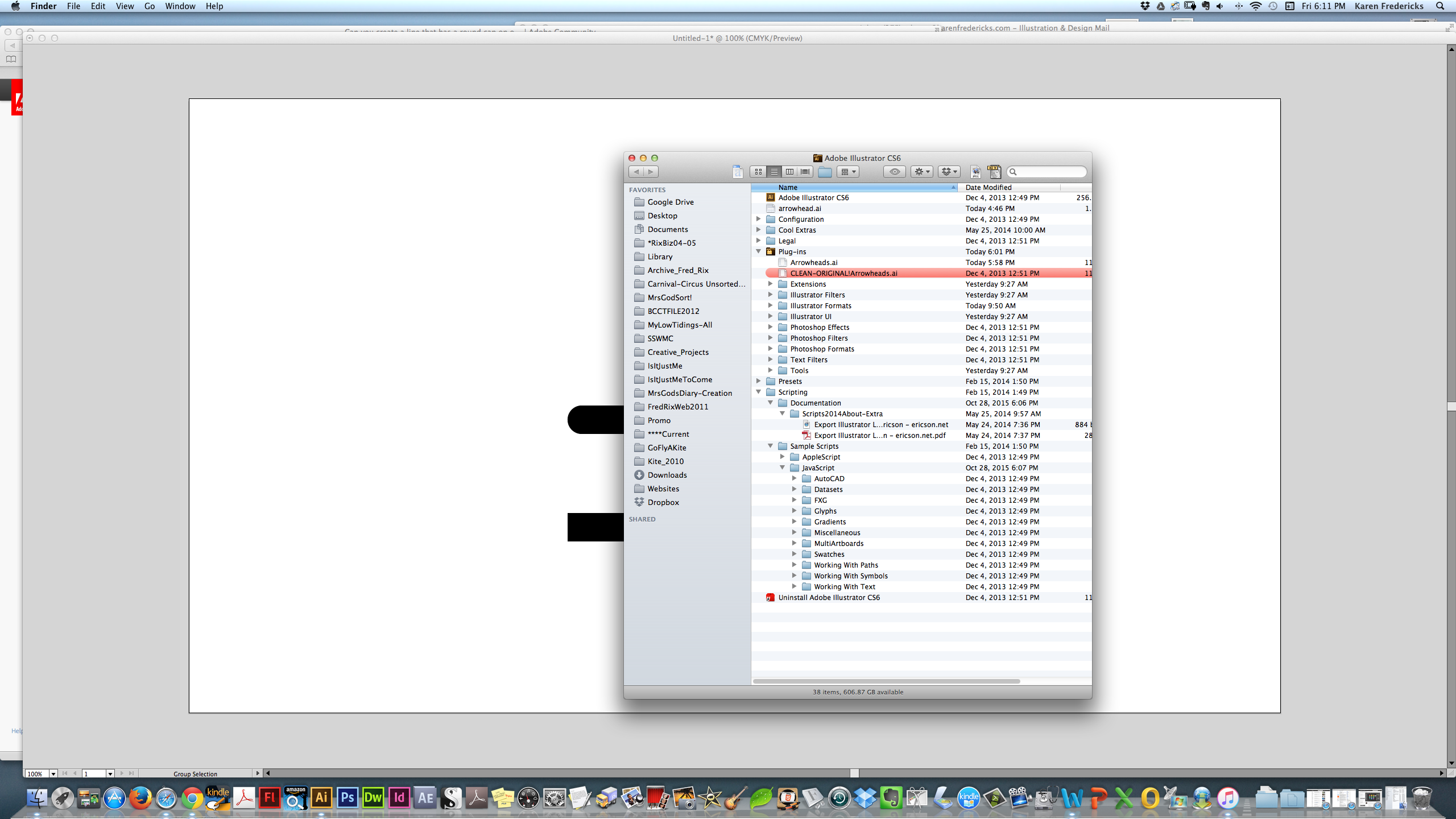
Copy link to clipboard
Copied
I would move it out of the plugins folder. Leave it in the applications folder, but not in the plugins folder. Illustrator reads the plugins folder when launching, so I wouldn't put stuff in it that it doesn't need.
Copy link to clipboard
Copied
OK! I put it in the Program File (in red) as you can see in the screenshot. So may thanks Monica! You are always so amazingly helpful! Thank you! Thank you! Thank you!
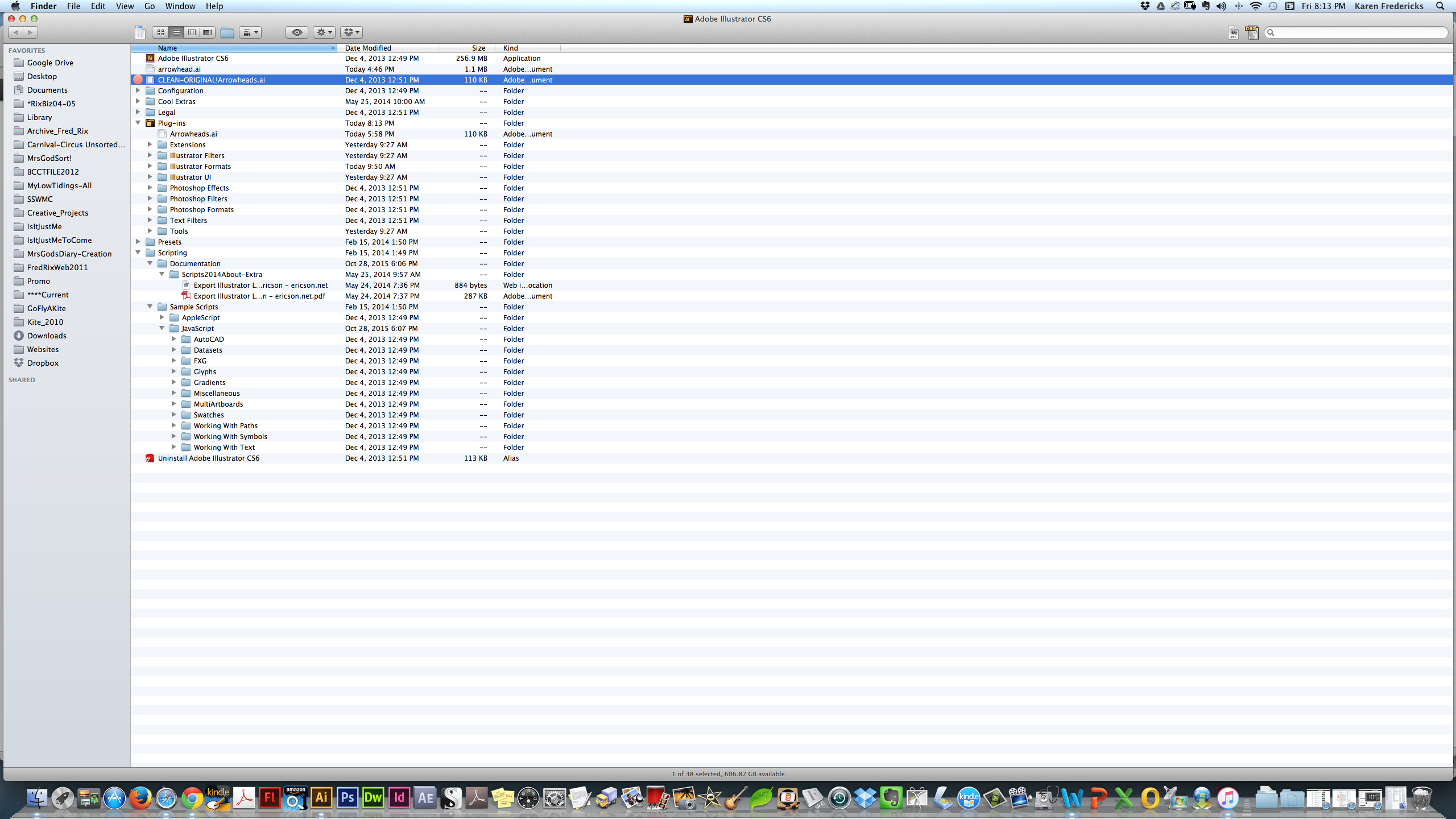
Copy link to clipboard
Copied
You're welcome, Karenf1.
Have a nice weekend!
Copy link to clipboard
Copied
I was going to ask if we ought to get a prize for the longest forum thread ever - but then I realized the imaginary prize would be all yours! Thanks so much! It may see a small thing but I'm so delighted with my useful new tool, enabling me to have these rules with a round & butt end. Thank you again! And LOL! I was trying to explain this by phone to my brother - and all i could think of was to tell him you could make "socks" with this arrowhead! A flat topped vertical rule - that bent and had a round toe! So there you go - a "sock brush" first! Thanks and BRAVO Monica!
Copy link to clipboard
Copied
You're welcome.
We wouldn't win this prize. There are much longer threads 🙂
Copy link to clipboard
Copied
Monika Gause wrote: - We wouldn't win this prize. There are much longer threads 🙂
Here is a fun one, only 46 pages and 1800+ posts No perpetual licenses are you serious?
Copy link to clipboard
Copied
WJT,
Here is another record thread, with multiple records:
How do I crop a photo in Illustrator?
Fastest first answer: 4 years less a month before the question was asked.
Most answers before the question was asked: The first 39 answers before the question was asked.
Most views: 1,637,337 (before this post was finished, probably somewhat higher now).
Highest ratio of views to posts: 16,708 (or higher).
Copy link to clipboard
Copied
Look at arrow heads. If you don't see one, next is to use the width tool.
Copy link to clipboard
Copied
SkillRooster - I know how to use the width tool - but how to sure it for this purpose? Many thanks for your help!
Copy link to clipboard
Copied
You can create your own arrowheads by editing the arrowheads.ai file:
Copy link to clipboard
Copied
Here is a very quick rounded end. It is a bit finicky. I recommend double clicking each center point and using the dialog box to get the final width. You will have to exit the dialog box to drag the center point if necessary. But I am finding the dialog box is way easier to add or remove a pixel at a time.
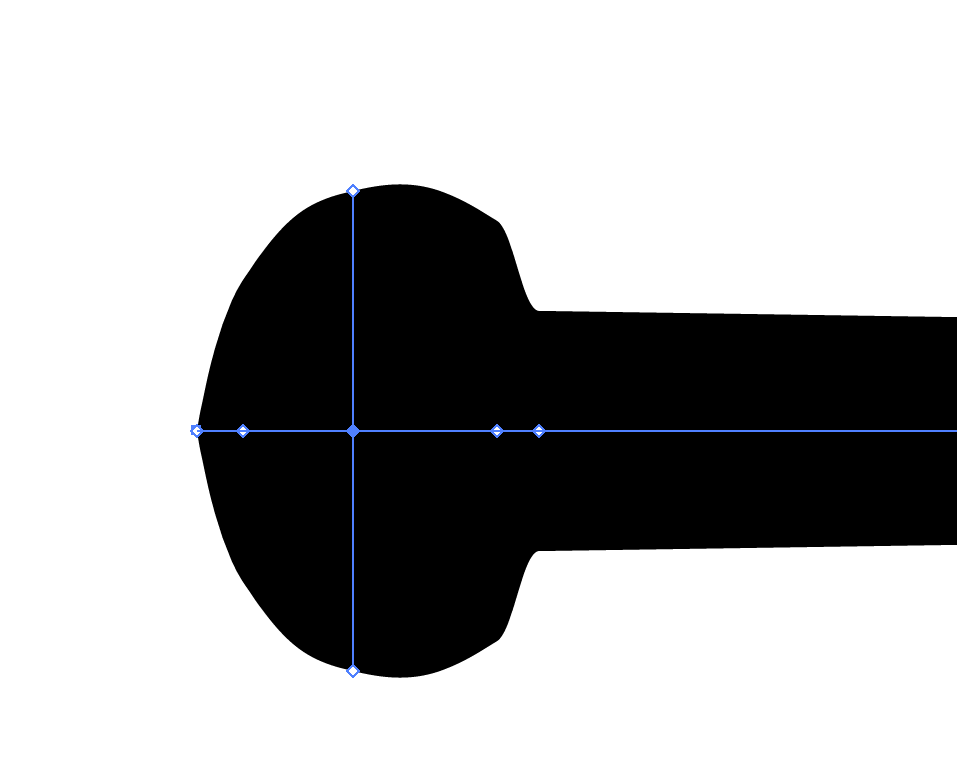
A faster way and more accurate end is just use ellipse tool and merge the two shapes this will require expanding the line first
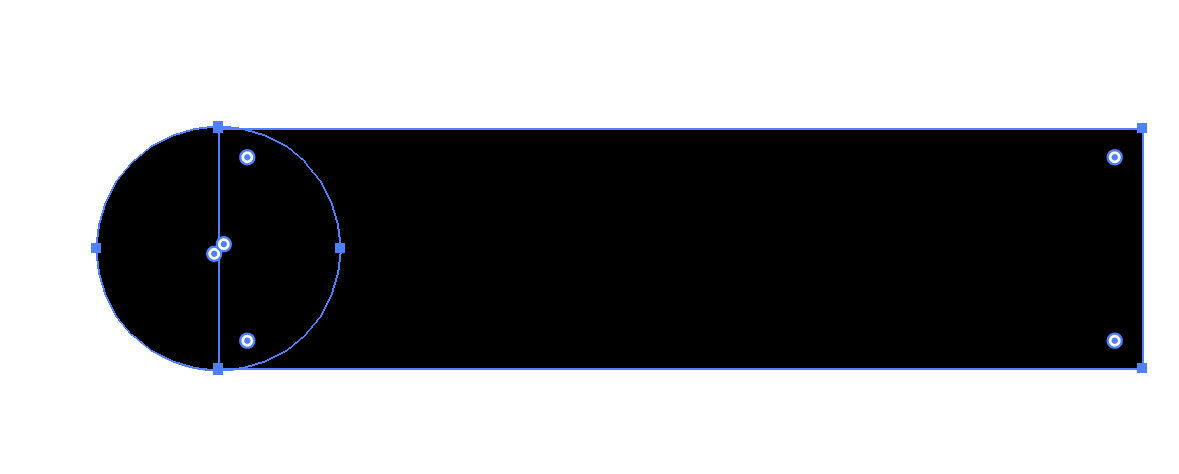
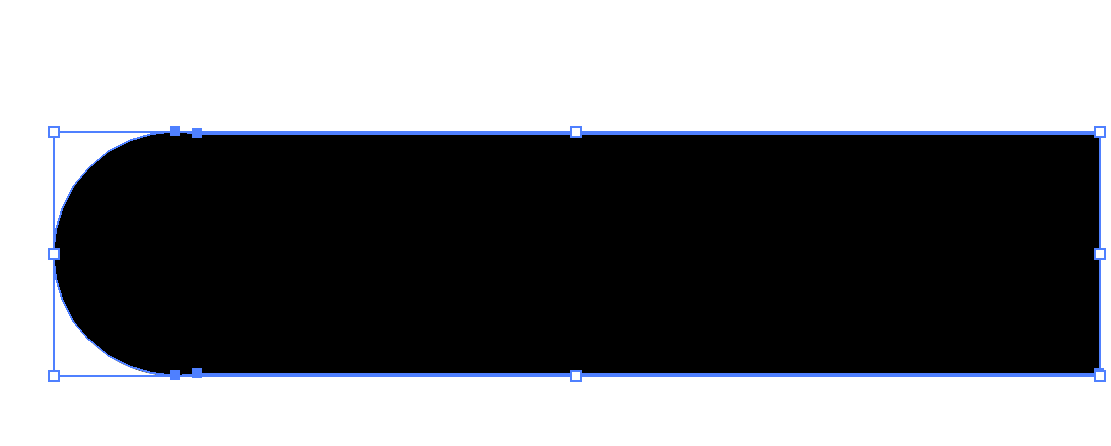
The fastest way will still be Monika's advice on creating an arrow head, especially if you have a lot of lines to do and you need the line to stay a line.
-
- 1
- 2

