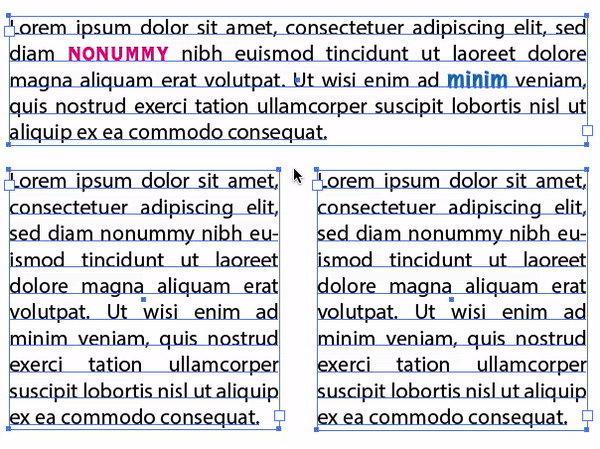Copy link to clipboard
Copied
Eyedropper help for text! To apply color, stroke, style, etc, I can use the eyedropper to pick up attributes, hold the ALT key, and apply those attributes to multiple objects. But I can't do the same thing when applying text styles to multiple segments of text. Am I missing something?
I do it in InDesign all the time, but I'm tearing my hair trying it in Illustrator. I'm having to switch back and forth between the eye dropper and the text tool over and over and over, to choose the text tool, select the text I'm adjusting, switch to the eydropper, select the style I'm copying, then rinse and repeat about 100 times. I think I'm developing carpal tunnel syndrome just thinkin about it.
Note:
• YES, I have all the boxes checked for text styles in the settings for the eydropper tool.
• NO, I cannot just select all the text boxes at once and apply the selected style with one click. The reason is that the typeface I'm using has bad kerning (client font choice, not mine), and I need to adjust the kerning/tracking every time numbers appear in a line of text. This means that I can't apply the same kerning to the whole line or text box. It has to be done manually to specific characters within the text.
In Indesign this process is as easy as holding the alt key while applying the selected eyedropper style as many times as I need to text anywhere on the page. Does Illustrator allow this same quick and easy eyedropper application? If so, how?
 2 Correct answers
2 Correct answers
Hannah, I have the answer! Been struggling with this for a while too and I just figured it out.
The feature works when you AREN'T actively selecting the text or text box.
1. Make sure you havent selected anything, I use cmd-shift-A to deselect whatever is selected.
2. Tap "I" for eyedropper
3. Click on the text that has the style you wanna copy
4. This is the tricky part. Hold option and you'll see the cursor change direction.
5. Identify the text you wanna apply the style to
6. While still holdi
...
PinkKitty schrieb:
When I hold the option it turns the eyedropper into the hand, in AI2024 ANY THOUGHTS?
Probably the text is selected.
Explore related tutorials & articles
Copy link to clipboard
Copied
With the black Selection tool, select the text box that you want to apply text characteristics to. (Do not select the text box that you want to copy the text characteristics from.)
Select the Eyedropper tool. (Do not hold down Alt.)
Click on the text that has the characteristics that you want to apply.
Copy link to clipboard
Copied
Window/Operations (that's what it's called in my version of AI).
Record your own operation using the desired text attributes,
then apply this operation to selected parts of the text.


Copy link to clipboard
Copied
Hannah,
"… applying text styles to multiple segments of text" may have different meanings in this context.
Is this what you are looking for?
Or is it something else?
Copy link to clipboard
Copied
I've been searching for this feature for years too.. It has either been changed or removed since CC... you've correctly identified it yes but how do we use it? This has been such a pain trying to find this feature I need it constantly for menu designs etc..
Copy link to clipboard
Copied
Any updates on this? I too have been looking for answers.. Kurt has identified the issue below.. but still am unaware of how to use it? Have you figured it out?
Copy link to clipboard
Copied
With the eyedropper click on the chracter you want to pick up the attributes from. Then hold down the alt key and drag over the characters you want to apply it to.
Copy link to clipboard
Copied
Thank you but when I hold down alt (option key, using mac) it gives me the hand/grab symbol. I'm pretty sure this is the shortcut that I used to use but since CC it seems to be gone or changed, or maybe there is a setting somewhere I need to change but I have no idea what to do, I've been at a loss for years trying to figure this out.. Is holding alt key working for you still?
Copy link to clipboard
Copied
Like so doesn't work?
Copy link to clipboard
Copied
Same! The eyedropper with the little "T" has disappeared. And having the Option key switch it to hand/grab seems like an odd and pointless choice if you can't apply specific text attributes to other swaths of text. The answers here seem to be from an older version. I'm doing a menu and switching back and forth is incredibly frustrating. Maybe one day Adobe might make their Text tools more consistent across programs. Hopefully?
Copy link to clipboard
Copied
The video I recorded is version 2024
Copy link to clipboard
Copied
Hannah, I have the answer! Been struggling with this for a while too and I just figured it out.
The feature works when you AREN'T actively selecting the text or text box.
1. Make sure you havent selected anything, I use cmd-shift-A to deselect whatever is selected.
2. Tap "I" for eyedropper
3. Click on the text that has the style you wanna copy
4. This is the tricky part. Hold option and you'll see the cursor change direction.
5. Identify the text you wanna apply the style to
6. While still holding option, drag from the start to the end of the text.
7. Let go of the mouse and you'll see the style change.
The confusing part is not being able to see the cursor selecting / applying the style as you drag over the text but it does work!
Woohoo I'm so happy I figured this out! Thanks for asking the question in the first place and for giving me the chance to share my discovery with you all.
Copy link to clipboard
Copied
Here is a screen recording of what I did. Hope it helps!
Copy link to clipboard
Copied
Basically what you can see in my video.
Copy link to clipboard
Copied
Thanks Aditya It's working. GREAT
Copy link to clipboard
Copied
Thank you soooo much! This has been aggravating me forever. I thought it wasn't possible in Illustrator. You have saved me so much time!
Copy link to clipboard
Copied
When I hold the option it turns the eyedropper into the hand, in AI2024 ANY THOUGHTS?
Copy link to clipboard
Copied
PinkKitty schrieb:
When I hold the option it turns the eyedropper into the hand, in AI2024 ANY THOUGHTS?
Probably the text is selected.
Copy link to clipboard
Copied
whoops that was it, thanks!!!
Copy link to clipboard
Copied
You're welcome!