Copy link to clipboard
Copied
Is the a way to get a pattern to center up the fill.
On the left is a rectangle field with the pattern.
On the right is the expanded pattern so you can see this is designed so the floret is centered.

 1 Correct answer
1 Correct answer
You could drag out the pattern from the Swatches panel onto the artboard.
Select and copy only the unpainted rectangle at the back.
Delete the dragged out pattern.
Paste the rectangle, move it to the ruler origin and fill it with the pattern.
In the Transform panel (or Preferences) turn off the option to Transform Patterns.
Then you can transform the rectangle from the center to the desired size.
If you want to move this filled rectangle, be sure to turn on the option to transform both object and patt
...Explore related tutorials & articles
Copy link to clipboard
Copied
Patterns start tiling on the origin of the document rulers. They are kind of independent from the shape they are assigned to.
Copy link to clipboard
Copied
You can move the pattern inside its frame by choosing: Object - Transform - Move, and unchecking 'Transform object' and cheking 'Transform patterns', but you will still be 'eyeballing' it (use smart guides to find the vertical and horizontal centre of the frame)
Copy link to clipboard
Copied
Les ONeill 's suggestion is good IMHO.
Here's a tutorial on how it works. Illustrator Tip #12: Transform Pattern | - Illustrator Tutorials & Tips
HTH
Copy link to clipboard
Copied
You could drag out the pattern from the Swatches panel onto the artboard.
Select and copy only the unpainted rectangle at the back.
Delete the dragged out pattern.
Paste the rectangle, move it to the ruler origin and fill it with the pattern.
In the Transform panel (or Preferences) turn off the option to Transform Patterns.
Then you can transform the rectangle from the center to the desired size.
If you want to move this filled rectangle, be sure to turn on the option to transform both object and pattern.
Copy link to clipboard
Copied
Thanks All,
Think I got this but will recap as all it take is one mistake and this will not work so anyone feel free to correct me or offer a better suggestion. The pattern is to be used for all shelf graphics for a new brand, and they want this to align for many different sized items.
To create a library item
- Pull the pattern out from swatch
- Use the rectangle form this and delete the rest
- Move the rectangle to the 0,0 origin and fill with pattern
- Add this to my library
To apply pattern I will
- Pull out from library (holding down option/alt key to pull out as a copy.
- Set my transform pallet as shown in red circles
- enter my width and height of final printed shelf strip in yellow highlighted
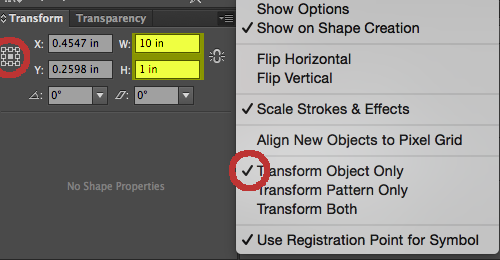
To move I will need to
- Turn on transform both prior to moving
This is still in the concept phase, but I believe they will in the end desire to have the bottom shelf strips align. So they title of my post would be align pattern to bottom of shape. I would change the rubik's cube (reference point) to be in the bottom middle.
We have about 19 different displays currently, and some might be next to each other of various sizes on the graphic inserts. Eyeballing won't work, to give you an idea of who one of these works..

Copy link to clipboard
Copied
Mike,
I would add something here:
To apply this I will
- Pull out from library
Pull out from the library while holding down the Alt key to create a copy of the library item instead of a link.
Or Ctrl (right mouse) click the Library item and choose Place Copy.
Copy link to clipboard
Copied
Yes definitely important step, I updated my post.
Copy link to clipboard
Copied
This was my theory. It's not working quite right, but I feel like it could with some tweaking.
When you apply a pattern, Illustrator starts it relative to the x=0, y=0 position of the currently selected artboard. So, if your pattern is 100 by 100 and your shape is at x = 50, y = 50, the pattern will appear 50% clipped on the left edge of your shape and 50% on the top edge.
Once a pattern is applied, you can move the shape around and Illustrator will move the pattern with it. So, here's a simple method to achieve perfect alignment:
- Select the shape
- In the transform panel, select the Center Reference Point
- In the transform panel, enter X = half the pattern width
- In the transform panel, enter Y = half the pattern height
- Apply the pattern, it will be centered.
- Move the shape wherever you want it.
Copy link to clipboard
Copied
Figured it out. You have to use your artboard's coordinates.
- Select the artboard tool.
- Select the Top Left Reference Point
- Copy the X and Y values.
Select the shape
In the transform panel, Select the Top Left Reference Point
Enter X = the artboard's x position plus half the pattern width
Enter Y = the artboard's y position plus half the pattern height
Apply the pattern.
Move the shape wherever you want it.
Copy link to clipboard
Copied
MAy we have some tools more user friendly to make this easier?
Could we have a "transform" palette attached to the shape to help centering, aligning to edge/corner the filling pattern?
I know that there are some tips and tricks using option to move pattern/shape only but it's really painful to work like that all the time.
On the other hand, this couls also be usefull with new 3D tools to center/align Substance materials as well,
Many Thanks
Copy link to clipboard
Copied
Please make a feature request, since the developers do not frequent this place.
Copy link to clipboard
Copied
Hi Monika,
Thanks for the advice, but there is the best place for this feature request?
Copy link to clipboard
Copied
Copy link to clipboard
Copied
hi,
It's already done there...
but the idea as only 16 votes for now... ;-(
Copy link to clipboard
Copied
Can you post the link to your feature request so others can vote too.
Copy link to clipboard
Copied
Fast Pattern Alignment:
- Drag the object center to the artboard reference point (X=0, Y=0) or any position from where you want the pattern center to start.
- Apply the pattern.
- Drag the object anywhere you want. (Ensure Transform Pattern is checked: Double-click the Scale Tool → Check Transform Pattern).
Copy link to clipboard
Copied
Note:
Make sure to identify the tile type you are using:
- If your tile type is Grid, ensure that the point you want to set as the center aligns with the corners of the rectangle.
- For Brick by Column, place the center point at the midpoint of the horizontal edges.
- For Brick by Row, place the center point at the midpoint of the vertical edges.
- For Hex by Row or Hex by Column, place the center point at the center of the pattern tile.
Copy link to clipboard
Copied
Still can't get this to work. Beyond frustrating. This should be an oviously feature for creating wallpaper patterns.
Copy link to clipboard
Copied
@Jason38663366f1b1 schrieb:
Still can't get this to work. Beyond frustrating. This should be an oviously feature for creating wallpaper patterns.
Please describe what precisely isn't working and show screenshots.
Find more inspiration, events, and resources on the new Adobe Community
Explore Now


