Copy link to clipboard
Copied
How do I change the canvas color in Illustrator CS4? I do not want to alter the Artboard color, just the canvas. Does anyone know how?
 1 Correct answer
1 Correct answer
There is no "canvas" in Illustrator. This is not a raster imaging program.
In Document Setup, Transparency pane, you can use the transparency grid as a fake "background" by setting both parts of the grid to the same color. Effectively, this makes the Illustrator window display as the color instead of white. But this is just an on-screen display, originally intended as a means to view transparency effects. It does not print. It is not the same thing you think of in terms of the "canvas color" in a
...Explore related tutorials & articles
Copy link to clipboard
Copied
There is no "canvas" in Illustrator. This is not a raster imaging program.
In Document Setup, Transparency pane, you can use the transparency grid as a fake "background" by setting both parts of the grid to the same color. Effectively, this makes the Illustrator window display as the color instead of white. But this is just an on-screen display, originally intended as a means to view transparency effects. It does not print. It is not the same thing you think of in terms of the "canvas color" in a raster program.
If you want your document to actually have a colored background, draw one. Get the Rectangle Tool and draw a large color-filled rectangle. Sent it to the back and lock it. Or put it on its own Layer and lock the Layer.
In Illustrator, you create and work with objects, not regions of different-colored pixels as in a raster program. If there is no object, there is no color, because there is nothing to which to apply the color.
JET
Copy link to clipboard
Copied
I don't know why people insist there is no canvas in illustrator. Zoom out, you'll see a border, try drawing something outside it and you'll get an error saying that it's outside the canvas. And it's not a mistake by a programmer: How to set up artboards in Illustrator
Copy link to clipboard
Copied
Actually I think there i a way of selecting a slightly arker background that will not interfere with the artboard color.
Look in the preferance uner interface or something like that there may be a setting or perhaps in the document setup or the artboard tool settings.
I think you can.
What James suggest will chane the artboard color as well.
I was mistaken the color is a very light gray as it is and no way to change it.
Copy link to clipboard
Copied
There is a function to simulate printing on coloured paper (it is in the document setup window). Would that help you? This simulates on-screen what the art would look like if printed on coloured paper. Of course, this simulated colour does not print.
Copy link to clipboard
Copied
You simply cannot change the color of the pasteboard (the area around artboards) short of drawing rectangles and filling them with color.
Artboards can be colored in the Document set up dialog as others have posted.
Copy link to clipboard
Copied
I think I can help.
I just went to View> Overprint Preview and unchecked it (it was turned on) and it turned my canvas color back to the gray that I like.
If you want it to be white, make sure 'Overprint Preview' is checked and turned on.
I struggled to find an answer to this and this finally worked!
Also, I am using Adobe CC. Maybe this is the same for older versions of Illustrator as well...?
Try that.
Hope this helps!
Copy link to clipboard
Copied
Darleeng,
not sure what you are trying to achieve exactly, but you can change the shading of the whole program by going to Edit > Preferences > User Interface
This will only change the way it looks and feels though.
If you actually want to change the background colour of your artwork, I suggest you create a box (shortcut key = M) and add it below all the other layers and fill it however you would like.
Hope that helps, if it doesn't answer your question, can you give us any more information on what exactly you are trying to do?
Tom
Regards, aTomician
Copy link to clipboard
Copied
Tomy-rex schrieb:
Darleeng,
not sure what you are trying to achieve exactly,
Please, before you answer a thread:
- read the date. This question for instance is 7 years old.
- check the version. This question for instance is about CS4.
- read the answers that have already been given 7 years ago.
Copy link to clipboard
Copied
Well you hadn't answered it and no one else had so might as well clear it up ay? or is that not what it's for?
Oh well ![]() HF
HF
Regards, aTomician
Copy link to clipboard
Copied
Tomy-rex schrieb:
Well you hadn't answered it and no one else had
It has been answered in post #1.
Only the thread opener didn't bother to mark that asnwer as correct.
Copy link to clipboard
Copied
This should be the correct answer, by the amount of likes, i belive this is what bring people here.
Copy link to clipboard
Copied
Well that was patronizing, and incorrect. Yes, there is a canvas.

Copy link to clipboard
Copied
How can i change the canvas color?
Copy link to clipboard
Copied
As shown in the previous screen shot, there is a Canvas but the UI limits your ability to color this to Light, Med Light, Med Dark and Dark. There is a Custom in the Pull Down menu but it seems to be greyed out and unselectable. It seems the Canvas is limited to four levels of monochromatic brightness.
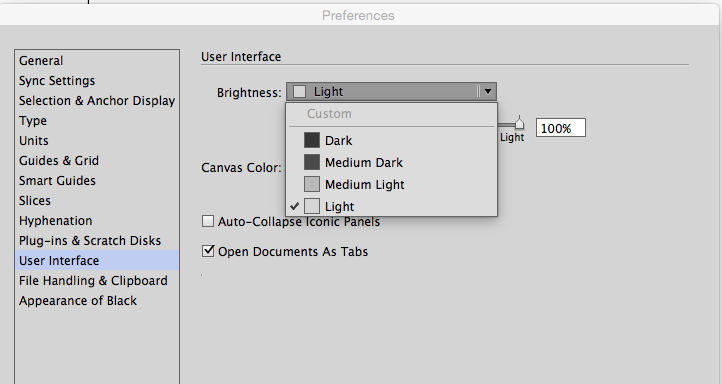
P.S. Eight year old threads need love too.
Copy link to clipboard
Copied
Hmmm. Weird.
I have mine set to 43%, and I can adjust using the slider or by typing a value% into the box.
What version of Illustrator are you using?
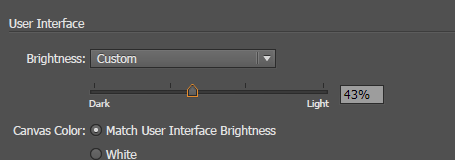
EDIT: Just realised - you can't select the "Custom" option, but it appears automatically when you move the slider to your own value. But yes, you are right in that you can only get monochromatic shading. Maybe be nice to have "themes" and to be able to create your own colour themes for illustrator so you can have it looking how you want. At the end of the day, there's loads more important features that I would like to see Adobe add or fix first, before adding anything like that.
Regards, aTomician

Copy link to clipboard
Copied
I'm using Illustrator CC 2017.
Copy link to clipboard
Copied
I have the same question...
CC 2017 only gives you the four options now, but the lightest is still too dark - and doesn't match the swatch colour.
I preferred the slider option in the previous versions.
Copy link to clipboard
Copied
Remember, you can set canvas colour to "white" if it's not light enough.
Regards, aTomician
Copy link to clipboard
Copied
Thanks Tomy-rex, but white is not a great option for me as I like to define the artwork from the artboard and also be able to see and work on any white text/graphic that's not in the artwork itself.
Copy link to clipboard
Copied
P.S. Eight year old threads need love too.
Careful, you'll get Monika on you telling you how old the post is and different version and it doesn't link etc etc etc ![]()
![]()
![]()
Regards, aTomician
Copy link to clipboard
Copied
The above will give you a non-white canvas, but if you hide artboards, that "canvas" goes away and you are left with a white background, which afaik cannot be changed.
As someone else said, just draw a giant grey shape, use that as your background, and lock it.
Copy link to clipboard
Copied
I was creating artwork for large window wraps that would span half a block. My initial file was created in inches and I was able to have 17 artboards on it, with no restrictions or error messages whatsoever. I just created a new document in centimeters, with the same exact large scale but... the new doc gave me a canvas error. So I am not sure why or how these two documents are different, and why my original file has no visible "canvas" no throws errors, and this new doc definitely has a rectangle-like shape and won't let me add any more artboards if they stick out of the boundaries. I went back to my first file and switch the measurements to centimeters, and no error still, no warning popups. So I have both files open and can't find anything that would explain why the "canvas" error pops up on the newer doc.
Copy link to clipboard
Copied
I found the solution here: https://helpx.adobe.com/illustrator/user-guide.html/illustrator/using/large-sized-artwork.ug.html
Essentially, you can create a "large" canvas instead of the default. I did it by using massive dimensions and 17 artboards at the document setup process and it worked. Illustrator CC 2020.
Find more inspiration, events, and resources on the new Adobe Community
Explore Now

