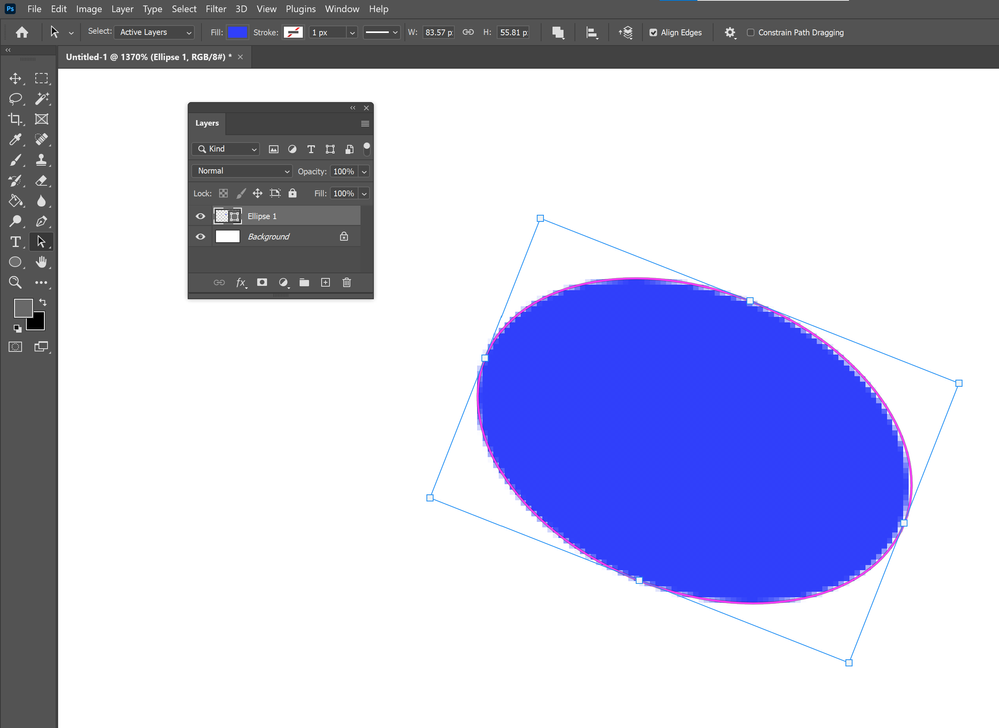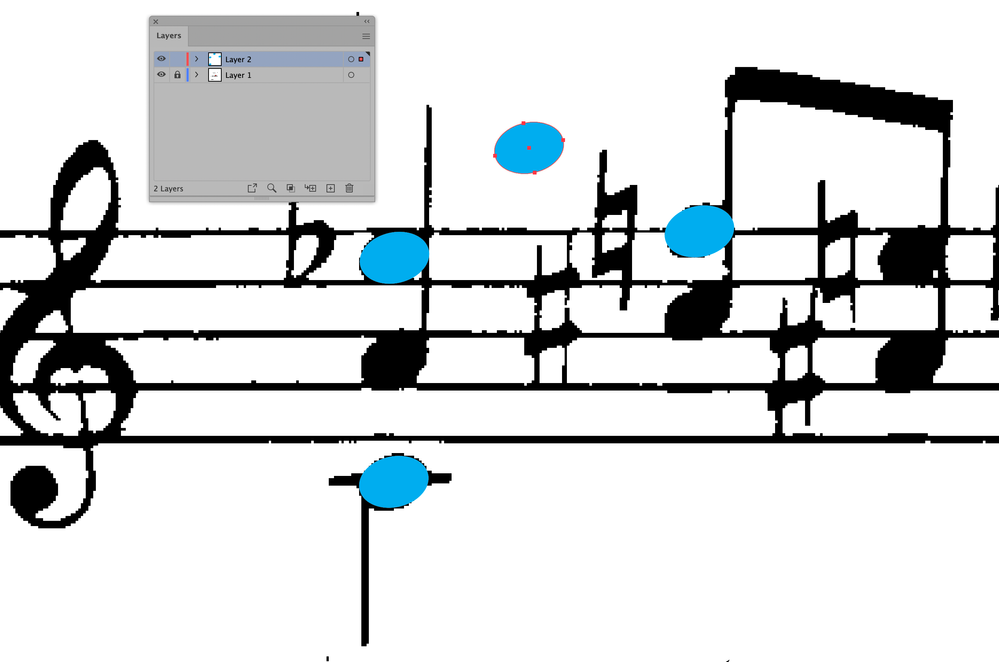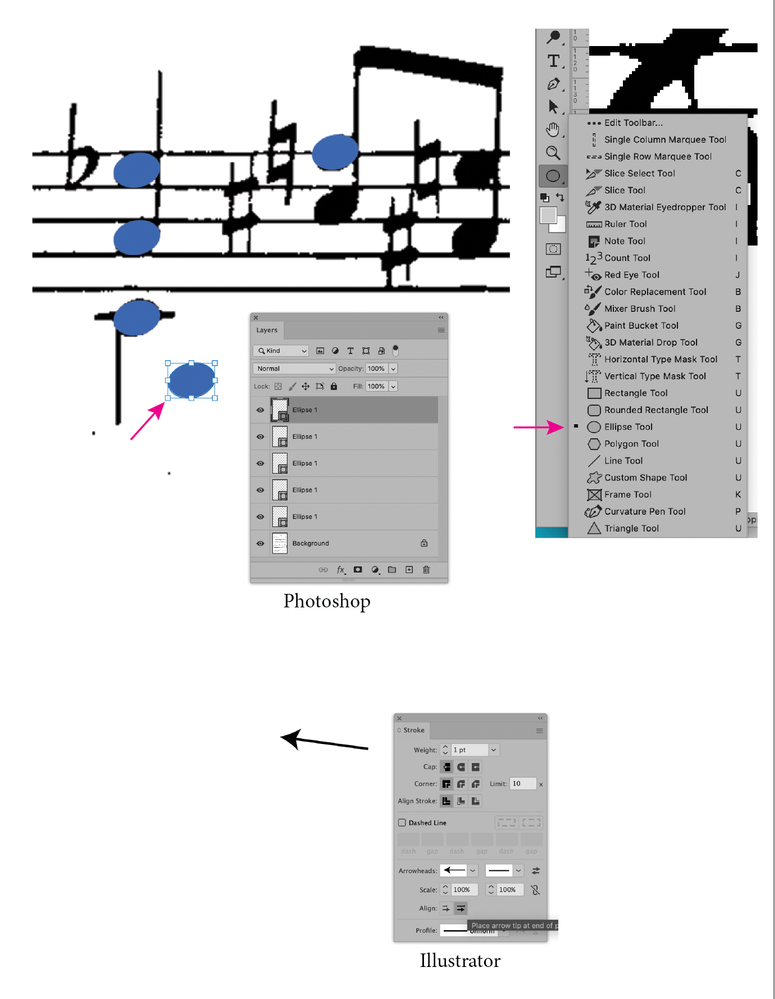- Home
- Illustrator
- Discussions
- Re: Changing Color of Individual graphics Within a...
- Re: Changing Color of Individual graphics Within a...
Changing Color of Individual graphics Within a PDF
Copy link to clipboard
Copied
Hello!
I believe that what I want to do is very simple, but I don't know where to begin.
I have a single-page PDF of a musical score, and all I want to do is change the noteheads to different colors. The PDF is originally in black and white, and I do not want to change the color of anything other than the noteheads.
Could you please tell me the steps?
I have attached the score. You will see that the noteheads are attached to other graphics, so I will have to isolate them from these.
Thank you!
Explore related tutorials & articles
Copy link to clipboard
Copied
Okay, thanks.
Do you have any comment on the above, re coloring?
Cheers,
Thomas
Copy link to clipboard
Copied
There are no automated way but I'd stay in PS, draw an oval vector shape for the note head, duplicate them, and change colour - a bit tedious, but listening to Satie should calm you down and help 😉
Copy link to clipboard
Copied
Very good idea, I'll make the ovals. Thanks 🙂
and yes, a Satie playlist will be important! 😄 ... then again, this piece is titled Vexations, but hopefully I'll have some luck 😁
Copy link to clipboard
Copied
I've now got a subscription to Photoshop and I have a few follow-up questions. Some of these are full-on newbie questions so if someone will be so gracious as to answer them it will save me considerable time diddling around.
1. Since the oval noteheads are on a slight angle, how can I create a horizontal oval shape and then angle it slightly so that it fits properly over the notehead?
2. Once I've created the oval vector shape, what is the command to duplicate it? If I paint the oval manually rather than creating a vector, can it also be duplicated?
3. What are the commands to cut, paste, resize, and rearrange pieces of the PDF on a new page?
Many thanks!
Copy link to clipboard
Copied
You should head over to the Photoshop board if you have Photoshop questions, but I would create shapes using the ellipse tool and transform them:
They are basically vector paths that draw pixels. You can access them individually in the layers.
Copy link to clipboard
Copied
Thanks! 🙂
Copy link to clipboard
Copied
Hi
Wiht this pdf, is not an easy task to do what you want because it is pixels and all the elements are conected by the black color, a vey time consuming task in photoshop or illustrator.
I am wondering why dont you use an apropiate software like MuseScore wich is free to recreate the musical score and then to color what you want? there is even software to create musical scores from a pdf out there
here is a link may be it can help you
Copy link to clipboard
Copied
Thanks for the reply. I have such a program but I'd like to work with the original document for this.
Copy link to clipboard
Copied
Another option is to save your original bw image as a tiff and place it into an InDesign page, where you can change the original black to any other color using the direct selection tool (this will recolor the entire image). To change the note head color, create a small ellipse using the ellipse tool and rotate it 13°, copy and paste it over every existing note head. Adding the ellipses on a separate layer will allow you to turn them on and off as a group.
Edit, in order to make it easier to position each ellipse, turn off snap to grid and smart guides (View> Grids & Guides).
Copy link to clipboard
Copied
Thanks. This is just the right solution.
I don't have InDesign so I'll be working in Photoshop. I have a couple of follow-up questions:
1. Should I work with the original file as a PDF or change it to an image? Or does it not matter?
2. After placing the ellipses over the noteheads, how can I then make them stay there when I shift the background document around?
3. I want to cut, resize, and repaste pieces from the document after having placed the ellipses over the noteheads. When I do this, I want the ellipses to stay on the noteheads and to maintain their proportions when I resize the pieces. I want to respaste these pieces onto a new document with white background. How do I do this?
Many thanks! 😄
PS: Is there a tool for creating arrows in Photoshop or in Illustrator? I want to have a two-way arrow with a slight upward arc, which I can stretch to the appropriate size.
Copy link to clipboard
Copied
My suggestion is for using InDesign, it will also work in Illustrator, however you would first need to change the color of the image in Photoshop, (if you wanted the background image to be something other than black).
You can change the view in most Adobe applications by holding the spacebar while dragging the cursor, this moves the view around without disturbing the elements.
In Illustrator:
place the your image in a new Illustrator file (original image or pdf), go to Window> Layers, click next to the eyeball to lock the background layer, then from the little layer fly-out menu, create a new layer. Click and hold the rectangle tool until you see the ellipse tool, create a small ellipse and adjust the size and rotation until it covers one notehead. Copy one ellipse and paste it, adjust the position, repeat. Save.
This can also be done in Photoshop, but it will be a bit harder.
In Photoshop:
Open and save your image as a Photoshop file (.psd), double click the foreground color and change it to the desired color, go to the shape tool and select the ellipse tool and draw an ellipse, use the transform tool to resize and rotate, the ellipse should be filled with the foreground color. With the ellipse selected go to Edit> Copy, Edit> Paste Special> Paste in place, click and drag the duplicated ellipse to a new position, repeat, save as a Photoshop PDF.
As for cutting and resizing, I would need to better understand what you are trying to do, in order to give you any useful advice. Can you simply place the new file into Illustrator then crop and re-size?
You can add arrowheads in Illustrator to any line, using the stroke tool options.
Copy link to clipboard
Copied
Thanks for your continued support. I've managed to do what I need in Photoshop.
Quick question:
After creating a vector shape, how can I export it (the shape only, nothing else) so that I can open it up in a Word document?
Thanks!
Copy link to clipboard
Copied
From Illustrator?
Open the Asset Export panel (found under the Window menu), drag the item to the panel, select an appropriate format and click export.
Copy link to clipboard
Copied
Thank you. Can this be done in Photoshop as well?
Copy link to clipboard
Copied
From Photoshop: File> Export> Paths to Illustrator, once in Illustrator, save as SVG. I believe you can place SVG files into Word.
-
- 1
- 2