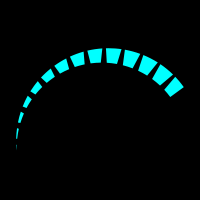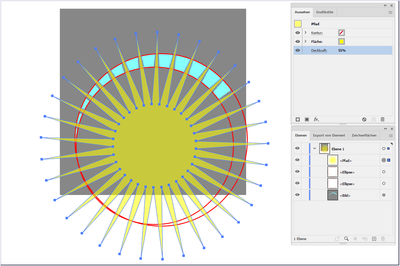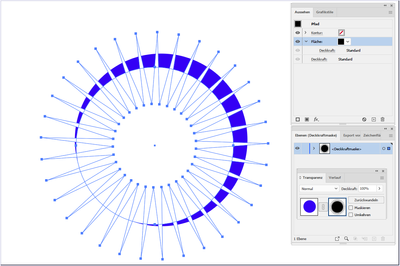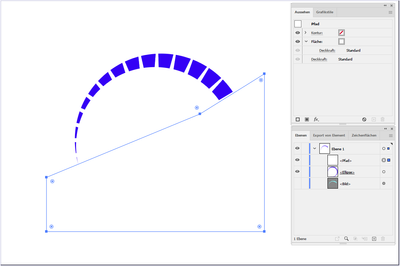Copy link to clipboard
Copied
Hello, could you please help me with a very simple thing, but I can't do it, I've looked for several tutorials, but I haven't found anything that could help me.
I need to create some circles in these formats, and I don't have much experience with Ilustration, if you can help me I'll be grateful.
 2 Correct answers
2 Correct answers
You can try a thick dashed stroke with a variable width profile:
Like this (and in the end you can always use Object > Path > Outline Stroke to remove one of the dashes).
Explore related tutorials & articles
Copy link to clipboard
Copied
You can try a thick dashed stroke with a variable width profile:
Copy link to clipboard
Copied
Thank you very much for the tips I managed to do, but there were some scratches between one square and another, in fact I created a circle and used your suggestion. I want those little scratches shown in the red arrow not to show up.
I would like this circle to have exactly 16 squares and not 22 I couldn't find where I can change these values.
Copy link to clipboard
Copied
Thank you very much for the tips I managed to do, but there were some scratches between one square and another, in fact I created a circle and used your suggestion. I want those little scratches shown in the red arrow not to show up.
I would like this circle to have exactly 16 squares and not 22 I couldn't find where I can change these values.
Copy link to clipboard
Copied

Copy link to clipboard
Copied
You can change the amount of dashes by varying the Dash, Gap and Weight of the stroke.
I cannot replicate the scratches that you mentioned, is it a single path?
Copy link to clipboard
Copied
Could you please demonstrate this with Illustrator open, how can I change this?
Copy link to clipboard
Copied
Like this (and in the end you can always use Object > Path > Outline Stroke to remove one of the dashes).
Copy link to clipboard
Copied
You were amazing with your answers, I don't even know how to thank you. I did what you suggested and it worked great.
Thank you so much, I wish you all the luck in the world and have a blessed week. 🙂 🤗
Copy link to clipboard
Copied
Depending on the desired result, you can use an artbrush, for example. Or you can use pathfinder operations with two circles and a star.
Copy link to clipboard
Copied
Or construct it from scratch (there are many ways to get there) :
Your image in the background + 2 circles and 1 star
fill the inner circle and the star with black (and no stroke)
cut both and
paste in place in the opacity mask of the outer circle (which I filled with blue)
the "same" as your own example image
Find more inspiration, events, and resources on the new Adobe Community
Explore Now